|
|
Total
Workday Control book Newsletter, September 2006
Hello. The topic of this monthís newsletter is filing
e-mail. Next to converting emails
to tasks (discussed in
last monthís newsletter), filing
e-mail is a primary skill you will want to learn to get control of your
e-mail. However filing e-mail has to be one of the most controversial
subjects in the e-mail productivity world. Why? Because everyone has
their favorite approach and they tend to be passionate and opinionated
about which is the best. And filing can be a tough habit to keep up
with. Luckily, many people are not fixed in their ways and are ready to
try new approaches. Read on if this describes you.
By the way, you are getting this newsletter because our records indicate you signed up for it. If however you think you received this newsletter in error, click the unsubscribe link at the bottom of this newsletter. Your request will be promptly honored.
How to File
Your Outlook E-Mail
Why File E-Mail
First of all, why should we file e-mail? Very simple: we file e-mail
so we can find it easily later if we need to. Searching an
overflowing Inbox containing years worth of mail can be daunting; e-mail
filing helps us take charge. And perhaps equally important, we file (or
toss) e-mail to clean our Inbox and remove clutter.
Most Popular Method
What is the most popular way
to file in Outlook? Filing into multiple topic-based custom folders is
by far the most popular way to file mail out of the Inbox. It has been
used for years.
Newer Ways of Filing
But arenít there newer ways to file mail? Yes there are. Here are a
few:
-
Instead of filing by topic, you can store mail in bulk and use one of the new, full-text search engines like Windows Desktop Search, Google Desktop, or X1, to search for your mail.
-
Another way is tagging e-mail using for example Outlook Categories, and then using custom Outlook views to show folder-like collections of tagged mail.
My first choice:
Indexed Search Engines
By the way, the most popular method is not my favorite
approach. I tried for years filing into multiple custom outlook folders
but never had success. Why? Using separate folders prevented me from
seeing all e-mail chronologically or by sender. And I was often
inconsistent in my filing so I would need to look both in the Inbox and
file folders to find things. And if e-mail fit in more than one folder
Iíd waste time deciding where to put the mail, and waste time looking
for it later. I never felt that I got it right.
So my current favorite approach is using the new indexed search engines like X1, Windows Desktop Search, or Google Desktop, and just storing mail in bulk. X1 (shown below) is the one I have currently picked and use, but others have their advantages. In general, I prefer an indexed search solution because I am lazy: it takes time to tag or file e-mail and I do not enjoy spending much time on the filing activity.
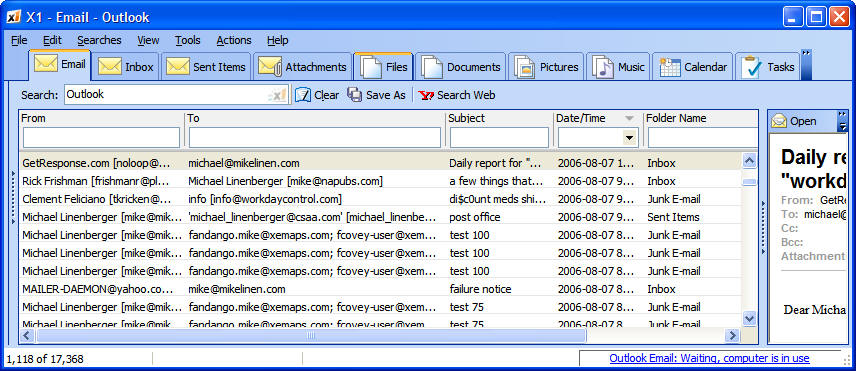
The advantage of an indexed search engine is simple: instead of spending considerable time every day doing filing, you spend no time doing filing and just a little time only when you do the search. An indexed search engine searches every word in every e-mail, no matter where it is stored. For most of us the the ratio of searched to stored e-mail is very low so the time you save compared to filing or tagging is huge. While many users object that it is difficult to identify a unique search string to find specific stored e-mails, the searches are so fast (virtually instant) you can if needed try various search combinations to match your search. You will usually find what you are looking for after a few attempts. And if you archive mail the searches can search archive files as well.
Here are some links for downloads for these products (all free). Normally you would pick and use just one.
Topic Based filing
often still needed
All that said about full text search, note that individuals with very specific
projects or distinct customer files, or who need to save groups of mail
for legal reasons, will probably still want to tag or
file their e-mail specifically against topics. Also, many corporate
offices do not allow the installation of new software like indexed
search engines. So in these cases, tagging mail is my
preference.
How to file by tagging
Using Outlook Categories for tagging is the most obvious choice. In
chapter seven of my book I write extensively about using Outlook
Categories as a method to tag and view collections of mail. The idea is
that you select one or more mail items in your list of mail and then
open the category chooser and apply one or more categories to the
selected mail. Then you drag all mail into one folder (called Processed
Mail, in my system). In that folder when you wish to find your mail, you
apply an Outlook view that groups mail by category. Just scroll to the
category name youíre looking for and all your mail is grouped
there (as shown below).

You can also use an Outlook feature called Search Folders to group categorized mail in virtual folders. And you can always combine tagging with using an indexed search engine for the best of both worlds, perhaps tagging only very important mail.
Nearly all people I teach Outlook Category filing to rave about the benefits compared with filing in multiple folders. There are just too many advantages compared with the older method. The only thing easier is my first choice: storing in bulk and using a search engine.
Stick With Old Method
if it Works
All this said, there are
many people who succeed fine with the older multiple folders approach,
and swear by it. Those people should stick with that method, why argue
with success?
ClearContext Topics
I should also mention that the ClearContext software product that I
have been recommending recently uses an approach very similar to Outlook
Categories called Topics. Much like categories, you select your
e-mails and tag them. The difference is that topic tags are proprietary to
ClearContext, and offer additional features Outlook Categories do not.
There are pros and cons of each, and there is no hands-down winner
yet. Go to this
link for more about the pros and cons of using categories vs. topics, and
to this link for more information
about using ClearContext with my system.
Wrapping Up
Hopefully I have given you some food for thought about filing
e-mail. Any of the three methods described above will work, so just use
your personal preferences to pick one. As mentioned, my preference is
bulk filing and using one of the new search engines, or using the
tagging approach.
What is important though is not how you file, but that you do file and clean your inbox regularly. Being able to find mail easily later can be important. Clearing the inbox removes clutter, and clearly signals when you can pay attention solely to new e-mail. It clears the psyche to move on to the dayís new work. It changes your attitude about e-mail. So no matter what approach you use to file, be sure to empty your inbox as often as possible.
Advanced Outlook Tips
The Outlook Task Creation Bug. If you are adding lots of tasks in
Outlook, you may reach a point where Outlook refuses to allow you to add
more tasks with an erroneous error message that states "One or more
parameter values are not valid."
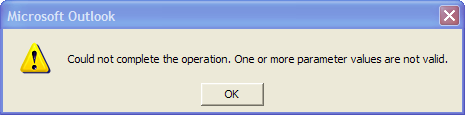
If you reach this state, or if you see messages about saving the task order, read this article at my website on how to rectify.
Workshops and Training on Total Workday Control Using Microsoft Outlook
Don't forget, if you have a team or department that you'd like to
make
more productive, consider having a full day workshop at your company
site for the entire group.
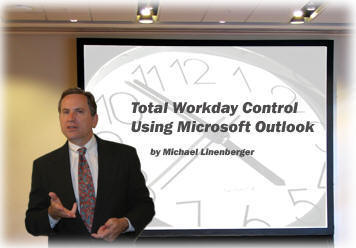
There is no better way to jump start your team's productivity. All workshops are taught by me, the author. See my workshops page, or call 935-277-3448.
Thatís all for now. Good luck with all your endeavors, and please do this: commit today to getting your e-mail under control. Once you do, it will change your whole attitude about work.
Michael Linenberger
![]()
© Copyright 2006, Michael Linenberger and New Academy Publishers