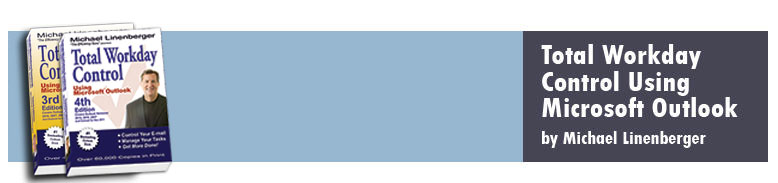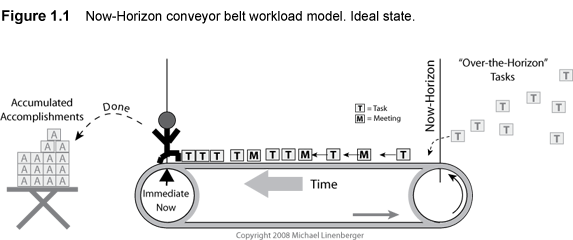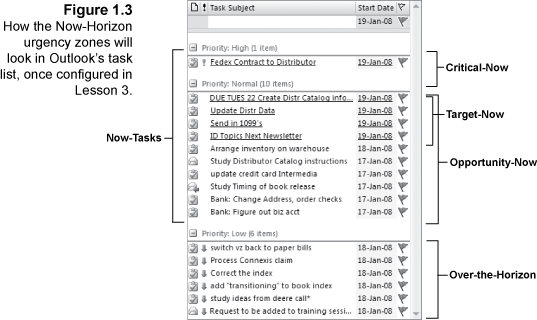- Overview
- Reviews
- About the Book and System
- Sample Chapter
- What's New in Edtion 2
- Table of Contents
Overview (Back Cover of book)
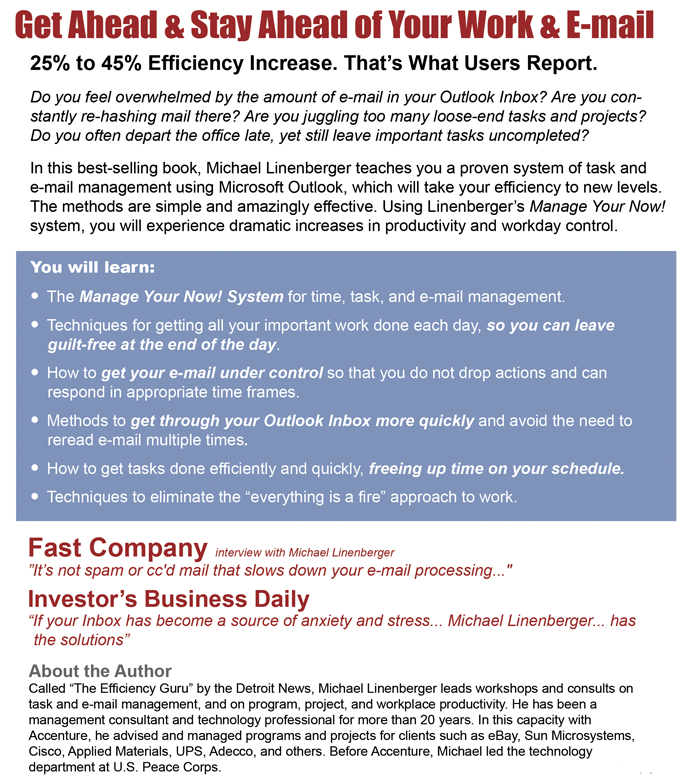
Reviews from Amazon.com Readers of Edition 1
“...my productivity has increased tenfold.”
![]() This really works, September 30, 2007
This really works, September 30, 2007
Beancounter
“I have been using Michael Linenberger’s system for about 3 months now and my productivity has increased tenfold. With this system, I have a way to track important tasks and I feel that I am on top of my job.”
 Second most lifechanging book ever, January 12, 2007
Second most lifechanging book ever, January 12, 2007
Cynthia Choi (Albany, NY)
“This book is the second most lifechanging book I’ve ever read. Completely awesome. His system is not overly cumbersome and lightweight enough to be realistic to use every day. Project managers can read the book and learn the system in one afternoon and have your inbox cleared from 800 down to zero by the next day.”
 Outstanding Book!, October 2, 2007
Outstanding Book!, October 2, 2007
David R. Drake (Iowa City, IA USA)
“I am a professor at a major research university in the US. I have struggled with dealing with multiple tasks and emails for years...until I have embraced the fantastic system described in this great book. If you use Outlook as your major portal for email and tasks, you MUST read this book. The approach here is logical and work for you. It is that good.”
 Total Workday Control Works, August 3, 2007
Total Workday Control Works, August 3, 2007
W. Parks (Wilmington, DE)
“A colleague of mine recommended I get the book TOTAL WORKDAY CONTROL USING MICROSOFT OUTLOOK. I help operate 5 companies and found that the recommendations in this book are terrific in terms of integrating tasks along with the calendar function. The techniques eliminate paper post-it notes, organize tasks so that they prompt at the proper time, and yet keep the Microsoft Outlook Calendar clear of non-appointment type items. These techniques really do help personal productivity. I strongly recommend reading this book and trying its suggestions.”
 Great book - Easy system you will actually use, November 4, 2006
Great book - Easy system you will actually use, November 4, 2006
Garafano (Massachusetts USA)
“Terrific book. I spent a few hours with Michael’s system and the results were amazing. I have cleaned out my inbox and have a working, viable task mamagement system that is showing some big results. It doesn’t take weeks of studying or a massive effort to use. It is casual, simple, and really allows you to focus on the information rather than the system. I use it in combination with Clear Context and I couldn’t be any happier.”
 Well worth its weight in gold!, August 14, 2007
Well worth its weight in gold!, August 14, 2007
Dr. Eric G. Kassel “ekpharmd” (Shorewood, Illinois United States)
“I read David Allen’s GTD and struggled to incorporate into my e-World. I then read TWC and eagerly jumped on board. It was exactly what I needed and in 1/2 a day I was reconfigured and recategorized with an inbox that read zero. I am a convert and preacher. I recently had Michael come in to address my group of 60 field scientists who often are challenged with email, follow up and loosing their drive. I am still getting compliment and people are excited to get back to work. EXCITED! To get back to email! Well worth the book, the live session. I even picked up some more pearls that has further increased my productivity thanks to x1!”
 Total Workday Control, October 3, 2007
Total Workday Control, October 3, 2007
A. Ames (New Mexico)
“This book is a great way to learn how to manage your Outlook e-mail in an easy to follow, step-by-step methodology. I had taken David Allen’s seminar, Getting Things Done, and this book really helped to close the loop on implementation. Well worth the time and money spent.”
 Helped me on day 1, December 15, 2007
Helped me on day 1, December 15, 2007
JDM “I Have Too Much E-mail” (Houston, TX)
“I picked this up when I was browsing the business section and the description of the problems that we all have with too many tasks and e-mail fit myself and my co-workers exactly. I followed the instructions for reconfiguring the way I use Outlook tasks and it started helping me get organized right away. I have only had the book for a week and I am getting ready to try the e-mail organization using categories. I am definitely recommending this to all of my co-workers.”
 Finally! A ‘Real World’ Implementation of Outlook that really works!, September 22, 2007
Finally! A ‘Real World’ Implementation of Outlook that really works!, September 22, 2007
Timothy Seward “ROIRevolution.com”
“I TOTALLY agree with all of the 5 star reviews...after struggling with [other systems] for 6-9 months I finally found what really works.
In this book you’ll get an actual implementation that works--meaning a regularly empty inbox (and I deal with hundreds of emails a week), a fantastic way to organize and systematically get dozens of tasks (including those you delegate to others with a perfect way to close open loops) w/ a corresponding sense of accomplishment and feeling of being on top of it that is incredible.
“I have done it all: Day Timer, Covey’s system, used Palm Pilots/Treo’s, etc and nothing has ever even come close to Michael Linenberger’s system.
“I have already implemented this with two of my direct reports and they are ecstatic with the fact that they too have a empty inbox, no more sticky notes, etc.”
 Great Book—It Works, August 9, 2007
Great Book—It Works, August 9, 2007
William M. Stabler (Albuquerque, NM USA)
“I thought I knew most of the tricks on making my day productive. But Michael’s book was a great eye opener. The book is well written, easy to follow and provides simple but practical methods to make your Outlook life easier. This is a definite read for anyone who is in the corporate world and gets lots of email. Thanks!”
 Project manager, January 15, 2007
Project manager, January 15, 2007
Mark Marker (Chicago Illinois Area)
“Superb guideline. Even if you don’t follow it line for line... it distills a task mentality in your daily work habits. It causes one to stop and take a moment to plan out the day. If you feel like you have 10 pounds of work in a 5 pound bag then this book will be of great help.”
 A book I return to over and over again, August 27, 2007
A book I return to over and over again, August 27, 2007
Barry J. Kurtz “Business Process Master” (New Jersey USA)
“As a person who practically lives in Outlook, this book has provided me with many tips and ideas on how to use the product better. Outlook has many capabilities hidden from the person who does not have the time or desire to study every technical nuance of the software. This book distills a lot of useful information into easily digestible chunks that you can make use of directly or build upon to suit your personal needs. If you use Outlook to help manage your computer-based life, this book should be on your desk.”
 Getting Control of My Work Day, July 20, 2007
Getting Control of My Work Day, July 20, 2007
Jon M. Ahrens (San Francisco, CA, USA)
“Prior to reading and using the tools and techniques introduced in this book, my desk, PDA and laptop were covered with notes, reminders, and post-its as a means to keep ahead of my demanding job and schedule. Now, each day I track my tasks and meeting schedules quickly and easily, and I have control of my work day. This book provides the tools, and the discipline, to keep me ahead of the game. Most importantly, my colleagues have noticed the difference, and have picked up a copy of Michael Linenberger’s book to improve their hectic schedules.”
 Chock Full of Good Advice, July 18, 2007
Chock Full of Good Advice, July 18, 2007
J. Lushinski (Ashburn, VA)
“This is a great book for anyone that uses Outlook. There are great tips in here whether you’re a basic user or someone who has been using it for years. The writing is easy to follow and remember. You won’t get this kind of advice from anyone else. I’m constantly coming back to it and finding new tips. I’m sure this will be a valuable asset on your desk.”
 No More Gridlock in Outlook!, July 18, 2007
No More Gridlock in Outlook!, July 18, 2007
A. J. Rachele
“I have always been the type of person who gradually accumulates up to 2,000 messages in my In-Box and continually wastes valuable work time looking for key e-mails that are buried somewhere in that mess. Trying to organize all that has always seemed an impossible task (“wasting” even more of my work day) so I have simply surrendered to E-mail Gridlock and condsidered it an unavoidable irritation. Until now. This book gave me the steps to clean out my inbox without losing valuable information and to keep it clean on an ongoing basis. The task that seemed so impossible proceeded easily on a step by step basis. Now I’m able to keep the contents of my inbox to a day or so of e-mail on an ongoing basis and develop a workable list of “to-do’s” that actually get done every day!”
 Practical advice for being more productive., July 17, 2007
Practical advice for being more productive., July 17, 2007
Devon P. Johnson (San Francisco, CA United States)
“Michael Linenberger’s book provides very practical advice to leverage Outlook to its fullest. Would you expect Microsoft to do that for you? His approach allows you to quickly convert e-mail into tasks and work the tasks in a prioritized manner. I would recommend to anyone who is swimming in e-mail.”
 By far the best system I’ve ever used...you should get this book, July 14, 2007
By far the best system I’ve ever used...you should get this book, July 14, 2007
K. Vickers (Washington DC)
“I’ve tried them all and the thing about Michael’s approach is that it not only works with a product I’m already familiar with and use extensively every day (Outlook) but it’s also a system I can use without major disruptions to my work life—it just works. By implementing this approach I’ve gone from well over 1,000 emails in my in box to the point where I can now leave at the end of the day with less than 10. I’m also much more relaxed knowing that I have a handle on all the items I need to work on. My workload certainly isn’t any smaller, but I’m no longer seriously stressed out about the great cloud of ill defined and perhaps unknown tasks and worrying about what I might be missing.
“In short, this approach has transformed my work life, so much so that we arranged to have Michael come in for 2 days and train our entire staff. Those who have embraced the system report similar gains in productivity and reductions in stress.
“Also, Michael’s website and regular newsletters help reinforce the material and add insights as he learns new principles or updates the system when a new release of Outlook (like 2007) comes out. It keeps the material and system alive and relevant instead of slowly slipping into irrelevancy.
“I can’t recommend this book enough.”
About the Book and System
this Book covers Outlook versions 2007, 2003, 2002, and 2000
(Selections from the Book Introduction follow)
This book is not just about how to use Microsoft Outlook. It is about how to combine Outlook with a set of easy-to-use principles that will get your workday under control. It presents a complete step-by-step system, allowing you to get ahead of your to-do’s and e-mails and helping you feel much less stressed about your busy day. Its main focus is your to-do or task list: how to create and manage one in Outlook using powerful time and task management principles. And it shows you how to keep it small, well managed, and well executed.
Equally important are the techniques for getting e-mail under control, primarily by identifying the action components of e-mail and managing them systematically as tasks. And I show you principles that allow you to easily empty your Outlook Inbox every day.
In learning all this, you will learn the true potential and power of Microsoft Outlook. It will finally become the tool that you always hoped it would be, a tool to truly help you manage your very busy workday.
A Totally New, Guilt-Free To-Do System, Called Manage-Your-Now!
There are lots of to-do systems available today—Day-Timer®, Franklin-Covey®, Getting Things Done, Day Runner®, Circa®—more than we can keep track of. A few of them offer ways to use Outlook, supposedly to get ahead of your to-do’s. So, does the world really need another to-do or day organizer system applied to Outlook? I say emphatically, yes, we do. And when the first version of this system came out several years ago with the first edition of this book (called the Total Workday Control system, or TWC for short), it quickly became the best-selling Outlook volume on the market because readers found it really worked. With this new edition, the system is updated in significant and powerful ways. The updates are so significant that I have given the system a new name: “Manage-Your-Now!” or MYN for short.
The reason I developed and am teaching this to-do (and e-mail) management system is that I am convinced most popular to-do systems available today are wrong. I have tried and worked with all the major ones. And while some are okay, they all fail in the long run.
The main problem with most of them is that they are based on guilt, and over time, positive-minded people like you and me give up on guilt-based systems; they do not feel good or right to us and are actually unnecessary. Systems also fail due to lack of appropriate automation. Some are just dated. Most have no integrated solution for e-mail, which is a major source of office inefficiency these days.
Instead I developed and teach the Manage-Your-Now! system, which is guilt-free, and uses the best and latest features of Outlook. The system is fully automated and based on solid theory described fully in Lessons 1 and 9. In fact the name itself, Manage-Your-Now!, was carefully picked and describes the theory well; it is a system to successfully manage the overload of work that you have on your plate right now. It truly does help you manage that period of time you tend to be most anxious about: your now. It helps you choose what tasks to do now, what e-mail to focus on now, what not to worry about now. You gain confidence that the important tasks are attended to, which greatly lowers any anxiety you might have about your workday. Based on feedback from thousands of users, it just might be the first task (and e-mail) management system that consistently works for you.
This System Makes Older Systems Obsolete
But before describing that system, let’s look at some of the current approaches out there and why they do not work very well, starting with typical guilt-based systems.
Outlook’s Default Task System
The system built into Outlook, unmodified, is guilt-based and, as is, I do not recommend it. On the positive side, at least it is automated, which is good. But the problem with the unmodified Outlook task system is it places the oldest, most overdue tasks at the top of your TaskPad or To-Do Bar task list and marks them in bright red, which is bad. Why? Because that ends up emphasizing only very old, very dead tasks. All the recent energized tasks will be scrolled down to the bottom of the task list, way out of sight. The message seems to be this: “If you have not completed your oldest, least interesting tasks, you are a bad person, and so these are what I am going to show you first; don’t do anything else until you complete these.” That’s a very discouraging message.
Outlook 2007, upon upgrade installation, does something even more discouraging. It takes every e-mail you have ever set a follow-up flag on (perhaps years’ worth, perhaps thousands) and copies them as tasks into the to-do task list, also marked in a bright, “you are a bad person,” red. No wonder so few people use the standard Outlook task system for very long.
The good news is that the Outlook task system is completely configurable, and in the Manage-Your-Now! system we change those configurations for the better, making Outlook a very useful and powerful tool. You’ll do those changes in Lesson 3.
Paper-Based Task Systems
I actually think the paper-based task systems many of us use, both formal and informal, work better than an out-of-the-box Outlook task system. At least with paper-based systems, as you turn the pages and copy important tasks forward to the new days, you can leave the older, less energetic tasks behind, keeping your list fresh. And with paper systems you can make sure your highest-priority tasks, even new ones, are at the top and circled, underlined, starred, or otherwise dramatized.
However, there are two problems with most paper systems. First, you need to apply effort and discipline to copy older important tasks forward; as a result, tasks often get inadvertently dropped or missed. Lack of automation hurts here. Second and more critical, due to the limits of paper, you quickly get to a point where even your “important” tasks become too numerous to manage. So out of practicality you need to decide either to completely abandon tracking many tasks or to try to work with an overly large list. The problem is that if you abandon lots of tasks, you may feel guilty or that you’ve failed; and if you do not abandon them, you feel overwhelmed. Neither feels good. The new Manage-Your-Now! system replaces this double jeopardy with a clean and manageable solution. It prevents your task list from getting too big by putting lower-priority tasks out of sight but “in the loop” for future scheduled reviews. You’ll learn how ahead.
Action-List Systems
Too many tasks building up is also a problem with popular action list systems, whether automated or paper. These emphasize a generalized to-do list, action folder, or sometimes a next action list, but they do not offer a well-designed prioritization system or a clean way to shorten the action list other than deleting. As a result these lists grow too large and they become unusable. More on that later.
Any System That Claims Everything Must Have a Due Date Will Ultimately Fail
You have probably heard the expression: “Put a due date on every task or it won’t get done.” This approach ultimately fails. Why? Again, it is guilt-based and our psyche ultimately rejects this over time, especially when the system does not deliver. The reason this does not deliver is that artificial due dates just don’t work; we adjust to them. We can smell a fake due date a mile away, and in the heat of the busy workday we just skip over a task with such a date. Worse, this actually leads to missed deadlines, because on those rare occasions when we do have a true hard deadline, we may ignore it, since we have become so accustomed to ignoring most of our other due dates. More on this below.
A number of systems out there claim to have the task-management processes optimized. Over my many years in professional life I have studied nearly every system there is on time and task management and used them in my own work, first as an engineer, then as project manager, manager, senior executive, and consultant. Most helped a little but not enough. The two systems that I have used the most are the FranklinCovey® system and David Allen’s Getting Things Done system, and these two are the best. All systems borrow from one another or from past time management books, and in that spirit I have also borrowed a few elements from these and other systems (and give credit in the book where I have). But mostly this solution is entirely new and distinct.
The Manage-Your-Now! System Is an Entirely New Solution
The MYN system is distinct in at least three ways:
- It is optimized for guilt-free to-do list management. It is probably the first system that recognizes that you, as a busy professional, will nearly always think of more things to do than you can possibly do, and that is a good thing. It is good because as professionals you should be constantly reaching for more. So this system does not punish or wrongly nag you when lower-priority or aged items are not complete. Rather it gives you a unique, trademarked approach for creating a short, usable daily action list, and it adds scheduled solutions for the overflow items that have dropped in relative priority. This approach uses two key techniques called Defer-to-Do™ and Defer-to-Review™ to keep uncompleted lower-priority tasks out of sight but attended to responsibly. It does this in a scheduled, no-regrets, successful way. With this, finally, there is a positive approach to a busy professional’s natural overload, one you can feel good about that doesn’t drive you into depression. Coverage of these two approaches is new in this edition and described in Lesson 9.
- It is the only system that emphasizes a start date, not a due date, as the primary management date. As described above, the idea that every task should have a due date or it won’t get done is just plain wrong and actually risky, as it leads to missed deadlines. The Manage-Your-Now! system is the first and only to identify the start date field as the key task management field. With start dates you control when you see tasks, when you want to think about tasks. It does not ignore deadlines, but rather emphasizes deadlines only when they are actually present. This is a much more positive, realistic, and natural approach to task management. This is introduced in Lesson 4.
- It is optimized for the strengths of Microsoft Outlook. While many systems have been bolted onto Outlook, this one, from top to bottom, has been designed with Outlook in mind. It started and grew entirely in Outlook, over four generations of software versions. And you can apply the system without adding new software to Outlook; you just make some simple configuration changes (Lesson 3). That said, helpful software add-on options are available that support the Manage-Your-Now! system, and these are discussed in the book. But again, since the system was designed from the ground up in Outlook, you will find that the methods and Outlook features work hand in hand.
(Note: While this system has been designed for Outlook, many of the Manage-Your-Now! principles can be applied to other formats, like paper, as will be discussed in future books on this topic. Contact me if you have an early interest in a paper version of this system.)
The result is that the Manage-Your-Now! system really works for nearly everyone who tries it, and so it just may be the first to-do (and e-mail) management system that really works for you. Over 20,000 people are using elements of this system successfully. You can too.
How the Book is Structured: Designed for a Quick Start
After Part I You Are Ready to Go
This book is presented as lessons. My intention is that this will be a smooth and compact learning experience for you. I have tried to keep theory at a minimum and practical application at a maximum. I have also carefully organized the book so you can quickly get started and then learn increasingly advanced material lesson by lesson.
To that end, I have created three parts. By the end of the first approximately 100 pages of this book (Part I) you will be using the system and benefiting immediately. You could even stop at the end of Part I if you want to. Part II takes you to the next level by teaching more about tasks and filing e-mail. And Part III covers advanced system practice.
In general you should plan to do the lessons in order because they build on one another. In some places I invite you to skip ahead to particular lessons if interested, but that is the only exception. Once you get to Part III, however, feel free to skip around as much as you like, as all lessons there are optional.
Here are details of what is in each part of the book.
Part I: The Basic MYN System
Part I teaches the basic MYN system. It starts by teaching you in Lesson 1 the underlying theory and an overview of the system. You can skip that lesson if you’d like to accelerate starting the system, but I think you will find it very interesting.
In Lesson 2 you learn how to navigate across the various task tools Outlook offers and the basics of entering tasks. I also show you brief introductory coverage of an important skill: how to convert e-mails to tasks. In Lesson 3 you get clear instructions on how to quickly configure Outlook for the MYN tasks system. In Lesson 4 you’ll learn the core principles of the MYN system, those for guilt-free, effective task management. And then in Lesson 5 you’ll learn how to clear your Inbox and enjoy the bliss that experience brings. By the end of those five short lessons you’ll be using the system and gaining great benefits in your workday. You could even put the book down after these lessons and feel satisfied that you learned all you need to learn.
Part II: Maturing the System
Part II is about maturing your usage of the system. In Lesson 6 you drill down on which tasks are best to put in Outlook and how you use them in this system. In Lesson 7 you get the complete coverage of converting e-mails to tasks, an essential portion of the system and the cure to Inbox stress. In Lesson 8 you learn e-mail filing techniques that really help you get ahead of too much e-mail. And in Lesson 9 I revisit the underlying theory of the system and use that as a basis for explaining the very important topic of Strategic Deferrals. If after a few weeks or months of using the system you find your task list has grown unbearably large, Strategic Deferrals will solve that for you. By the end of Part II you will be totally proficient at converting e-mails to tasks, you will have a sophisticated e-mail filing technique under your belt, and you’ll be managing tasks effectively.
Part III: Mastering the System
Part III is all about mastering the system in an advanced way. In Lesson 10 I present my techniques for assigning and managing delegated tasks. In Lesson 11 you will find a discussion of time management and time-saving approaches that add efficiency to your day. In the final lesson, Lesson 12, I give you advanced ways to use the system to track high-importance tasks as well as ways to track projects, goals, deadlines, and other extensions of the system. There I teach you how to create several optional Outlook views that will help you get the most out of the system.
Appendixes
Appendix A is about Outlook folders and how to use them. I also explain some difficult-to-understand enhancements of Outlook 2007. There I explain how to use the Navigation Pane in Outlook 2003 and 2007 and some of the oddities introduced by Outlook 2007 flagged-mail tasks.
In Appendix B I teach you strategies for archiving the Outlook e-mail you store using the MYN system. I show strategies both for manual archive and for using Outlook AutoArchive. I think you’ll find that appendix to be a highly valuable explanation of this difficult topic.
Appendix C is a list of resources you may find useful when further exploring the topics of this book. I also provide a few “tear out” quick guides for use on your desktop.
Getting Started
But what is most important is that you get started immediately on using the system and gaining relief from your out-of-control workday. At minimum, take lessons 1 through 5 and enjoy the benefits of the system for a while. Then come back to the book to complete the other seven lessons.
Book Website and Newsletter
I encourage you to go to my website now to see if there are any updates to this book, which will be posted free. I also recommend that you sign up for my free monthly e-mail newsletter while there. In that newsletter I announce system enhancements and changes and give tips on system usage. The website is www.MichaelLinenberger.com.
Lesson 1: Managing Your Now in Outlook—Theory and Overview
Introduction
Before moving into the Manage-Your-Now! (MYN) system implementation, let me show you some of the underlying MYN theory that guides this system and give a brief overview of its key components. That way you know why you are doing the upcoming Outlook configurations and why you are learning the new workday processes. This is interesting material and I think you will like it.
However, reviewing this theory is not a prerequisite to success with the system, so if you are eager to get going on implementation and want to skip this, feel free to jump to Lesson 2 now. Readers of the previous edition I encourage to read the theory below so you can understand how and why the new system is different.
Manage Your Now—The Theory
Solving Two Harsh Realities of Today’s Workday
The MYN system of task management is largely based on solving two harsh realities of today’s typical workday. In fact, a blunt recognition of these realities is what allows the system to work so well. You see, this is not an idealized system that works only for those who do everything just right and commit to a new organized life. Rather it recognizes your workday is currently overwhelmed and probably a bit out of control, and starts from there. The system is based on modeling such an overwhelmed work life and then attending to it. Most people when they learn the theory behind this system say “Yes, that’s my workday!” I think you will too.
First, here are those two harsh but absolutely true conditions of today’s workday experience that are dealt with up front in the MYN system.
- You, as a busy professional, cannot possibly get it all done. You will think of, and be handed, way more tasks (and e-mail) than you can possibly act on fully. The MYN system acknowledges that and teaches you how to deal with it in a positive and productive way.
- While you know that your goals and values should rule your activities, usually it is urgency that rules what you do at work every day. So the MYN system starts with an urgency-based model. MYN teaches you how to manage the urgency in your current work life; later you will learn to insert goal- and value-driven tasks as you mature the system.
These two simple realities guide the theory behind the system. After using it awhile, as your workday comes nicely into control, I think you will find these realities no longer so harsh.
The Now-Horizon Model of Work
A Time- and Urgency-Based Mental Model
Let’s talk more about how prominent urgency is in guiding most people’s work activities. As busy professionals we all collect a very large number of near-term responsibilities and tasks. In a busy office we tend to focus first on immediate emergencies if any exist. Next, we focus on urgent things due soon, and then on slightly less urgent things that are due a little farther out, and so on. In the midst of that are meetings, interruptions, and diversions, and hopefully some importance-based tasks. In general, though, our focus is based on time and urgency. In fact one can describe this time and urgency focus in terms of a mental model of our workload, which I believe most of us unconsciously structure our work around. This model diagrams how we tend to interpret, mentally and emotionally, various levels of urgency. It helps explain our feeling of overload as well as define a solution to the overloaded workday.
An Exercise to Identify Your Now-Horizon
To define that model, consider this. If someone (not your boss) tried to insert a half-day project into your currently very busy schedule, giving you no permission to drop other items, and then asked you to complete it tomorrow, I am pretty sure you would say “No, I am too busy right now.” However, even with the same workload, if that request were due say two months from now (and you had some interest in it), you would probably say “fine.” Somewhere in the range between tomorrow and two months is what I call your Now-Workload Horizon, or Now-Horizon for short. It is the date after which you stop feeling too busy, as you mentally gaze into the future.
The Now-Horizon helps define the mental model of your current workload. It delineates which commitments you consider when you think about what is on your plate now. Most very busy people, when they think about work inside that horizon, feel anxious or stressed about their workload. When they consider work beyond that horizon, however, they usually mentally relax, even if there is no change in their job or commitments.
Typical Now-Horizon Periods
Interestingly, across all the busy knowledge workers I have interviewed, that period is usually around 1 to 1.5 weeks. There are exceptions of course and it varies by industry and job type; for example, it is longer for senior managers, shorter for administrative staff. But 1 to 1.5 weeks is a typical average.
Consider the exercise above for a moment, and determine your Now-Horizon. Keep that in mind as you continue reading.
A Model of Near-Term Work
Horizon as a Sight Limit
Think of what the word horizon means. If you imagine yourself standing on a flat beach and gazing out over the ocean, the horizon is that line on the ocean where you can see no further. So your Now-Workload Horizon is that time edge of work beyond which you do not mentally see your future work clearly.
Combined Model: Conveyor Belt
Let’s combine the horizon concept with another mental model that many people think of when they think of work. Factory workers often work next to a conveyor belt in which physical objects are brought to them, perhaps machine parts they need to assemble or pack. Their speed of work is often controlled by the speed of the conveyor belt.
Knowledge workers who work in offices do not have a physical conveyor belt, but their work life is often described in a similar way, like being on a treadmill.
Combining all the above, here is a useful model. Imagine a man or woman walking in place on the left end of a moving treadmill-like conveyor belt that stretches to the right a far distance; for simplicity of discussion we’ll assume it is a man for now. He is facing and walking toward the right end at a speed that just keeps him in place above the left end of the moving belt (see Figure 1.1).
The Flow of Work
Coming toward him on the belt are workday tasks and meetings that he needs to do and keep up with in order to “do his job.” Those things immediately in front of him are what he is working on now or that are due now; as he accomplishes these he tosses them into his mental “accumulated accomplishments” pile shown in Figure 1.1 and moves on to the next item in front of him. A little beyond his immediate tasks are things that are going to impact him soon and that he may need to get ready for. And beyond that are less urgent things, but they are still in his awareness. Typically, the man works on tasks as they arrive to him on the belt. But occasionally he reaches out and picks items farther ahead, to get them done ahead of time, either because he wants to be proactive and get ahead of his work or, more likely, because the timing of related circumstances might be right to get them done now.
Now-Horizon = End of Conveyor
At the far right end of the conveyor belt is the limit of what he can easily see coming. It is the Now-Horizon we described above. It is not that no work exists beyond that horizon; it is just that work beyond that point is out of sight and therefore out of mind, and so the man is not anxious about it and probably does not think much about it.
This is a good model for your workload. You tend to put all your attention on your work inside (to the left of) the Now-Horizon. You tend to get most anxious about work due soon; it is only logical.
Rate of Work
If the rate of work entering and completed work leaving your Now-Horizon is the same (as in the picture above) you feel good. If you complain about being overloaded with work, you are most likely complaining that the rate is too high and pileups of work are occurring inside the Now-Horizon. If the pileup is too great, you start to miss opportunities and deadlines, and that leads to your sense of regret or anxiety about work (see Figure 1.2).
Again, whether overwhelmed or not, you still do not think much about work outside, or “over,” the Now-Horizon.
Your Urgency Zones
You’ll soon see that you can define what I call “urgency zones” within this model. Identifying these zones is extremely useful since doing so provides a way to manage within them. To identify the zones, let’s add a bit of detail to this model.
Critical-Now Tasks
Draw a line just to the right of where the man is standing on the conveyor belt, about one-fifth of the way across the belt, as shown in Figure 1.2. This line represents the typical deadline for things the man is currently working on or worried about. For most knowledge workers in most industries, this typical deadline is at the close of the current business day (COB); but it varies across industries. I call that time period, from the immediate now to the end of the typical deadline, the Critical-Now. Naturally, tasks due inside that time frame have most of the man’s attention and urgency. They probably have most of his anxiety as well. It is here where the typical task pileup occurs, which leads to missed deadlines and opportunities. Tasks due inside the Critical-Now period I call Critical-Now tasks.
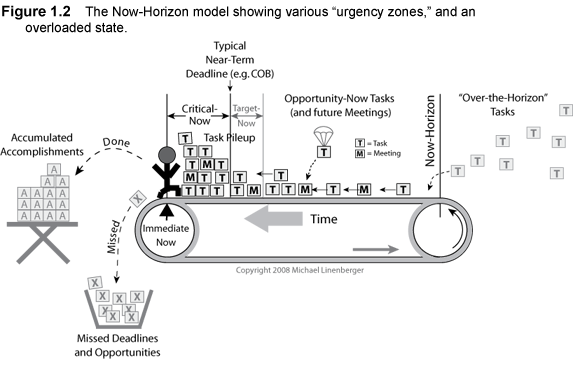
Opportunity-Now Tasks
Tasks to the right of the Critical-Now deadline, but to the left of the Now-Horizon, are tasks that the man is aware of and knows he needs to do soon or as soon as is practical, but he’d only do them now if the right opportunity were presented to him. For example, say the right person came by, or he had an inspired moment, or he completed all his urgent work. In those cases he might do these tasks, therefore he wants them in his awareness just in case. I call tasks in this zone of the conveyor belt Opportunity-Now tasks.
Target-Now Tasks
The man may also have tasks inside the Opportunity-Now period he would like to do now but that are not urgently due. Getting them done now might make a client happy or ease the timing on downstream tasks, but he would not work late to get them done. I call these tasks Target-Now tasks. You can see that in Figure 1.2 as well.
Over-the-Horizon Tasks
And finally, any tasks to the right of the Now-Horizon, beyond the man’s current consideration, are called Over-the-Horizon tasks. By definition, he is not very concerned about them. There are exceptions, of course; there might be a big event a month out on his calendar that captures part of his attention. But regarding day-to-day responsibilities, these tasks he does not think much about.
Again, all these task types are shown in Figure 1.2 above.
Mapping to Microsoft Outlook
Most people who see this model find the model matches their work experience. That fact is encouraging because it appears we have the situation well defined. Defining a problem is only half the solution, however; the rest comes when steps are provided to manage within the model. I do that by mapping components of the Outlook task system into this model, and by providing processes to manage within the model using Outlook.
Grouping Outlook Priorities
The first part of the solution comes in Lesson 3. There I will show you (among other things) how to configure Outlook to group your tasks by the Outlook Priority field. Let me explain. If you have used the Outlook task system at all already, you may know that built into Outlook are three levels of priority: High, Normal, and Low. Any task must be set to one of these, with Normal being the default setting. At the end of Lesson 3, tasks in your Outlook tasks list will be visibly grouped by each priority, with High being the top group, as shown in Figure 1.3. In terms of applying the Now-Horizon work model, each of the Now-Horizon urgency zones is going to map to these Outlook priority groups. Here is how.
Critical-Now Tasks Use the High Priority of Outlook
As you can see in Figure 1.3, the Critical-Now tasks in this new model are going to be mapped to the High priority in Outlook tasks; so Critical-Now tasks represent the top section of that list. The deadline for these tasks is today in this system. You will see later in the book a process that helps you identify those tasks early, track them all day, and get them done on or ahead of time. This greatly eases the tension of the day and enables you to leave work on time more often.
Opportunity-Now Tasks Use the Normal Priority of Outlook
Tasks in the Normal (medium) priority section of Outlook tasks will correspond with the Opportunity-Now tasks on the Now-Horizon conveyor belt model above. You can see these in Figure 1.3 as well. From now on, Normal priority Outlook tasks will be used for items not due today but that may impact you soon, and that you want to keep in daily sight to work on when possible. You do them when and if you have the opportunity, but you allow them to defer on to the next day if you do not. Having this list well defined gives you a practical “short list” that you can scan as you plan your workday and during any gaps in the day when you can get more work done. I provide a number of principles to help you manage that portion of the list in the lessons ahead.
Target-Now Tasks Are at the Top of the Normal Priority Section of Outlook
The Target-Now tasks list represents the upper portion of the Normal (medium) priority section of Outlook. In other words, they are your most important Opportunity-Now tasks. I’ll discuss later how to indicate these and how to manage them; delineating them represents an optional part of the MYN system for now. See the underlined tasks at the top of the Opportunity-Now section in Figure 1.3.
Over-the-Horizon Tasks Are in the Low Priority Section of Outlook
Tasks over the Now-Horizon will be stored primarily in the Low priority section of Outlook. You will learn how and when to toss low priority tasks over the Now-Horizon to manage down the size of your Now-Horizon tasks list. This is an effective and legitimate way to improve your focus and decrease your workload anxiety. As you progress through the book and mature your usage of the system, you will see a few variants of that, including a way to schedule review and “reentry” of these tasks back inside the Now-Horizon. Readers of the previous edition will see that this now takes the place of much of the previous master tasks functionality. More on that below in the section called MYN Strategic Deferral, and then again in later lessons in the book. See the bottom tasks in Figure 1.3.
Critical-Now Tasks + Opportunity-Now Tasks = Now-Tasks List
Combining the two main Now-Horizon groups (Critical-Now and Opportunity-Now) together conceptually is useful. Together they make up what I call your Now-Tasks list. On the conveyor belt model, they represent everything inside (to the left of) the Now-Horizon line. By their definitions, you can see that Now-Tasks are tasks you either must do now or would consider doing now if you could. These tasks are listed, visibly, in the upper two priority sections of your Outlook tasks list, once it is reconfigured in Lesson 3 (see the upper portion of Figure 1.3). I explain these further at the start of Lesson 4.
This is a hugely powerful concept. It becomes your active single to-do list. Managed as taught in this book, it places everything you need to worry about in one visible, relatively short list. And you can take comfort that anything not on the list you do not need to worry about. Having that clearly delineated and managed down to a reasonable size quickly leads to a reduction of stress in your workday. This Now-Tasks list, along with your daily calendar and Inbox, places everything you need to know about your “workday now” in one control panel in Outlook.
Managing in the Now-Horizon
The ultimate goal of applying this model is that your workday will start to look like Figure 1.1, at the start of this lesson. This is a smooth workday flow where tasks and e-mail processing are paced appropriately for your workday and you experience mainly the satisfaction of accumulating new accomplishments every day.
To get there, in addition to reconfiguring Outlook in Lesson 3, you will mainly be learning new MYN task and e-mail management principles in Lesson 4 and beyond. Here is an overview of those new MYN task and e-mail management principles that you will learn in this book.
Prioritization
Must-Do-Today Tasks
The identification and management of Critical-Now tasks as your highest-priority daily tasks is an essential part of this system. These are also called Must-Do-Today tasks, defined as any tasks that you would not leave work on a given day without completing. Just having a discipline to separate these out and draw fairly consistent attention to them during the workday goes a long way toward getting your workday under control. You’ll learn tips and processes to make using this technique a powerful part of your daily practice in Lesson 4.
FRESH-Prioritization System
Inherent in any task management system should be a way to prioritize all tasks. Above you’ve seen the primary, urgency-based priority system applied in MYN. One layer below this is how to prioritize within the Opportunity-Now tasks list. This list tends to get big, so an approach is needed to keep that list well managed. To do that I teach you a new prioritization method called FRESH-Prioritization. This guilt-free method recognizes that task importance wanes over time. In today’s fast-paced work environment, newer tasks tend to hold a higher priority since they reflect the latest company priorities and urgencies, while older tasks tend to lose importance.
The FRESH-Prioritization system allows older tasks to scroll lower in the list and eventually scroll off the page and out of sight if you let them. It also allows you to move tasks back to near the top of the Opportunity-Now list. One way to state this is: older tasks need to earn their position near the top of your list. That is what this system accomplishes, and it leads to a self-cleaning capability, something sorely needed in an automated task system that never forgets, like Outlook. It is also what distinguishes this system from most other task systems that are guilt based and that promote older tasks to the top of the list. I explain the FRESH-Prioritization system thoroughly in the latter half of Lesson 4. The configurations in Lesson 3 are designed to support the FRESH-Prioritization system.
All Tasks in One Place
In Lesson 6 you will see I recommend you place all ad hoc tasks in your Outlook task system. Otherwise, if you need to look in multiple places, you will not have confidence that you know everything on your plate. You will not be able to easily prioritize. And you will not be able to leave work at the end of the day with confidence that all important tasks are complete, that nothing is hanging out there at risk. Strategies for placing all tasks in Outlook are delivered in Lesson 6.
Deadlines, Start Dates, and Follow-up Tasks
Part of managing the priority of tasks is managing deadlines and when to do tasks. This is another place that many other task systems abuse our common sense. The old bromide that you must place a due date on a task or it will not get done is no longer appropriate in today’s business world. We get just too many tasks and too many new priorities every day to constantly be recalculating artificial due dates on tasks. We quickly reach the point that we ignore all due dates if we do this. Instead, I teach you to put a start date on every task and to use a deadline only on tasks with true hard deadlines. Using a start date in this system allows a mechanical way to keep your Now-Tasks list relatively short by hiding tasks until their start date arrives. Using a start date also gives you more fluidity when managing a constantly changing set of priorities, since starting a task past its original start date does not imply a missed deadline; deadlines are managed separately and only when needed. Using start dates is covered fully in Lesson 4.
One place I do often recommend hard due dates is on follow-up tasks. These are tasks you set to track promises and progress on activities. Such tasks are quick to achieve and using them regularly helps keep your work streams on track. You’ll see how to create and use these in Lesson 6 and again in Lesson 8.
E-mail Management
Converting E-mails to Tasks
As you progress through this book, you will soon find that successful e-mail management is largely accomplished through intelligent task management. At the very end of the Lesson 2 I show how to convert e-mails to tasks. And then all of Lesson 7 will drill down more on that critical skill. I hope you take the time to study and practice that, because you are going to find this skill is the fundamental step to getting e-mail under control.
Here’s why this is so important. Converting e-mails to tasks allows you to remove the tension from the Inbox by moving unreconciled actions into the task system. There they can be prioritized, scheduled, delegated, worked, or deferred, all with appropriate tools to do so smartly. Using this skill allows you to speed through your Inbox by giving you a way to process action e-mails without dwelling on them.
Emptying the Inbox
Converting e-mails to tasks also allows you to achieve something that I find is very important and blissfully satisfying: an empty Inbox. You really want to get the Outlook Inbox back to a receiving-only function where it is emptied every day; otherwise the Inbox becomes hopelessly cluttered. A cluttered Inbox represents a congestion of unattended responsibilities. Emptying the Outlook Inbox every day relieves that congestion in a very noticeable way. It also makes you more efficient, because without clearing your Inbox you’ll be constantly glancing through old mail in search of passed over to-do’s and unfiled information. Emptying the Inbox helps prevent responsibilities buried in e-mail items from getting away from you. It saves you time because it allows you to clearly delineate between mail that needs further processing and mail that you no longer need to read.
In Lesson 5 I teach a simple, no-brainer way of emptying the Inbox, using a single storage folder called the Processed Mail folder. This straightforward technique allows you to create a workflow in which you first extract tasks, and then drag all mail from the Inbox, every day. I also show you how to use a variety of search tools to find mail in that folder at a later time. Students of mine who use this approach find the empty Inbox experience incredibly satisfying and useful.
Filing E-mail by Categories
While you could stop with Lesson 5 and just use a search tool to find mail and perhaps accomplish all of your e-mail filing needs, many people need more. Many people need a true topic-based filing system. So in Lesson 8 I discuss topic filing, including using multiple folders. I am not a big fan of using multiple folders, however, so I also emphasize a more complete e-mail filing system based on tagging mail by topic, primarily using Outlook Categories. Outlook Categories are an extremely useful way to file mail because they allow you to keep all mail in a single date-sorted folder (the Processed Mail folder); such a single-folder approach is a good way to find recent mail. You can also sort by sender in such a folder, grouping all mail from the same person together, and find mail that way. More important, using Outlook Categories allows application of what I call the MYN By Category view to that same single folder, where all mail is clumped into folder-like category groups. You can even assign more than one category to an e-mail, and the item will show up in both places. If you need true topic-based filing, I strongly encourage you to give this method a try.
MYN Strategic Deferral
Once you start using the task system to manage your e-mail and tasks for a while, you will be recording in Outlook more tasks than ever before. Most of those will not be critical; they will be Opportunity-Now tasks, as described above. Since Opportunity-Now tasks are discretionary they tend to build up over time. As your Opportunity-Now tasks list grows in size you’ll be faced with a quandary; you’ll have way more tasks recorded than you have time to do. Keeping the Now-Tasks list to a reasonable number is important.
The typical way to manage excess tasks in any system is by using the ”three D’s”—Delete, Delegate, or Defer. My experience is it is very hard for the average knowledge worker to delete or delegate many tasks. Rather, they need to defer activities in a strategic way, keeping their business well focused on a few important priorities while keeping track of the deferred ones, and over time deleting those whose usefulness has finally expired. That’s what the MYN Strategic Deferral process does. Referring to the model above, I teach users how to toss lower-priority tasks over the Now-Horizon, so they sit just out of sight and do not contribute to workload anxiety. I then show how to schedule these deferred tasks for review so they are not lost. Each task can get its most appropriate review date assigned. The review process is nearly automatic and does not distract from the primary task system.
This MYN Strategic Deferral process is a very powerful component of this system, and one that maps well to what you may be already doing now when you ignore tasks you have no time to do; however, I suspect you are not doing that in a very organized or satisfying way. MYN Strategic Deferral adds structure and a scheduled process to postponing lower-priority tasks, and it lets you relax knowing they are being managed in a timely fashion.
Note: For those of you who used the master tasks concept in Edition 1 of this book, Strategic Deferral replaces most of its function of hiding low priority tasks.
I discuss a simplified manner of doing Strategic Deferrals in Lesson 4 and reserve complete coverage to Lesson 9. The Outlook configurations in Lesson 3 support all the Strategic Deferral processes and review steps.
Optional Components of the System
A number of other components of the system come into play in the latter part of the book. You might call these optional, depending on the role you play at your workplace. For example, if you have staff you delegate to, you’ll definitely want to read Lesson 10 on delegation; otherwise it is optional. If you manage projects, read Lesson 12. Here are some headlines from this more discretionary portion of the system.
Delegation
If you have a number of staff to delegate to you may be frustrated by lack of a clean way to manage delegated tasks. Failures with delegation often stem from lack of good systems to assign, track, and follow up on delegated tasks; they are not usually because of irresponsible subordinates.
What is often missing is a logical assignment and tracking system, so you see what tasks are assigned and know when to check in on given tasks and when not to. Key to accomplishing this is setting follow-up tasks to yourself to track delegated assignments and to time contact with subordinates to check on assignments. I teach a simple task nomenclature and timing system to help you do this. The complete process steps are to identify a need, gain buy-in from your staff, and then enter an automated follow-up cycle until the task is done. Lesson 10 is devoted to this important process.
Time Management
When people say they need to learn time management, I find they usually need to learn task management. You can meet most of your time management needs by following the task management principles in the MYN system. You will use your time much more efficiently and effectively. As I mentioned in the introduction, most users of this system say they gain back at least 25 percent of their workweek; many say much more.
Beyond the task management principles taught in this book, however, a few simple time management techniques are, in fact, part of this system.
First, if your day is mostly full of appointments, you’ll need to set some time aside to work your tasks. I encourage students to schedule general task time right on their calendar. That is discussed in Lesson 11.
Second, you may need to make sure that your time spent working your task list is kept well focused. In Lesson 11 I provide a number of techniques to ensure that. I also provide a simple process for identifying clearly whether you really are overloaded with high-importance tasks or just working inefficiently; identifying that helps lead to a solution.
There are also a large number of things that you can do to make your use of Outlook and this system quicker and more efficient; all those are listed in Lesson 11 as well.
Intrinsic Importance
I promised above that once you have brought order to your workday chaos and your work life is generally under control, the system will then allow you to track and manage intrinsically important tasks. What do I mean by intrinsic importance? Tasks that link strongly to your values or goals are tasks that I say have high intrinsic importance.
I show in Lesson 12 a way to delineate and track such tasks. I think you will find this optional lesson provides a very useful way of identifying these tasks and integrating them into your daily workflow.
Goal and Project Linkage
One useful way of prioritizing ad hoc tasks is to identify where they come from, why you are doing them, and what larger outcome they support. Once you have tasks well under control, doing this exercise can help to add structure and may identify tasks that should be reprioritized. The main way to accomplish this exercise is to map ad hoc tasks to your goals and projects.
You can link tasks to goals and projects in a variety of ways. The simplest way is to create a goal and project list and keep that list in mind as you create daily tasks. In other words, as you plan out your day look at your list of goals and projects and make sure you add tasks to your Now-Tasks list that support these higher-level priorities. To this end, I show a new way in Lesson 12 to build the master tasks list (a tool from Edition 1 of this book) that serves as a good place to list and review projects and goals.
A more elaborate solution is to actually link specific Outlook tasks to goals and projects; that way you can see what tasks already on your list are contributing to a specific outcome. In Lesson 12 I show one way to do that in a new Outlook custom view using Outlook Categories.
Beyond that, for more sophisticated goal and project management, I emphasize using other tools. Specifically for project management, once you reach a need to show clear linkages between dependent tasks, it really is time to move up to a tool like Microsoft Office Project. For planning hierarchical relationships between goals, projects, and tasks, a tool like MindJet’s MindManager Pro is highly recommended. That said, I do show some ways to build Goal » Project » Task hierarchies in Outlook 2007. Lesson 12 puts all of this into perspective.
Summary of System Theory and Key Components
So that’s the Manage-Your-Now! system in a nutshell. As a final overview, below is a summary of the theory and major components of the system that you have just learned. All components are detailed in the following lessons.
- The system is based on an urgency model of a typical workday called the Now-Horizon, which shows how nearly all our attention is placed on near-term tasks. This model provides a structure to manage those tasks.
- You will configure Outlook to map to the “urgency zones” in that model, and you will then learn ways to manage within each zone. The Critical-Now and Opportunity-Now zones together make up what I call your Now-Tasks list; these are tasks inside the Now-Horizon—tasks you consider each day.
- After using the system for a while you will want to take advantage of MYN Strategic Deferral—tossing low priority tasks over the Now-Horizon and scheduling reviews on them. This will keep your Now-Tasks list at a reasonable size.
- You will learn two methods of prioritizing tasks, including the FRESH-Prioritization system, which by default gives higher priority to newer tasks and uses start dates rather than due dates to guide task completion. Deadlines are used only when needed.
- Converting e-mails to tasks, and then managing those actions in your new MYN tasks system, is the number one way to get ahead of out-of-control e-mail.
- Emptying the Inbox every day will provide relief from the tension of unreconciled responsibilities buried in your Inbox. You will learn a simple way to do that.
- For people who need topic-based filing of e-mail, I recommend and teach a system of category-based tagging of Outlook mail, all within one folder, and then show how to apply a custom view to display them in folder-like groups. Other options are discussed.
- The latter part of the book covers optional but important topics such as delegation, time management, intrinsic importance, and goal and project management. Consider exploring those topics after you have mastered the core skills of the system.
What's New in Edition 2
Completely Rewritten
If you read the previous edition of this book, you will find here a complete overhaul compared to that edition. It's a completely re-written book, mainly because the system within has been greatly modified and improved. Here are the major changes to the book and system, most of which are elaborated in the sample chapter tab of this page.
- New Task Model- The system is now based on a new model or theory of task management, which describes how knowledge workers typically model urgency in their work. I think you will find that the model and theory is intuitive and compelling. Knowledge of the model provides a clear structure to better explain the steps you take when using the system every day, so be sure to read that lesson.
- New System Name- Because of the extensive improvements, I have given this time, task, and e-mail management system a new name. It is now called Manage-Your-Now! or MYN for short. This name, while perhaps sounding a bit esoteric, very accurately describes what the system accomplishes—full control over your most intense work period, the work you are doing right now. The name arises from the task model described above.
- "Now-Tasks" replace Daily Tasks- The concept of daily tasks, a core component of the original system, has been replaced with something I call “Now-Tasks”—a much better approach and a more appropriate terminology. The idea is that the only tasks you display on your TaskPad or To-Do Bar are tasks eligible to do now, that need to be in your awareness right now. Specifically, they are tasks that fall within your Now-Horizon (fully explained in Lesson 1). Making this definition part of your task system helps you keep your task list focused and even relieves anxiety about work. It does this by maintaining a clear delineation between current and deferrable actions.
- Master Tasks De-emphasized- Master tasks, another core component of the original system, are no longer used as the primary way to store tasks you want to remove from your main list. The master tasks list is now replaced with a new methodology called Strategic Deferrals. Strategic Deferrals are used to handle lower-priority tasks, tasks that you wish to keep out of sight but well managed. A redesigned Master Tasks view is optionally available for those who prefer that structure but, in general, master tasks have retired.
- Series Tasks- Miniprojects as a way to manage multistep tasks has been replaced with a new series tasks structure. This is much simpler and more effective.
- Goals and Projects- Goals and projects can be tracked via new optional Outlook custom view definitions, and an optional Outlook Category method is provided for linking these to tasks.
- Microsoft Office Outlook 2007 Support- Microsoft Office Outlook 2007 support has been fully incorporated, with several system changes to take advantage of new Outlook 2007 features. I include helpful explanations of difficult-to-understand aspects of Outlook 2007 related to tasks, including use of flagged mail.
- Start Date instead of the Due Date- The Outlook Start Date instead of the Due Date is now used as the primary date field. This matches the original system intent for dated tasks better and works better technically with Outlook 2007. New configuration instructions are provided to incorporate that change.
- Deadline Column- An optional Deadline column is added to improve tracking tasks that have true hard deadlines.
- Processed Mail folder- My recommended location for the Processed Mail folder has changed: I now recommend placing it (for most users) as a subfolder of the Inbox instead of in a Personal Folders group, though that remains one option. This is to make the system easier for beginners and more usable with BlackBerry-like devices and Outlook Web Access. I provide various other setup scenarios to meet your storage and mail access needs.
- FRESH-Prioritization- I provide a new system of TaskPad/To-Do Bar prioritization, called FRESH-Prioritization, which clarifies how to sort and order tasks in your to-do list.
- Emptying the Inbox vs. Filing- I divide e-mail management into two steps now: emptying the Inbox and optionally using topic-based filing (like Outlook Categories). If the first step is used alone, e-mail search tools are now emphasized as the primary way to find mail.
- Intrinsic Importance- I teach a new optional way of identifying and notating what I call the Intrinsic Importance of tasks. This important concept provides a way to advance and track important but not urgent tasks.
- Archiving- The appendix on Archiving has been completely rewritten to provide much better archive solutions; manual archiving is among the methods covered.
- ClearContext IMS- Optional Outlook add-in software called ClearContext IMS is highlighted where its benefits are important, including as an alternative way to tag-file mail.
- Lesson-Oriented Chapters- The book now uses lesson-oriented chapters, with core “getting-started” material presented in the first five lessons. Users can now get started quickly on the system and enjoy major benefits early.
Table of Contents
Preface to Second Edition
A Complete Book Rewrite.......................................................................................................... vii
Acknowledgments......................................................................................................................... x
Introduction
The First Time, Task, and E-mail Management System That Will Work for You.............xxi
The Problem Is Rampant......................................................................................................... xxv
Benefits of the Manage-Your-Now! System....................................................................... xxviii
Designed for a Quick Start....................................................................................................... xxx
Book Website and Newsletter............................................................................................... xxxii
PART I: The Basic MYN System
Lesson 1: Managing Your Now in Outlook—Theory and Overview
Introduction.................................................................................................................................... 3
Manage Your Now—The Theory................................................................................................ 3
Mapping to Microsoft Outlook..................................................................................................... 8
Managing in the Now-Horizon.................................................................................................. 11
Summary of System Theory and Key Components............................................................. 17
Next Steps.................................................................................................................................... 18
Lesson 2: Yes, You Can Gain Workday Control Using Outlook
Introduction.................................................................................................................................. 19
Outlook Versions........................................................................................................................ 21
Navigating Through Outlook..................................................................................................... 23
Learning Outlook Task Basics ............................................................................................... 26
Entering Tasks (All Outlook Versions)................................................................................... 33
New Task Features in Outlook 2007...................................................................................... 40
Introduction to Converting E-mails to Tasks (All Outlook Versions)................................. 45
Summary...................................................................................................................................... 46
Next Steps.................................................................................................................................... 46
Lesson 3: Configuring Outlook for MYN Task Management
Introduction.................................................................................................................................. 47
Configuring the TaskPad or To-Do Bar (All Outlook Versions)......................................... 48
Turning Off the Task Reminders Default Setting................................................................. 59
Exit Outlook and then Restart Outlook.................................................................................... 60
Next Steps.................................................................................................................................... 60
Lesson 4: A New Approach to Managing Tasks in Outlook
The Manage-Your-Now! Methodology: How to Take Control of Your Tasks in Outlook 61
The FRESH-Prioritization System............................................................................................ 73
Managing Deadlines.................................................................................................................. 76
Summary: Your Task Management Steps ............................................................................ 79
Exercises...................................................................................................................................... 80
Next Steps.................................................................................................................................... 81
Lesson 5: The Bliss of an Empty Inbox
Introduction.................................................................................................................................. 83
A Very Simple System: Drag All Mail to the Processed Mail Folder.................................. 85
Using Search Tools with the Processed Mail Folder.......................................................... 92
Summary.................................................................................................................................... 102
Next Steps.................................................................................................................................. 102
PART II: Maturing the System
Lesson 6: When to Use Outlook Tasks
Introduction................................................................................................................................ 105
What Is a Task? ....................................................................................................................... 105
Put Nearly All Your Tasks in Outlook.................................................................................... 108
Going Mobile?........................................................................................................................... 111
Writing Only Next Actions on Your Now-Task List.............................................................. 115
Use Follow-Up Tasks for Actions You Are Waiting on Others For.................................. 117
Summary.................................................................................................................................... 119
Next Steps.................................................................................................................................. 119
Lesson 7: Cure “Inbox Stress” by Converting E-mails to Tasks
Introduction................................................................................................................................ 121
Using Outlook Tools to Convert E-mails to Tasks............................................................. 125
Flagged-Mail Tasks in Outlook 2007.................................................................................... 132
Create Follow-Up Tasks for Important Requests You Make by E-mail..........................136
Updated E‑mail Processing Workflow............................................................................... 142
In Summary: The Cure for Inbox Stress............................................................................... 146
Exercises................................................................................................................................... 146
Next Steps.................................................................................................................................. 146
Lesson 8: Topic-Based E-mail Filing
Introduction................................................................................................................................ 147
Topic-Filing Your E-mail......................................................................................................... 148
Tagging Mail Using Outlook Categories............................................................................. 153
Finding Mail Tagged with Categories.................................................................................. 163
Finding Your Filed Mail Using Search Folders (Outlook 2003 and 2007 Only)........... 173
Tips on Using Categories (All Versions)............................................................................. 180
Tagging Mail Using Outlook Add-In Software..................................................................... 185
Summary .................................................................................................................................. 188
Next Steps................................................................................................................................. 188
Lesson 9: Managing in the Now-Horizon Using MYN Strategic Deferrals
Introduction ............................................................................................................................... 189
Review of the Now-Horizon Work Model.............................................................................. 190
New: Using Target-Now Tasks............................................................................................. 193
Using the Now-Horizon Model to Keep Your Workday Balanced.................................... 194
MYN Strategic Deferral............................................................................................................ 196
Summary.................................................................................................................................... 204
Next Steps.................................................................................................................................. 205
PART III: Mastering the System
Lesson 10: MYN Delegation in Outlook209
Introduction................................................................................................................................ 209
Successful Delegation............................................................................................................ 209
The Task Delegation Approach............................................................................................. 210
Summary.................................................................................................................................... 217
Next Steps ................................................................................................................................. 218
Lesson 11: Time Management and Other Time Savers
Introduction................................................................................................................................ 219
Time Management: Finding Time to Work on Tasks ....................................................... 220
Doing the Math on Your Workweek....................................................................................... 222
Cleaning Up Your Task Time................................................................................................ 229
Save Time by Auto-Categorizing Incoming E‑Mail Using Outlook Rules..................... 235
Maintaining Category Names Quickly and Efficiently........................................................ 241
Finding Sent Mail Quickly: Put It in the Processed Mail Folder ....................................... 245
More Outlook Time-Saving Tips............................................................................................ 247
Using and Configuring Handheld Devices for the MYN System .................................... 250
Summary................................................................................................................................... 253
Next Steps................................................................................................................................. 254
Lesson 12: Advanced Topics
Introduction................................................................................................................................ 255
Intrinsic Importance................................................................................................................. 256
Tracking Goals and Projects in Outlook ............................................................................. 262
Custom Tasks Views for Projects, Goals, and More, in Outlook ................................... 267
Category-Based MYN Goal and Project Views (All Versions)......................................... 272
The MYN Master Tasks View (All Versions)........................................................................ 280
Adding the Concept of Roles to All the Above Views......................................................... 285
Hierarchical Goal, Project, and Task Folders (Outlook 2007)......................................... 286
The TaskPad/To-Do Bar Deadline Column (All Versions)............................................... 288
Adding the Compact Layout Back In (Outlook 2007)......................................................... 292
Modify the Simple List View (All Versions)........................................................................... 293
MYN Defer-to-Review View (All Versions)............................................................................ 294
MYN All Now-Tasks View ....................................................................................................... 297
The MYN Recently Completed Tasks View......................................................................... 299
Summary.................................................................................................................................... 303
Next Steps ................................................................................................................................. 303
Wrapping Up Total Workday Control.................................................................................... 304
Appendixes
Appendix A: Understanding Outlook Folders in the MYN System
Introduction................................................................................................................................ 307
Outlook Folders Explained..................................................................................................... 308
Exchange Server Mailbox........................................................................................................ 311
Personal Folders...................................................................................................................... 314
Strategies for Setting Up Your Processed Mail Folder...................................................... 320
Checking Outlook Folder Sizes............................................................................................. 327
Offline Access to Outlook Data ............................................................................................. 329
Outlook 2003 and 2007 Navigation Pane............................................................................ 333
New to Outlook 2007: The Mysterious To-Do List Folder................................................. 339
The New Daily Task List under the Outlook 2007 Calendar View.................................. 343
Appendix B: Archiving Your Mail in the MYN System
Introduction................................................................................................................................ 347
Understanding Archiving......................................................................................................... 348
Archive Solution Scenarios..................................................................................................... 351
How to Do Archiving: Manual Archiving, All Scenarios...................................................... 355
Using AutoArchive ................................................................................................................... 359
Setting Up AutoArchive Intelligently ...................................................................................... 360
Other Uses of AutoArchive to Prevent Exchange Mailbox Size Limit Messages.......... 377
Appendix C: Resources and Quick Guides
Websites for this Book............................................................................................................. 381
Some Useful Books................................................................................................................. 381
Software and Product Links.................................................................................................... 382
Manage-Your-Now! System Quick Guide:Outlook Task Management Principles........ 385
Manage-Your-Now! System Quick Guide: E-Mail Workflow.............................................. 387
Index