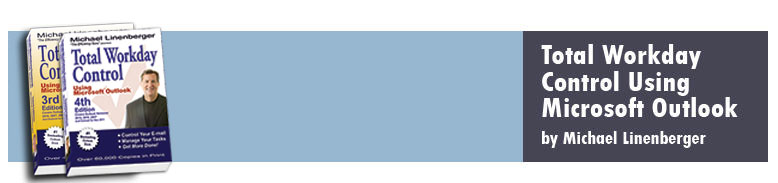All About Outlook Recurring Tasks
May 23, 2008
This article describes how recurring tasks work in Outlook, and how to fix your recurring tasks when you switch from a Due Date field based system to a Start Date field system (as recommended in Edition 2 of the book).
The Recurring Task Fix
First of all, for those of you who have adopted the new start-date driven task system of the book’s second edition, you will find that many recurring tasks already in place will stop working; new instances no longer appear in your TaskPad/To-Do Bar when their time comes. The solution is to fully delete the old task and make a new one, making sure to set the start date in the new recurring task. See the end of this article for more discussion on why I think this happens in the first place. New recurring tasks (created with a start date) will work fine.
Outlook Recurring Tasks
But the real purpose of this article is to teach you about Outlook recurring tasks in general. I get a lot of questions about how to use them.
First of all, recurring tasks are used for repeating activities, activities that need to be done over and over again, often on a schedule. That part is pretty clear to most people.
Probably the most confusing aspect of recurring tasks is that there are two kinds of recurring tasks, and understanding the difference between them can be confusing. One I call a scheduled recurring task, and the other I call an interval-since-completion recurring task. The two are nearly identical, but each has its own best use. In describing recurring tasks, I'll sort these out.
How to Create a Recurring Task
You may know you can mark a task as recurring by navigating to the Recurrence button at the top of the Task dialog box (I assume you know the Task dialog box is the dialog box that opens when you double-click a task, or when you first create the task using the New Task button). In Outlook 2007 that Recurrence button is found in the middle of the Task Ribbon at the top of the Task dialog box (shown below), and in earlier versions it is found in the middle of the main toolbar at the top of the Task dialog box.

When you click the Recurrence button, the following Task Recurrence dialog box opens:

How to Use the Task Recurrence Dialog Box
This dialog defaults to a weekly Recurrence pattern (see the upper left corner). Since this is the most common and easiest to understand, let’s work with that as an example.
Scheduled Recurring Tasks
Sometimes you want a task dated to a specific day every week (Friday say). To do that, leave the Recur button (at the top middle of the dialog box) in its default selected state of Recur with a week count of 1, and set the day of week below that to Friday. This will initially create a task in your list with a date set to the closest Friday. When you mark it complete (or delete its instance), a new task is created with the date set to the subsequent Friday. Note, if you do not mark it complete, the old instance of the task remains alone (you don't end up with two identical tasks come Friday).
You can experiment with this behavior in an unfiltered task list (like the Simple List view in the Tasks folder). If you create a weekly scheduled recurring task there and then mark it complete (or delete its instance), you'll immediately see another task appear there, with the date set ahead to the next week. Mark that complete and another task appears with the date set to the next week out, and so on.
The real value of this behavior, I think, is in a date- and completion- filtered task list, like the TWC-MYN configured TaskPad or To-Do Bar. There, after you mark the task complete, it disappears, and it only reappears when it's new start date equals today. It then stays there until you complete it, and the cycle repeats. The TWC-MYN design is perfect for using Outlook recurring tasks. Without the TWC-MYN filtering, the task never goes away. Rather its date just advances as it recreates itself, and I find that behavior much less useful. The main advantage I suppose is if you use the overdue task rule; the red color goes away when you mark the previous week's task complete.
Note that when using the TWC-MYN system you need to be attentive to what dates you set on the new recurring task. If you create it in the Tasks folder, (or anywhere in pre 2007 Outlook), it does not auto-set the start date, just the due date. So when using the TWC-MYN system you need to remember to fill in that start date. This is what led to the problem I mentioned above; more on that below. By the way, if you create a recurring task in the Outlook 2007 To-Do Bar, both dates are set by default, which is much better behavior.
When creating a scheduled recurring task, changing the interval or day-of-week settings in the recurrence dialog box results in fairly predictable outcomes; setting the interval to 2 for example causes the task date to advance every other Friday, and so on. Note: Something not immediately obvious is that you can select more than one day of the week at the same time (these are check boxes, not radio buttons), which allows you to create an odd sequenced task recurrence within the week. That would be a rare need, but it may get set by accident. For instance if today is Wednesday, Wednesday is set by default. If you then set the task for a Friday reoccurrence, when you check the Friday box, Wednesday remains set and you might not notice that; the task will now regenerate twice a week. So you need to remember to uncheck today's box when you create the task for another day of the week.
Interval-Since-Completion Recurring Tasks
The above is the story for Outlook's scheduled recurring tasks. Let's now talk about Outlook's Interval-since-completion recurring tasks.
If you do not have a specific day of week in mind for when the task resets itself, but rather desire a set interval between task completion and the next task date, you can do that by clicking the Regenerate new task button (in the middle of the dialog box), and choosing the interval. In the dialog box example above, the interval unit is set to week(s); but if you had chosen a daily recurrence pattern in the upper left, the word week(s) would be replaced by day(s). Note that clicking Regenerate dims out the ability to choose a day of week. This highlights the key difference between a scheduled and interval recurring task in Outlook: one is recreated set to a specific day, while the other is recreated set to a specific interval after completion of the previous task.
You can experiment with this behavior in an unfiltered task list (like the Simple List view in the Tasks folder). If you create a weekly interval recurring task there and then mark it complete, you'll immediately see another task appear there, with the date set ahead to the next week. However mark that complete and the next task that appears has the same date: one week out. So the date never advances beyond the interval period. That's because interval recurring tasks always key their new date off the completion date, not a day of week.
Why would you want this? What this experiment does not show well is this: if the weekly task were set on a Friday, but you complete it on a Wednesday, the next date will be the following Wednesday. Interval tasks always assume you want the full interval before the next date. By contrast, if you did the same with a recurring task (marked a Friday task complete on a Wednesday), the date on the next created tasks would be the upcoming Friday, only 2 days later, which may be too soon for you to consider doing the task again. Explaining the value of these two types is best shown through examples.
Examples of Scheduled Recurring Tasks vs. Interval Recurring Tasks
Assuming you have TWC-MYN settings, a good example of when to use a recurring task is a Monday status report you owe to your boss every week. You want to see that task appear on your task list every Monday morning, which is how this will behave. When you mark it complete on Monday afternoon, it disappears, and does not reappear until the next Monday morning.
But let's say one week there is a Monday holiday so you do not mark it complete till Tuesday; you still want to see the next occurrence appear on the next Monday because Mondays are always the deadline. Using the scheduled recurring task, that is how this would work.
Now let's look at a contrasting example of an interval recurring task. A good example would be a newsletter that you e-mail out approximately every two weeks summarizing recent events. Let's say due to distractions you know you are often delayed for a week or so before you mail it. In those cases, when you finally do send it out, you then want to wait a full 2-weeks before the next one; otherwise you won’t have enough material, or your readers may feel like they are getting it too often. So if you first start it on a Monday, but do not complete it till say Wednesday a month or two later, the next 2-week period will start at that completion date, and the task will appear exactly 2-weeks from that Wednesday. The interval-since-completion nature of this type of recurring task works well for this.
Another example of a good time to use an Outlook interval task is this: you water your plants weekly and you initially created the task on a Friday, and you do water them every Friday. Then one week you are traveling and do not water until the following Wednesday when you return. In that case you would not want to start up again on the upcoming Friday (in two days); you might over-water the plants. Instead, you now want to wait to the next Wednesday to water, and continue from there. An Outlook interval-since-completion task is perfect for this.
Again you create interval-since-completion tasks by clicking the Regenerate new task button in the middle of the Task Recurrence dialog box.
Some Other Points
One side effect of the regenerating nature of a scheduled recurring task is how this regeneration occurs when "catching up" on missed tasks in TWC-MYN: if you miss marking a scheduled recurring task complete for many weeks, when you do finally mark it complete, it will seem to be hard to clear out (with TWC-MYN settings). What I mean by that is it will keep regenerating itself instantly each time you mark it complete. That will keep repeating until the date catches up to the current week, when it will finally disappear. Interval-since-completed tasks don’t do that in TWC-MYN settings, they just sit and wait until you mark them complete, and when you do they disappear completely until the next interval is up, no matter how long you have delayed past the original intended date.
So if your task is not day specific and possibly skipped often, an interval-since-completion task is probably your best bet, to avoid having to click through all the old occurrences when you do catch up. But if your task is always day specific, then use the scheduled recurring task, even if you expect to skip it often.
One other point. With a scheduled recurring task, deleting an instance of the task is similar to marking it complete. It will still regenerate. You need to "Delete All" to really get rid of it, which is discussed more below. With an interval task, deleting it removes it fully, there is no instance deletion vs. Delete All.
Why there is a Recurring Task Problem when Switching to Start Date
Let's get back to why a problem occurs with existing scheduled recurring tasks, after you switch from a Due Date field based system to a Start Date field system (as recommended when adopting the new book Edition 2). The symptom is this: new instances of old scheduled recurring tasks will no longer appear in the TaskPad/To-Do Bar when their date arrives. Here is why.
First, I mentioned above that Outlook sets the Due Date field, but leaves the Start Date field blank on new recurring tasks, (unless created in Outlook 2007's To-Do Bar). So unless you purposely change that, that is how all your recurring tasks are first saved: no start date. In the prior book edition that was fine, but it creates a problem once you start using start dates.
Second, when you create a scheduled recurring task in Outlook, it really creates two tasks so to speak. It creates a parent task that is hidden, and the first child task; the latter is what you see. You can demonstrate that by doing this: create a new recurring task with the start and due date set to today, and save it. Now, immediately delete it from your To-Do Bar or Taskpad. Outlook will ask you if you want to Delete All or Delete This One. What it is really asking you is, do you want to delete the hidden parent task that generates all future tasks, or do you want to delete just this first child task.
With this background, I think the reason for the recurring task problem is this: even if you update one of the child tasks by adding a start date, the old parent task still seems to keep the no-start-date condition in some way. That's not how it is supposed to work, but it seems to be doing that. So the next child task that is created may not have a start date, and so will not show up correctly in the TaskPad/To-Do Bar with the new Edition 2 settings. That is my theory on why old recurring tasks break when moving to the new system. I have to admit though, I have not confirmed that theory, so there may be other sources of the problem.
No matter what the real source, the solution is simple. Just fully delete the old recurring task (respond "Delete All" when asked). And then create a new recurring task, taking special care to populate the Start Date field upon creation. That way all newly minted child tasks are born with the Start Date field populated, and they should show up correctly in the TaskPad/To-Do Bar.