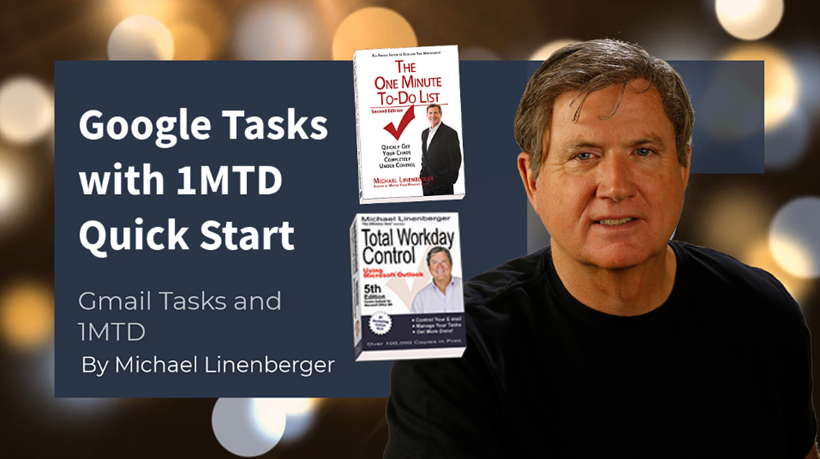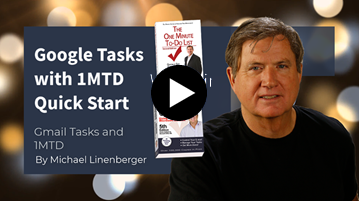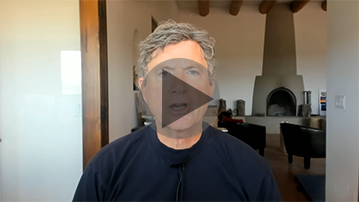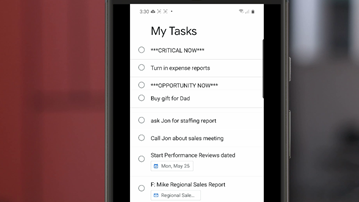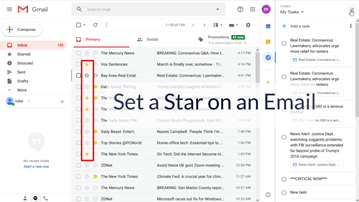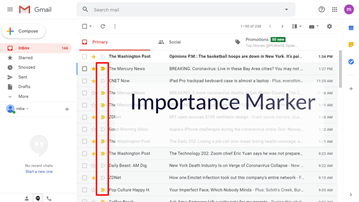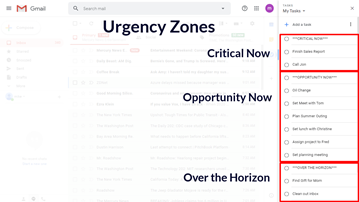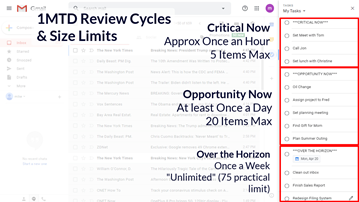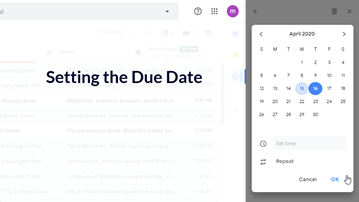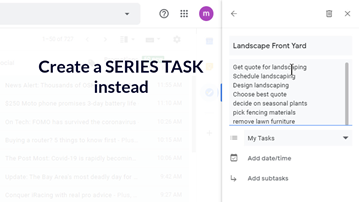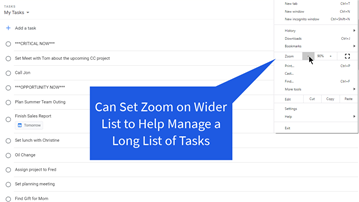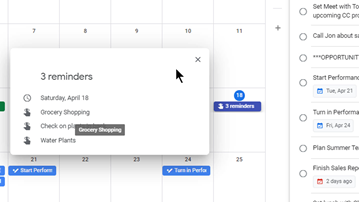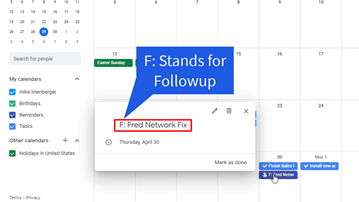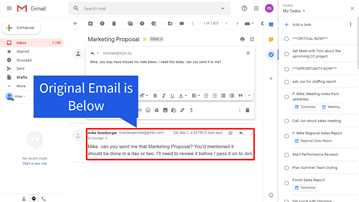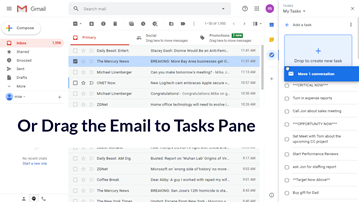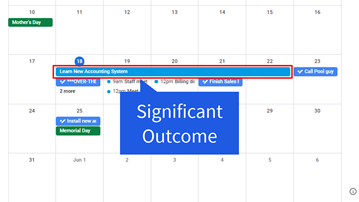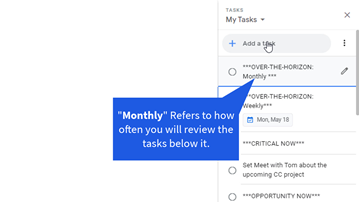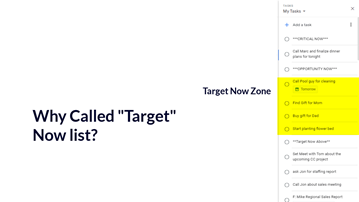Google Tasks in Gmail & 1MTD
By Michael Linenberger
In these videos, Michael Linenberger shows how you can use Google Tasks in Gmail along with his One Minute To-Do List (1MTD) system to make Google Tasks your incredibly powerful Task Management tool. Learn all the features of Google Tasks and very practical ways to use Google Tasks to get full control of your to-dos and life.
Michael Linenberger is the author of the #1 bestselling Outlook book and the creator of the most powerful workday management systems available today: 1MTD and MYN.
Watch 2 Free Videos Below
Or Buy the entire 18-video set $159 Sale $139
Buy Now
Note: Price is an additional 25% off (for a reduced cost of $104) for current owners of any of these video courses: Outlook MYN 2020, Toodledo MYN, Outlook 1MTD, 1MTD with Microsoft To-Do, or any Outlook Ninja course. If you own these, Log in to your video account in a separate tab prior to purchasing and then click here.
30-Day full money back guarantee, no questions asked.
If you own this video set, go to this link to log in
Quote from recent customer: “Google Tasks work great for implementing Michael's One Minute To-Do List system, I highly recommend it!”