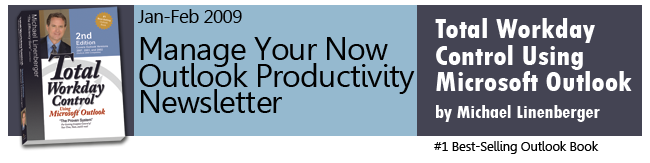If this newsletter does not load correctly in your e-mail message, copy this url to view in your browser:
http://www.michaellinenberger.com/NewsletterJanFeb09.html
Two Webinars with Michael Linenberger are Now Scheduled
Good News! For the first time individual MYN Outlook Productivity training has been scheduled in the form of online webinars you can take from your home or office, live with Michael Linenberger.
- Benefits: you will be on your way to gaining control of your out-of-control e-mail, and tasks, in an effortless way, using Microsoft Outlook and the MYN system.
- With all the content of the Corporate Seminar half-day offering, you will learn the core components of the MYN system, as taught in the best-selling book.
- 2 Webinar Series in early and late March (note, these may be the only offerings)
- 4-Parts in each Series (four hours total)
- Hands on and live with Michael Linenberger guiding your configurations and exercises.
- Outlook 2003 and 2007 both covered.
- For details on exact dates, pricing, and registration links, click the button/link below.
In case the button does not work in your e-mail reader, try this URL: http://www.michaellinenberger.com/Webinars.html
Note: Limited Seats/Occurrences The webinars will have a limited number of seats, and possibly limited occurrences. The two series in March may be the only offerings depending on seminar demand. If these fill up, more will be scheduled, but that is not certain. So if you think you want to take this training, I would register for these now.
Outlook Tips: Flagging Informational Mail in Outlook 2007
In Outlook 2007, the meaning of the Follow Up Flag on e-mail items has changed compared to earlier versions. In the old days (pre-Outlook 2007), the Follow Up Flag was a great tool to use to highlight e-mails for information only so that you could find them visually later. While normally red, you may also have used other flag colors to indicate different types of informational mail.
![]()
But starting with Outlook 2007 Microsoft has changed the intended use of the Follow Up Flag. It is now intended as a tool used only to mark action needed. That is why flagged mail is copied into the To-Do Bar task list in 2007 (see pg 132, 2nd ed. for more on that usage). So now it makes sense to use the Follow Up Flag only for mail that clearly has next steps. I do not recommend you use it on mail you merely want to flag for information and search for later, otherwise you may bog down your Tasks list with non-action items.
So how do you duplicate the old information-only flagging function of the Follow Up Flag? Microsoft now wants you to use another tool, Outlook Color Categories, to mark important informational e-mail for later visual searching. You may want to customize how you do that. If you only used one color flag in the past, Red probably, then I would create a new Outlook category called perhaps “Key E-mail,” give it a red color, and then assign that category to such e-mail (see pg. 156 2nd ed. on how to create and assign color categories). Then optionally assign the Quick-Click function to that category. These are not placed in your To-Do Bar task list, and so will not confuse the purpose of your Tasks list.
![]()
In fact, if you upgraded to Outlook 2007, the upgrade process tried to do this for you; it found all your old flagged mail (even in archives) and assigned a corresponding color category to each. That’s why you see generic category names like “Red Category,” “Green Category,” “Purple Category,” and so on in your Outlook 2007 category list. Unfortunately the upgrade process did not remove the flags, so your To-Do Bar is probably clogged with hundreds of entries with these red squares, and you will probably want to remove those flags yourself to clear those entries out (see pg. 42, 2nd ed. for a way to do that in bulk).
If you had specific informational intentions for those converted colors in your old mail (perhaps they represented an informal filing system), then after you upgrade to 2007 you will probably want to change the category text name to match your old intention. In fact, Outlook 2007 wants you to do that; so the first time you assign any of the generic color-named categories it will present a dialog box like this urging you to enter a more meaningful name. That change will be retroactive to any old mail.
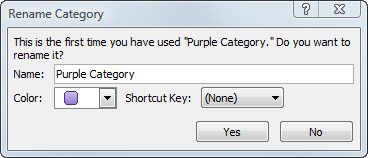
So start using Outlook Color Categories in Outlook 2007 to flag important information-only mail you may want to search visually for later. And from now on, only use Outlook Follow Up Flags for action-oriented mail, mail you want to show up in your Tasks list (again, see pg 132, 2nd ed. for more details on flagged mail tasks).
Flags on Outgoing Mail
Also note that flags on outgoing mail work differently in Outlook 2007. In the past, setting a Follow Up Flag on an outgoing mail item flagged the mail in the recipient’s Inbox. In 2007 that command instead creates a follow-up task in your To-Do Bar, but no flag in the recipient’s mailbox. If you still want to flag the outgoing mail in the recipient’s Inbox, you now need to click the Flag for Recipients… menu item at the bottom of the outgoing Flag drop-down menu (see below). See book page 140, 2nd ed., for more information on this feature.
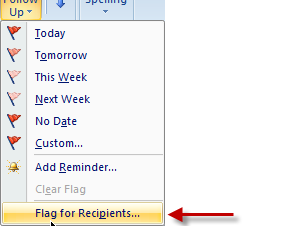
Don’t Forget, Outlook Productivity On-site Seminars are Available
The above tips are just that, small tips and lessons to make Outlook usage more productive. If instead you’d like to significantly transform your team or department by learning an over-arching e-mail and task management approach using Outlook, contact Michael Linenberger to schedule a hands-on seminar on-site, in your company. In those seminars, the entire Total Workday Control, Manage Your Now! system can be learned, greatly boosting the productivity of your team. The material can be directed for any existing capability level. Call 1-888-216-7041 or check out the seminars page for more information.
All the Best,
Michael Linenberger
Links
www.michaellinenberger.com
Newsletter Archives
About the Book
Buy the book on Amazon
Reader Support
Software
Webinars
Seminars
Contact