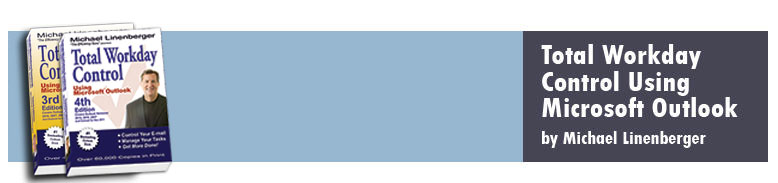Updates and More
Below are system updates and errata. Follow links at left for my newsletter and blog, where update information is published first.
Outlook 2013 (for the PC) has been released. See my writeup here.
Outlook 2011 for the Mac has been released. See my full writeup here.
Outlook 2010 (for the PC) is out. See my full writeup here.
See my newletter archives for all updates after 2009
Aug 26, 2008 Errata
Several Places in the first printing of the book I mention that Yahoo Desktop Search is a free version of X1 search engine. Well, that is no longer true. It used to be a fully free, specially branded version of X1. But now all links on Yahoo pages for Yahoo Desktop Search merely take you to the X1 download page, where you can download a free trial of X1; one you will need to pay for later.
Aug 8, 2008 Errata
Pg. 55, step 3. Correction: the Other Options section is not present at all in Outlook 2000 and Outlook 2002.
July 28, 2008 Updates and Errata
For Outlook 2000 Users: Here are some differences when using the book. As you may know the book "officially" supports Outlook versions 2002 through 2007. But I also describe it as being "Outlook 2000 Compatible". That is because Outlook 2000 is nearly identical to Outlook 2002, so nearly all the Outlook 2002 instructions in the book will apply to Outlook 2000. But there are some differences, and in some cases in the book I note where those differences exist. In many places, however, I did not document the differences, and I have discovered more since the book came out. Here are a few significant differences Outlook 2000 users should be aware of, when using the book:
Outlook 2000 Users, configuring custom views: When following the instructions in the book to configure the multiple custom Outlook views (Lessons 8, 11, and 12), the very first step of each is to use the Define Views... command to create a new blank view. To do that, the instructions in the book for that step have you scroll to the bottom of the Advanced Toolbar, Current View Selector and choose Define Views... That instruction will not work in Outlook 2000. Instead you need to use the following menu sequence:
View menu--> Current Views --> Define Views...
Everything after that is the same in all instructions.
Outlook 2000 Users, Lesson 3 Configurations Another place Outlook 2000 varies with the book is on lesson 3, pg. 55. Step 3 of the instructions on that page do not apply to Outlook 2000.
June 2, 2008 Update
Nice Blog Post. about the TWC-MYN system
See this link for a good post about the TWC system.
May 7, 2008 Update
MYN System Quick Guides Now Posted. In Appendix C I have two "tear-out" system guides. Many have asked that those be posted on this site so they need not be actually torn out of the book. That's now done, use the link at left.
May 6, 2008 Update and Eratta
Fixing Problems with Recurring Tasks. If you were using the previous TWC system with due dates, and you had any recurring tasks set then that are continuing, you may encounter a problem when you switch to the start-date driven system in Ed. 2. Those tasks may not work properly. I'll put out a longer description of this later, but for now, the solution is this: you need to kill your previous recurring task series for that task, and recreate it with the start date set. That should fix any problems. Also, see article link at left.
Correction pg 226 last paragraph before the configuration steps start: this view actually will show tasks due through Saturday, not Friday. Very minor impact, but thought I should point that out. Corrected in second printing of this edition.
April 24, 2008 Eratta
Correction pg 141. ClearContext Followup Message Button. I state that to set a follow-up task, you need to use the ClearContext Followup Message button before you send the outgoing e-mail. Turns out that is not entirely true. If you forget to use the button before you send the message, you can still find the e-mail in the Sent Items folder, select it in the list, and choose Followup Message from the ClearContext menu. This will set a full follow-up task as well. Corrected in second printing of this edition.