| Outlook Tip: Relief at Last! Removing Flagged Mail from Outlook’s To-Do Bar |
In Outlook 2007 Microsoft introduced the To-Do Bar—the optional panel on the right side of the Outlook window—and they designed it so that any mail you flag in the Inbox will be listed in the To-Do Bar like other tasks. I call these “flagged-mail tasks.” Many Outlook users have a love-hate relationship with this feature, but I encourage using them for one primary purpose: flagging mail you cannot reply to immediately (see page 132 in Total Workday Control Using Microsoft Outlook 2nd Ed. for more information).
Well, my support has changed now. I still like to flag deferred replies, but I just don’t like seeing those items in the To-Do Bar. You see, I can end up with five, ten, even fifteen extra “tasks” in my To-Do Bar task list—and those can quickly clutter that list. I prefer replying out of the Inbox instead.
5-Steps to set a Filter removing Flagged Mail Tasks
You can quickly create a filter to keep flagged mail out of the To-Do Bar. Here’s how. The instructions below are for Outlook 2007 (and for Outlook 2010--currently in beta).
- Right-click the task list header in the To-Do Bar (e.g. right-click the label “Task Subject”)
- Select “Customize Current View” (called “View Settings” in 2010) and click the “Filter…” button, and then click the Advanced tab; you are going to add another filter rule to whatever is already there, as follows.
- In the box just below the Fields dropdown button type the phrase “In Folder” as shown below.
- From the Condition dropdown select “Doesn’t Contain.” And in the Value box type the word “Inbox”; your entries should match the figure below.
- Then click the “Add to List” button, and then click OK buttons all the way out.
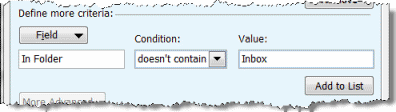
That’s it! Flagged mail will no longer be listed in the To-Do Bar.
A Built-in Fallback
By the way, one reason I waited so long to engage this filter is that I sometimes accidently filed flagged mail items out of the Inbox, and then forgot to reply to them; having them also show in my To-Do Bar served as a backup for me. But guess what, it turns out the filter above still provides that backup! To prove that, try this. After making the above settings, flag an e-mail (and note that it does not appear in the To-Do Bar). Now drag the e-mail out of the Inbox into some other folder (hopefully the Processed Mail folder). Notice that the e-mail suddenly appears in the To-Do Bar! There’s your backup.
Make this Outlook change today. You will enjoy a much less cluttered To-Do Bar task list and you will focus much better on the tasks you really need to track each day.
Implement the Full System
And finally, if you have not set up the full Total Workday Control Outlook task system in your copy of Outlook yet, be sure to do that today by following Lesson 3 in the book or by taking the webinar described above; it provides the real power you need to get ahead of e-mail and tasks.
|