Using Outlook's New Archive Button
Microsoft added an Archive button to Outlook 2016 (Windows and some Macs).
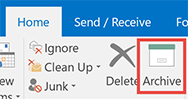
As the book excerpt below describes, it's not used for making space on your server. Rather, it mimics Gmail's Archive capability, moving your mail from the Inbox to a different place on your server. It does have usefulness for MYN and 1MTD users who use a Processed Mail folder, so read below for more information.
Should you use new Outlook 2016 One-Click Archive Button?
(The following is an excerpt from the brand new fifth edition of Total Workday Control Using Microsoft Outlook, page 389).
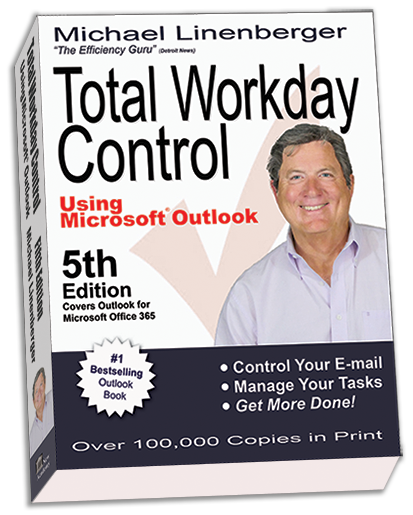
"Outlook 2016 has a new button on the Home tab called Archive. When you click it, any selected e-mail is moved to an Archive folder on your server. But let’s get one thing out of the way quickly. This new Archive button doesn’t meet my definition of archiving. It’s really a filing button, and the problem is that moving mail with the Archive button doesn’t make space on the server. Rather, the mail remains on the server, and it is just moved to a separate folder. Furthermore, it’s all moved to one folder (by default named Archive), and there is no preservation of subfolders or folder hierarchy (if you have those). While a single-click filing tool like this does offer some usefulness for some MYN users, for most users, an off-server archiving approach that makes space on the server is needed, and the Archive button does not offer that.
So how can the One-Click Archive button be useful to MYN users? It’s useful if you point that button to your Processed Mail folder on your server. Once configured that way, the button becomes a one-click method of filing mail to the Processed Mail folder. That saves a click-and-drag operation for daily filing of e-mail, and so it can be helpful. The easiest way to configure the button so it points to Processed Mail, instead of the new Archive server folder, is to choose the Processed Mail folder the first time you click the button (it asks you where you want archived mail to go). But if you’ve already accepted the Archive folder as its destination, you need to change it. Do that by going to the File tab, selecting Info, then Tools, and then Set Archive Folder. Then find the Processed Mail folder and select it.
Once set up this way, any mail selected in the Inbox will be moved to the Processed Mail folder when you click the Archive button. Here’s one nice benefit: the Archive button is automatically mapped to the SPACE key on your computer’s keyboard (the spacebar). That means you can speed through moving mail to the Processed Mail folder by doing this: select the mail with your mouse using one hand; tap the SPACE key using your other hand."
[end of book excerpt]
Notes about this feature:
In recent Outlook updates, the keyboard mapping of the Archive button on Windows Outlook is the Backspace key, not the spacebar. If you are uncertain which key is mapped, hover your mouse over the Archive button in your copy of Outlook and after a moment it will show you the mapping.
Also, the archive button is only available if you have updated your copy of Outlook 2016 to its latest release; earlier versions of Outlook 2016 did not have it.
That said, on Outlook Mac 2016, even if your application is fully up-to-date, the presence or absence of the Archive button seems to be dependent on what version of Exchange your company is using (being present only with later versions of Exchange). If it is present, it will be located just to the right of the Delete button on the Home tab.
The new Archive button is also present on Outlook for the Web, but only if you are using a new version of Exchange.
The Archive button is also present when using Outlook.com. Whether on the web or through the Outlook desktop application.
Appendix B of my new Outlook book is all about archiving your Outlook mail, including using AutoArchive. Take a look.