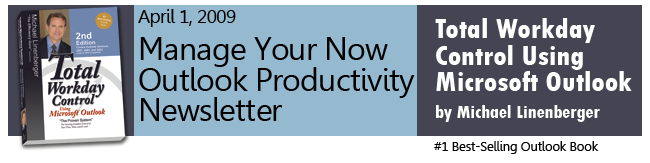If this newsletter does not load correctly in your e-mail message, copy this url to view in your browser:
http://www.michaellinenberger.com/NewsletterApr09.html
IN THIS NEWSLETTER
-
New Product: $19 Video Training CD
-
New $129 Webinar just announced
-
Next $399 4-Part Webinar Dates
-
Outlook Tip #1: More on "MORE Tasks"
-
Outlook Tip #2: Seeing Tomorrow's Tasks, Today
-
Outlook Tip #3: Indicating Tasks with Notes and Attachments
-
Corporate Seminars
New: MYN Basic Configuration Video Training CD (only $19.95)
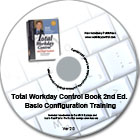 Just Released! The MYN Basic Configuration Video Training CD for book Ed. 2 is now available. If you have been needing a kick start to get going on the MYN Outlook system, this may be it. It walks you through many of the first steps of getting started with the system. Essentially, it covers much of Lesson 2 and nearly all of Lesson 3 of the book (2nd Ed.) in a video format, with Michael Linenberger speaking and showing Outlook screen videos. The greatest value of this CD is in helping you get the Outlook configurations made to implement the Manage-Your-Now! Outlook system. All those basic configuration steps are shown in the video, including movies of pulling down menus and selecting menu choices for all steps. So even the most computer-challenged individual should be able to get the core configurations done easily with this CD. It also shows you how to access the task system in Outlook and how to enter tasks. Separate videos are provided for Outlook versions 2007, 2003, and 2002.
Just Released! The MYN Basic Configuration Video Training CD for book Ed. 2 is now available. If you have been needing a kick start to get going on the MYN Outlook system, this may be it. It walks you through many of the first steps of getting started with the system. Essentially, it covers much of Lesson 2 and nearly all of Lesson 3 of the book (2nd Ed.) in a video format, with Michael Linenberger speaking and showing Outlook screen videos. The greatest value of this CD is in helping you get the Outlook configurations made to implement the Manage-Your-Now! Outlook system. All those basic configuration steps are shown in the video, including movies of pulling down menus and selecting menu choices for all steps. So even the most computer-challenged individual should be able to get the core configurations done easily with this CD. It also shows you how to access the task system in Outlook and how to enter tasks. Separate videos are provided for Outlook versions 2007, 2003, and 2002.
While this CD does not replace the book, it is a great adjunct (you will still want to own the book to learn the rest of the system). See more about the CD and how to buy it here, including a special pricing bundle you will get when purchasing the CD and the book together.
New: the $129 Webinar (with free Training CD and Book)
Due to popular demand, we have just released a new less expensive webinar. Called the Getting Started Webinar, it does just that. In 1.5 hours with Michael Linenberger you will learn all you need to get started with the Manager-Your-Now! Outlook system. Michael will introduce and explain the MYN concepts and walk you through the steps you should take to get started.
- Benefits: you will be on your way to gaining control of your out-of-control e-mail, and tasks, in an effortless way, using Microsoft Outlook and the MYN system.
- Participants receive a free copy of book and Basic Training CD (CD described above).
- In the live 1.5 hr. webinar, Michael Linenberger, teaches you the core MYN concepts, so you can fully understand the system. You will have a live phone connection to allow you to ask questions.
- Step-by-step getting started instructions tell you the next self-study steps to take to get proficient.
- Outlook 2003 and 2007 both covered.
- Current dates to choose from are April 15, April 17, and May 1.
- Space is limited to 30 participants each session, so reserve your space now.
Updated: next $399 (4-part) Webinar is May 12-15
The 4-day (1hr each day) webinar series continues in May with it's third iteration. We've gotten excellent reports back from all attendees on this complete coverage course.
Outlook Tips
One nice thing about my profession is the flow of great ideas I get from readers. Many of those tips are very good, and if I adopt them I try to always give credit either in the book or in this newsletter. Here are a number of good ideas that have come in over the recent months.
Outlook Tip #1: More on MORE Tasks
On pg 116 of the book (2nd Ed.) I discuss an idea a reader gave me a while back (Don Morgan) called MORE tasks. Another reader contributed even more on this recently which I will share with you here. But first, a review of what MORE tasks are. They are a way to track multi-step tasks using only one actual Outlook task. The concept is simple: you jot all the steps needed to reach an outcome in the body of the task, and place only the next step needed in the subject line of the task followed by the word MORE (see below).
![]()
When the task is done the word MORE reminds you to look inside the task for more tasks, rather than mark the task complete. Then just transfer the new next step into the subject line and set a new date and priority as appropriate. There are many variations on this technique, including something called the PigPog approach invented by others (see pg 266 of my book 2nd Ed. for variations and credits).
Well, Bob Wawee, a lecturer at the University of Houston, wrote me another simple variation. As Bob creates the steps inside the Notes field of his MORE tasks, he creates hyperlinks there to supporting documents he may need when he later works on those tasks. That way everything is at hand when he gets around to doing the next steps, perhaps weeks or months later; a time-consuming search for reference documents is eliminated. Thanks Bob, good idea.
Outlook Tip #2: Seeing Tomorrow's Tasks Today
One thing some people miss with the Now-Tasks list (the task list on your TaskPad or To-Do Bar in the MYN system) is a way to easily highlight tasks coming up the very next day. Recall that the standard MYN Now-Task list hides all future tasks; but sometimes it is good to be aware of tasks one day before they hit the list, so you can prepare for them. Well, Juergen Ahaus, who was in a seminar I taught at HP, wrote later showing a way to do this. He modified the MYN All Now Tasks view in Lesson 12 of the book (which does show future tasks); he extended it by clearly color coding tasks coming up for the very next day. Specifically to accomplish this new view he said he made the following changes to the MYN All Now Tasks view:
- "I changed the color of all to-do's with a start date of tomorrow to blue; that way I didn’t have to look at the start date column to identify tomorrow's tasks;"
- "Note, instead of 'tomorrow' [in the filter definition] I'm trying the value 'next_business_day' right now. I think MS defines business days as Mon-Sat however."
- "I gray out tasks that already started since they are covered in the To-Do Bar."
Here is how this view looks (today is 3/31/2009 in the figure below); the blue tasks are the ones that start tomorrow.
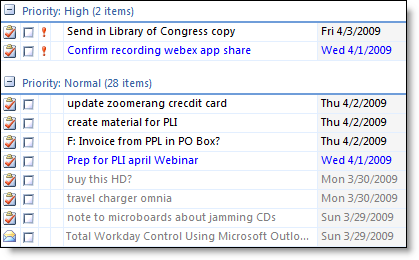
This demonstrates one of the great capabilities of Outlook: how easy it is to configure it in so many different ways. For step-by-step instructions on how to configure this view, see this article on my website.
Outlook Tip #3: Indicating Tasks with Notes and Attachments
A while back I mentioned that it may be useful to know, from the TaskPad or To-Do Bar, which tasks have more information stored inside the notes field. That way you are not double-clicking all tasks when reviewing them… you know which are worthwhile to open. The way I enabled this before (per an excellent suggestion from Jim Conzelman) was to add a Notes column to the TaskPad/To-Do Bar, and size it very narrow. If I saw any text at all in the narrow column then I knew more was in the notes field. That worked fairly well. However, many people hate to add any columns to the TaskPad/To-Do Bar because they take up valuable screen real estate. Many don’t even add the attachments column (to see which tasks have attachments) for the same reason.
Well, Larry Winger wrote in with a way to color code the text of tasks that have notes inside, as well as a way to color code tasks that have attachments; this avoids adding extra columns. See this article for steps on how to do that.
Don’t Forget, On-site Seminars are Available
The above tips are just that, small tips and lessons to make Outlook usage more productive. If instead you’d like to significantly transform your team or department by learning an over-arching e-mail and task management approach using Outlook, contact Michael Linenberger to schedule a hands-on seminar on-site, in your company. In those seminars, the entire Manage Your Now! system can be learned, greatly boosting the productivity of your team. The material can be directed for any existing capability level. Call 1-888-216-7041 or check out the seminars page for more information.
All the Best,
Michael Linenberger
Links
www.michaellinenberger.com
Michael Linenberger's web store
Newsletter Archives
About the Book
Buy the book on Amazon
Reader Support
Software
Webinars
Seminars
Contact