| About MYN and 1MTD |
| On-Site Seminars |
| The tips in this newsletter are just that, small tips and lessons to make your workday more productive. If instead you’d like to significantly transform your team or department by learning an over-arching e-mail and task management approach using Outlook or other tools, contact us to schedule a hands-on seminar on-site, in your company (or a custom webinar). In those classes, the entire Master Your Now! system can be learned, greatly boosting the productivity of your team. The material can be directed for any existing capability level. Call 1-888-216-7041 or check out the training page for more information. |
| |
|
|
|
Aug 1, 2012 MYN & 1MTD Newsletter:
To load this newsletter in your browser use this link:
http://www.michaellinenberger.com/NewsletterAug01-12.html
First of all, sorry for the long newsletter absence. I have been swamped giving webinars and seminars about the MYN system, with lots of new corporate clients (a good problem to have), but it has left no time for article writing. I got a recent break and I am finally able to come up for air!
September Live MYN-Outlook Webinar with Michael Linenberger
By the way, the next MYN-Outlook Webinar open to the public is scheduled for Sep 25 to Sep 28. There you will have a live session with Michael and can ask lots of questions. The last one filled up early, so reserve your space or learn more here. |
| How to Manage Too Much E-mail |
Microsoft states that the average business person receives 170 emails per day; many of us receive far more—even two or three hundred per day. So how do you manage all that mail without spending all day in your Inbox? Well, it can be done.
Ask "Is there an Action?"
In the 1MTD and MYN systems we have a straightforward solution: quickly scan incoming mail and briefly ask yourself for each e-mail this one question: “Is there an action for me to do here?” If there is, and you cannot do it quickly (or don’t want to), you then convert the e-mail into a 1MTD or MYN task and move on to the next e-mail item. This takes only seconds per item, and by using this approach, 1MTD and MYN users are able to get through all their mail very quickly and not get bogged down for hours in the Inbox.
Next, you move all the mail out of the Inbox into the “Processed Mail” folder (or Archive in Gmail) and actually empty the Inbox each day!
Do Tasks (even from e-mail) Only in Priority Order
Once you put your core work on that 1MTD or MYN task list too, you will focus on doing your tasks in priority order. With this small bit of discipline, is it amazing how profoundly you will improve your productivity and prevent yourself from wasting time on low-priority activities and e-mail.
Worried that you will miss something in your mail? Don’t be. You can read lower-priority mail in the Processed Mail or Archive folder more thoroughly later if you wish, or not, but your attention is now on the right things: getting your core work done, monitoring ongoing urgent communications, and focusing first on high-priority action requests. All low-priority things come later (or not) and you will get hours of time back each day. Best of all, your attention is no longer scattered by an out-of-control Inbox.
How to Get Started
If you have not started using the 1MTD or MYN system yet, get started now by downloading and reading a free PDF copy of my book The One-Minute To-Do List, or by signing up for one of the video classes at left,or for a webinar. Using these simple principles will get your e-mail and workday under control almost immediately. |
| New Version of Outlook Coming: Outlook 2013 |
A new version of Microsoft Outlook is coming out in the year ahead. An early release of it is part of Microsoft’s just-released Office Preview that demonstrates the upcoming Office 2013 suite and the web-based Office 365 suite. I gave the Windows Outlook portion a good once-over and have some definite opinions on it (read below on how you can try this preview out too).
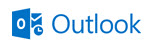
Simplified Design, Tablet Ready, and Cloud Access
I like the changes in this new Outlook 2013. The most noticeable changes are in the UI (user interface)—the styling. It's essentially an Outlook 2010 design with a Metro-inspired set of simplifications: fewer extraneous graphics, fewer design elements, and a cleaner, simpler, even flatter look. Imagine removing all of Outlook’s color shading, removing Aero Glass, and removing all shadow effects, and that’s what you have. Some reviewers say it’s a bit stark white. But I think it’s all nicely done and that it has a more updated look to it.
There are of course lots of functional changes too, but those are mostly to how previous features are accessed through the controls. There are also a number of true feature additions (listed below). Most changes are to allow easier tablet and cloud usage. Before looking at those, let’s first examine the impacts on the 1MTD and MYN tasks system, since that is what you and I probably care most about.
Read the rest of this article
|
| Avoiding Outlook's Reading Pane and AutoPreview |
There are two features in all full client versions of Outlook that will affect the speed at which you get through your inbox.
One is called the Reading Pane, and the other is called AutoPreview. In many cases, both are turned on by default in Outlook, which is too bad because I think they should both be turned off for most of us, to maximize the speed with which we can process our mail. Read below to see why I think you should turn them off; and at the end of the article I show you how.
Reading Pane
The Reading Pane is the pane to the right or bottom of the Inbox that displays nearly the full message when you click on an e-mail in the Inbox, as shown on the right side of this figure. Many people leave this on.
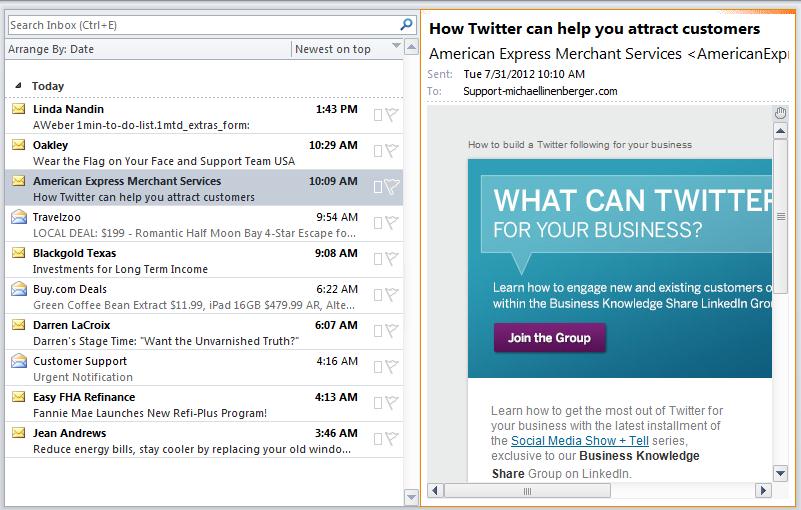
AutoPreview
The AutoPreview feature is different; it displays a few sentences of the message just below the title of the e-mail, for all new e-mail in the Inbox, as shown below. Many people leave this turned on as well.
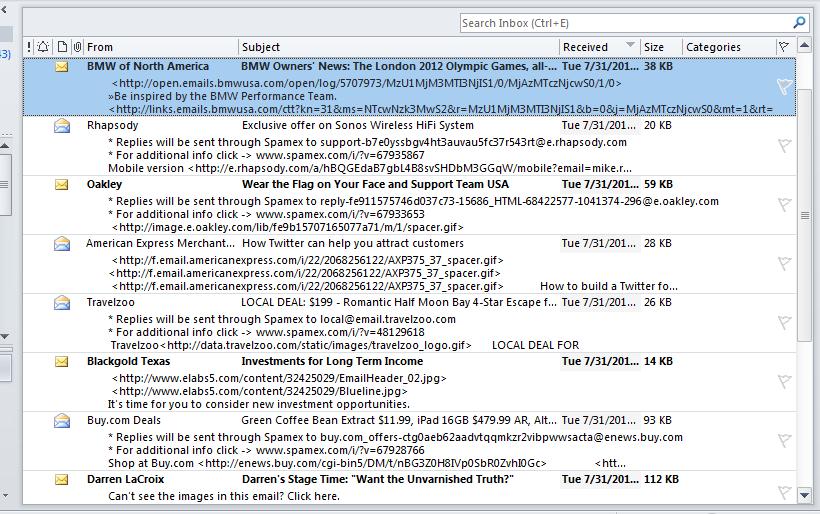
Why Turn Off? The Inbox is for Quick Decision Making
Why do I think they both should be turned off? Remember I have stated many times that the inbox should be a place to make quick decisions about incoming e-mail, and then you should get the e-mail out of the inbox after that decision is made.
Read the rest of this article
|
|
Amazon has Michael's 2010 Goals book on sale for $1.56 each! (brand new copies!) Michael's book Master Your Workday Now is temporarily on sale at Amazon. This is the book that focuses largely on setting goals and reaching your work and life purpose. That price is an incredible deal, not sure how long it will last. Find it here.
Don't forget the new Complete MYN Outlook video course is out. This 26 video course teaches you the full MYN system in Outlook. More information here.
And of course the One Minute To-Do List video course is out. This 16 video course teaches you how to get control of your to-do list using the very simple 1MTD approach. More information here.
The Full MYN-ToodleDo video course (for non-Outlook users) is out and already a popular seller. If you don't use Outlook but want to get your e-mail and tasks under control, jump on this training here.
|
|