Use Your Task List or Calendar?
I get this question a lot about the MYN/1MTD system: Should I put new tasks on my task list, or on my calendar?

A Simple Rule of Thumb:
- If an item must be done at a certain time on a certain day, then put it on your calendar; and set a pop-up reminder for it.
- But if an item can be done at any time on a day, then use your task list.
Even it it’s due today, if there is no specific time it is due today, use your task list (and in 1MTD/MYN, put it in the Critical Now section). Don’t use your calendar.
One reason for this rule is that if you do not complete an item, it will stay on task list into the next day reminding you to do it. But a calendar item does not auto-forward to the next day and you may lose it. Also, it’s hard to prioritize tasks if you only list them on your calendar.
Some exceptions to this rule of thumb:
- If you know it may take a fair amount of time to do the task, and you are worried you may not leave enough time in the day for it, block out some time for it on your calendar (even if it is not due at a certain time).
- If you have a task that has no specific time, but you really want a pop-up alert for it (say at the beginning of the day), in Outlook you should put it on your calendar and use the calendar reminder. That’s because the reminder feature for tasks in Outlook is unreliable.
Using this rule of thumb will make it much more likely that you'll get your tasks done and nothing will drop through the cracks.
Change Task Start Dates in Bulk in Outlook
In MYN start dates are a big deal---it's using start dates on tasks that separates the MYN system from the simpler 1MTD system. Using start dates allows you to hide tasks until you are ready to consider them. And they are especially important when using Defer-to-Review to prevent a long list of Low priority tasks from overwhelming you.
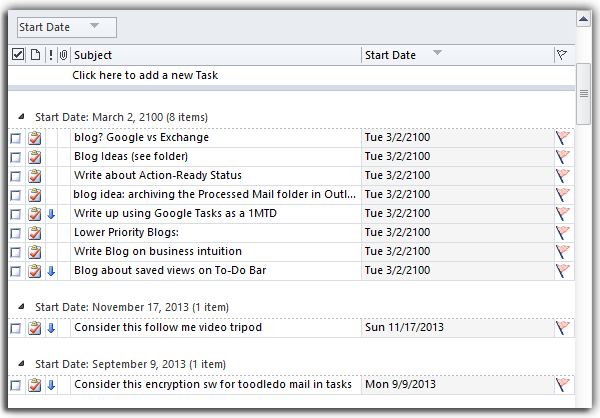
When using Defer-to-Review, you often need to change a large number of start dates all at once to the same new, future date. You normally cannot do that in Outlook, but there is a trick that lets you do it (Windows Outlook). This article shows how.
Read the rest of this article »
Outlook.com is Phasing Out Hotmail
Microsoft announced Tuesday that its new Outlook.com browser-based e-mail service (launched last summer) has moved out of its preview stage and that Hotmail users who don’t switch over on their own will be upgraded gradually to the new product, automatically, starting this week. Hotmail will be gone by this next summer and you'll have to use the new Outlook.com web interface.

That's not such a bad thing as the new e-mail client is much more feature-rich than the older Hotmail. And luckily, users can keep their “@Hotmail” address in that transition. They also have the option to claim an “@Outlook.com” alias..
Not Real Outlook
As I have mentioned before, Outlook.com is not a web version of Outlook; it has nothing to do with the PC or Mac-based Outlook application (Microsoft just borrowed the Outlook brand name). It doesn't have a task module, or contacts, or calendar.
Rather, Outlook.com is Microsoft’s push to modernize Hotmail, and its attempt to compete better with Gmail, Yahoo, and other free web mail services. To that end, here is a Microsoft “comparison” of Outlook.com to Gmail and Yahoo: http://www.microsoft.com/en-us/outlook-com/compare/
Granted, that page is highly biased, but it does point out significant potential advantages if you use free web mail a lot.
Microsoft says it now has 60 million users of Outlook.com.
Other News/Recent Blog Entries
Here are some other recent articles Michael has written that you may like: