Compact Layout in the Outlook Inbox: What it is and How to Use It
Windows Outlook has an Inbox feature called Compact Layout that can help you better scan your list of Inbox mail. You’ll know it is active in the Inbox when the Inbox list view shows two lines for each email item, as I show here:
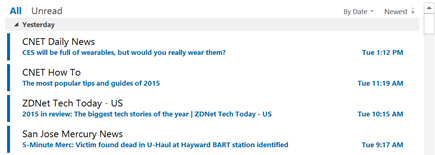
With default Outlook settings, this Compact Layout view is turned on automatically when your Outlook window is relatively narrow, which is good when using a tablet. And it is turned off automatically when your Outlook window is made wider, such as when on a larger-screen computer. But sometimes that's not what you want. Luckily, you can change when and how it behaves.
Read More
Using Desktop Outlook on a Windows Tablet: Tips
I much prefer using desktop Outlook on a tablet compared to the typical mobile Mail apps that come with tablets these days. I use a lot of the extra features that are included in desktop Outlook—ones not available in those mobile apps. Features like being able to assign categories to email, converting emails to tasks, and activating various custom settings. When I’m processing a day’s worth of email I need the greater power that a full copy of Outlook provides.
However, the tiny size of the fonts and controls in desktop Outlook on a tablet can drive you batty, and drive you right back to the much weaker Windows Mail app.
But you can fix that. There are number of settings you can make both in the Windows 10 OS and in desktop Outlook that will make desktop Outlook fully usable on a small Windows tablet.
Read More
Four Windows 10 Power Settings You Probably Should Change
Out of the box, Windows 10 comes with some power settings that, depending on your usage habits, probably should be changed. These may be especially important if you are using a Windows tablet, but even laptop users can benefit. They all have to do with hibernation and sleep.
Read More
|