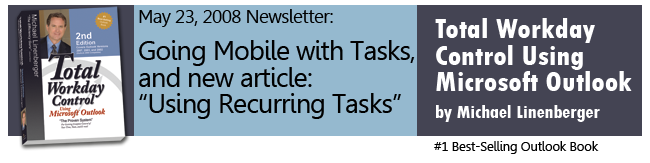In this month's newsletter I provide information about using handheld devices with the TWC-MYN system, and provide a link to a new article on my website about Outlook Recurring tasks. That's followed by a few nifty Outlook Task tips.
Going Mobile with Tasks
For those of you using the Tasks system in Microsoft Outlook, and particularly those using the TWC-Manage Your Now system, there may be times you want to go mobile with your tasks list. For instance I get a lot of questions on how to use the TWC-MYN system with a BlackBerry or Windows Mobile device. I partially cover the mobility topic in the new book (Total Workday Control Using Microsoft Outlook 2nd. Ed.) starting on page 111, and again on page 250. While I provide introductory information there, I also mention that for more complete information, you should visit my website. There I intended to provide my recommended setup for a Windows Mobile device and a BlackBerry. Well, there were a few weeks of delay getting all that material ready, but it is now posted, and there you will find a good and complete discussion of how to take the TWC-Manage Your Now! tasks system on the road. Here is what’s out there and the appropriate links:
- The Overall Mobile Page is one master page with a collection of tabs that take you to the following:
- Deciding the Best Mobile Approach: (sometimes a handheld is not the best solution)
- Blackberry As-is Configuration: what you can do with an unmodified BlackBerry, and an interesting (albeit somewhat cumbersome) way to configure Now-Tasks on an unmodified BlackBerry.
- Future Blackberry Add-in Tasks Software (with Outlook synchronization) is on the way from two companies. These packages go far beyond the capability built into the unmodified BlackBerry, and both look like, when finally released, they will work with the TWC-MYN system.
- Windows Mobile As-is Configuration: what you can do now with the tasks application on an unmodified Windows Mobile device (not much by the way).
- Windows Mobile Add-in Software currently available: Pocket Informant 8. Here you will find step-by-step instructions on how to configure the 3rd party software package I recommend called Pocket Informant 8, to create the TWC-MYN Now-Tasks view on your Windows Mobile device. That is the primary view you will be interested in to take your Now-Tasks on the road.
Outlook In Depth: Recurring Tasks
Recurring tasks are a mystery to many. The settings seem to distinguish between a task that recurs vs. regenerates, but they really do both. Recurring tasks actually work quite well with the TWC-MYN system and I encourage you to try them. If you have wondered about when to use them, and how to create them, read this new article on my website:
All About Outlook Recurring Tasks
At the end of that article I also explain why a new problem occurs with old recurring tasks in the new start-date-based TWC-MYN system. I explain a simple fix.
Outlook Task Tips
Outlook Tip 1: Indicating a Task with a Note Inside
If you use Outlook tasks extensively, you may have noticed there is no easy way to tell in a task list view if a task contains additional notes inside. You need to open the task to determine that. I used to recommend that you put an asterisk at the end of the subject line if you included notes, but that was often hard to remember to do, and so it became an unreliable indicator.
Well here is a solution submitted by reader Jim Conzelman . Simply add to the TaskPad/To-Do Bar an additional column: the Notes field. Size the column to be very narrow, say one character wide. If notes exist, you’ll see a character in that column, which tells you more information exists inside. Thanks to Jim for this great suggestion. In case you do not know how, Lesson 3 of the book (second edition) shows how to add columns to the TaskPad/To-Do Bar.
Outlook Tip 2: Another Typing Shortcut for Setting a Task Date
In the book second edition, Lesson 11 (page 247), I mention a few shortcut ways to enter task dates in a task list view. Reader Jay Dunham pointed out one more. A quick way to put off a task for a specific number of weeks is to enter #mon in the date field, where # = number of Mondays to skip ahead (not including next Monday, which is just entered as mon). This would be especially useful when clearing your Defer-to-Review tasks list every Monday, and setting them ahead to future Mondays, as described in Lesson 9. Thanks Jay.
New Recent Additions to www.michaellinenberger.com
- By popular demand I have placed at www.michaellinenberger.com copies of the two System Quick Guides that are in Appendix C in the back of the book, so you can print them out more easily. Here is the link: System Quick Guides.
- There are now a small number of book errata entries on the updates page.
- As mentioned above, the Mobile section now includes detailed instructions for configuring Windows Mobile Add-in software Pocket Informant 8 for the MYN Now-Tasks view.
Don’t Forget, Outlook Productivity On-site Seminars are Available
The above tips are just that, small tips and lessons to make Outlook usage more productive. If instead you’d like to significantly transform your team or department, contact Michael Linenberger to schedule a hands-on seminar on-site, in your company. In those seminars, the entire Total Workday Control, Manage Your Now! system can be learned, greatly boosting the productivity of your team. Call 1-888-216-7041 or check out the seminars page for more information.
All the Best,
Michael Linenberger