| About MYN |
| On-Site Seminars |
| The tips in this newsletter are just that, small tips and lessons to make your workday more productive. If instead you’d like to significantly transform your team or department by learning an over-arching e-mail and task management approach using Outlook or other tools, contact Michael Linenberger to schedule a hands-on seminar on-site, in your company (or a custom webinar). In those classes, the entire Master Your Now! system can be learned, greatly boosting the productivity of your team. The material can be directed for any existing capability level. Call 1-888-216-7041 or check out the training page for more information. |
| |
|
|
| Last Day on Nook Color Contest |
Tomorrow is the last day to enter the Nook Color contest (we extended it to midnight PST May 17). 
Recall, in the May 5 Newsletter, we announced a drawing giving away a Nook Color eReader/Tablet—it was to kick off the formal release of the new 3rd Edition of Total Workday Control Using Microsoft Outlook. You can enter into that drawing by purchasing a copy of the new 3rd Edition Outlook book before May 17 and entering your order info in the form you will see when you click the button below (and yes, if you bought the 3rd Edition in the past you can enter the contest as well—even if you pre-ordered it last year). All the details including links to order the book can be reached by clicking the following button.

|
| Another Excerpt from the New Edition 3 of the Outlook Book: What to do about "Squishy Tasks" |
Here’s an excerpt from the newly updated Outlook book. It is about what to do with “squishy” tasks, things you are not really sure how to proceed on.
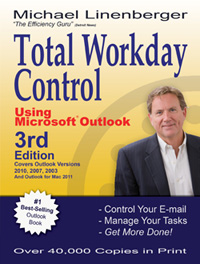
For example, that big report you need to write and you do not know what to do next for it. If you just enter “Write Report” on your task list, you will skip over it every time since there is no clear next step. Well, I say the next step is to… “determine the next step”—write that down! Here’s the book excerpt (pg. 138) that addresses that:
"Sometimes, when you enter a task, you cannot decide what the next action on a task is or you do not have time to decide. That’s okay. Just write “Determine next step for… [task name].” That creates a bridge to further activity when you can later identify follow-up steps. Other useful bridges: “Plan work on… [task name]”or “Start work on… [task name].” Sometimes just getting started on a task allows you to think it through, and by writing it that way you do not commit yourself to a large block that you might skip over when you see it on a busy day. Small-effort tasks like this are often useful as must-do-today (Critical Now) tasks to get you moving on a project that may be stalling out."
Look through your current task list and see if any tasks that have been sitting there a long time can be helped with this approach, and let me know how it goes! |
| E-Mail Is Not Dead or Dying (Surprise) |
I often get well-intentioned comments from readers stating that e-mail will be dead soon, with all the new reliance on social media, (sometimes implying I'd better get a new career!)
But I’ve never believed it will ever die off, especially for business communications. While social media may carry some of that traffic, I feel there are just too many reasons why company e-mail will remain the preferred method there.
And Microsoft has just backed me up on that with a recent survey they contracted that concluded what many of us already know: e-mail use is growing, even among the young. From Information Week:
A survey Microsoft commissioned from MarketTools of 1,268 professionals and students age 18 and older shows that 96 percent (including 92 percent of the 18-24 year olds) expect their email communication in the workplace to stay the same or grow over the next five years. Email is actually the most effective means of workplace communication–beating out face-to-face meetings and instant messaging–according to 53 percent of those polled.
See the full article at this link:
http://informationweek.in/Software/11-05-10/Microsoft_says_email_not_yet_dead.aspx |
| Converting E-mails to Tasks on a Mobile Device (with an Excerpt from the New Outlook Book) |
I was talking with the managing director of a large (100K+ employees) management consulting company at a social event the other evening and he described their main problem with e-mail these days. He said that their managers who travel a lot skim through their Outlook-based e-mail on their smartphone quickly, and then end up leaving messages marked unread that then never get the action they need—they don’t get revisited in a timely fashion—so lots of things drop through the cracks.
This is so familiar and it’s a classic case of needing to convert action e-mails to tasks—a key teaching of the MYN system. But how do you convert action e-mails into Outlook tasks on your mobile device?
Well, it greatly depends on your task server and what mobile OS you have.
For a review of how to convert e-mails to tasks on a smartphone...
Read the rest of this article |
|
Dealing with Contacts on an Android Device |
If you start using Android with Exchange and/or Facebook, you will notice that the Contacts list gets very big and confusing. My list to dial from is now way too big and I am not sure where some of the contacts are coming from.
Well, Bob Thordarson, the CEO of BluCapp, Inc. helped explain how it works—he helped me figure it out. Here is his note to me:
"The way the Android Address Book manages contacts is troublesome for so many people. The device keeps each contact list as a separate table or Contact Type. So, in your case, you will see the native Android Contacts, Gmail Contacts and Outlook Exchange contacts lumped together in one list view where in actuality the device keeps each as separate tables based upon Contact Type and does not merge them together. The All tab on the People screen [the default] combines all contacts into a single view. You can filter the lists to only display one Contact Type, but you sacrifice seeing all of your contacts in one location. To view only contacts of a particular type, for example Gmail and Facebook [or Exchange] contacts, press MENU, tap View, and then select a contact account type to display."
That latter tip really cleared it up for me and I hope it helps you too.
He wrote up a more complete explanation and I have attached it as a file: Android Contacts for Outlook Users 101 – Bob Thordarson
Bob’s company makes a product that resolves duplicates across all your contacts, by the way. It is called Scrubly and it looks like a great product, so check it out.
http://www.scrubly.com/
|
|
Reminder, Michael's Blog is Active |
If you want to see news like what's in the articles above sooner, check out my blog at www.michaellinenberger.com/blog. With weekly and sometimes daily postings, it includes many things that never make it to the newsletter. So go there often or subscribe to the RSS.
|
|