The Relief of an Empty Inbox
Many of you may have a goal to keep your inbox nearly empty but have not succeeded at doing that. The main reason I like to keep my inbox empty is that it feels good.
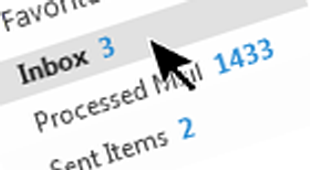
Once my inbox gets larger than say 40 messages, I feel like I am losing track of what’s hanging out there undone or unattended to. Each time I empty my inbox, I feel a wave of relief that I am ahead of the game. If I am sitting at my desktop computer all day, I’ll often empty my inbox several times a day. It only takes minutes and it’s great to feel ahead of things all day long.
Avoiding Chaos
The other reason to not leave mail in the inbox is you can’t tell which of your e-mails you are done with, and which e-mail needs more attention—it becomes one big chaotic mess. Then, you spend hours per week rehashing your mail, constantly re-reading things in the hope to find those things that you think you still need to take action on. That wastes a lot of time.
Easy Methods
There are easy ways to keep your inbox nearly empty. The key to all of them is to have a good task management system into which you can copy action requests that arrive by email so that you don’t need to stockpile email in the inbox for future action. The inbox is a terrible place to manage tasks; the MYN or 1MTD task system is a great place to manage tasks, so move your incoming e-mail action requests into your task system as soon as you can.
Single-folder filing is another way to make emptying the inbox simple. All my books talk about how to do that. For example, see Lesson 5 in my Outlook book.
Quick Way to Empty a Long-Overloaded Inbox
If you’re already a user of the MYN or 1MTD task system, but haven’t had time to sit down and dig out of a huge historical inbox, I have a very quick way to help you get there. It’s written up at this link, I recommend you give it a try.
Using the Reading View Button in Outlook 2010/13
Here's a quick way to focus better on your Inbox in the desktop copies of Outlook 2010 and 2013. It's to use the Reading View button.
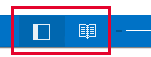
The Reading View Button
The button is in the lower-right corner of the Outlook window. It sits just to the left of the zoom control. Above is how it looks in 2013. If you click the right side of that button set, it hides the To-Do Bar (and hides the Folders Pane and the Ribbon). If you click the one to the left, it reopens all of those.
It's a great way to enlarge the mail views for easier reading. It is also an easy way to hide and restore an MYN configured To-Do Bar (which is harder in Outlook 2013 with no minimize button). Read more about it in my older post here.