Consider Using the Archive Button in Outlook
Nearly all new copies of Outlook these days (Windows, Mac, Outlook.com, Outlook smartphone apps) have the ability to use the Archive Button. If yours has that button, you should consider using it. It’s an excellent single-folder filing tool.
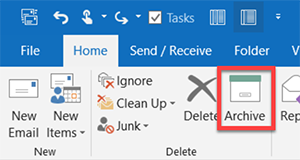
It’s only available in the latest Outlook versions (e.g. later releases of 2016) and with newer Exchange Server or Outlook.com servers. So if updating Outlook doesn’t make it appear, sorry you are out of luck.
It’s a great tool because its so easy to use. With any mail selected in your Inbox, just click the button (or tap the Backspace key on your keyboard), and the mail gets moved to (an automatically created) Archive folder.
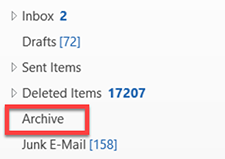
You can use it just like I recommend you use the Processed Mail folder.
Read More.
What About Outlook’s Focused Inbox?
Many of you may be seeing some labels at the top of your Outlook Inbox that say Focused and Other. This is a new feature available in the latest versions of Outlook that Microsoft is using to reduce clutter in your Inbox.
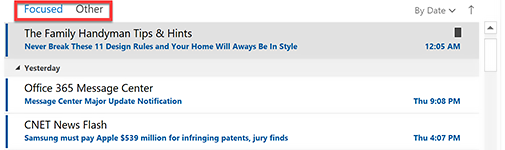
When this is turned on, Microsoft automatically moves “lower value” mail to the Other tab, thus freeing the default-selected Focused tab from that clutter. The Focused tab essentially becomes the Inbox you look at each day. And while Microsoft initially guesses at which mail should be moved, you can adjust that, somewhat, after you start using it.
By the way, this replaces Microsoft’s previous method of clearing clutter: its use of the Clutter folder, which has now been deprecated (but that can still be used through 2020).
Read More
Using OneDrive to “Attach” Pictures and Files to Mail Messages
I know a lot of us use smartphones to take pictures, and those are easy to text or email directly from our smartphone. But I also like to take higher-res photos with a “real” camera and those are usually very large files. How do you share those? And what about other documents on your computer ? Should you just attach them to an email message in Outlook?
Using OneDrive Links
These days when I send a hi-res photo I took with my “real” camera to share with my family, I almost always send a OneDrive link rather than attaching the image file itself.
Read More
|