May 27, 2018
Many of you may be seeing some labels at the top of your Outlook Inbox that say Focused and Other. This is a new feature available in the latest versions of Outlook that Microsoft is using to reduce clutter in your Inbox.
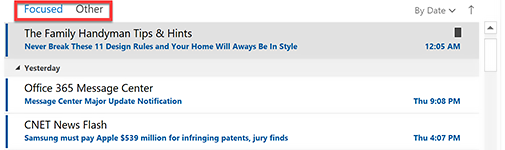
When this is turned on, Microsoft automatically moves “lower value” mail to the Other tab, thus freeing the default-selected Focused tab from that clutter. The Focused tab essentially becomes the Inbox you look at each day. And while Microsoft initially guesses at which mail should be moved, you can adjust that, somewhat, after you start using it. By the way, this replaces Microsoft’s previous method of clearing clutter: its use of the Clutter folder, which has now been deprecated (but that can still be used through 2020).
Not a Spam Filter
Note, this does not replace your Junk folder; true spam still goes there. Rather, the Other tab is for newsletters, or social media notices, or similar mail that you purposely subscribe to, but that flood your Inbox and distract you from your important mail. So mail in the Other tab is considered email you might want to read later.
Implications, Issues
As you can imagine, there are a ton of implications to using this. How does Microsoft initially decide which mail should be moved? If they get it wrong, you might miss some mail you want to see in you main Inbox (I know, I did). And while it is adjustable, those adjustments are limited to sender-name only.
Also, in your standard smartphone Mail app, all mail in both tabs is combined into your single Inbox. Most Mail apps have no visibility of Focused and Other, so your mobile device will still be cluttered. The only way to fix that is to switch to the Outlook app on your smartphone.
Because of these multiple issues, I personally favor using Outlook Rules, instead, to accomplish this sort of Inbox cleaning—Rules offer a ton more decision options. And Rules allow you to auto-move low-value mail to true Outlook folders, ones your mobile apps will recognize.
But using Focused is definitely easier than using Rules, so Focused might be your best solution to Inbox clutter if you are not ready to dig into the Rules menus.
To Learn More
If you want to consider activating Focused Inbox, or if you have it now and want to learn more, then watch Lesson 2.9 in my new Outlook Inbox Ninja video course. It shows you how to turn Focused on and off, and how to “train” it. It also shows how to use the Clutter folder or turn it off. And the entire set of videos in Section 2 of that course, nine excellent videos, teaches you all about using Outlook Rules to auto-clean your Inbox in a more powerful way than the Focused Inbox ever could.
Michael
