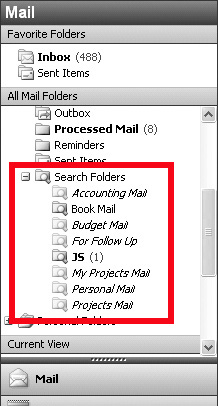Feb 19, 2011
As you know, I recommend using Outlook Categories, instead of multiple folders, if you want to file mail by topic. Once used, you would normally view groups of categorized mail in your Inbox or Processed Mail folder by clicking on the Category column header.
But you can also use Outlook’s Search Folders to view category-filed mail. Search Folders are a Windows Outlook feature that allows creation of virtual folders in your folder list. Search Folders can be used to create category folders right in your Navigation Pane. They appear within and under the Search Folder group.
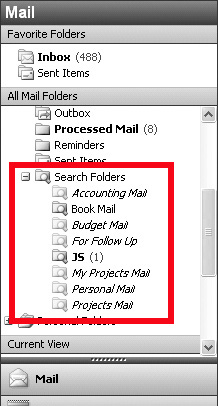
For example, see the figure at left. In this sample, eight Search Folders are shown, and they are all based on category name.
Using Search folders is purely optional, but often useful. Search Folders are virtual folders that populate with an entry for every mail item that matches certain search criteria that are defined at the time the particular Search Folder is created. You create one folder for each set of search criteria. For our purposes, collecting mail that has a given Outlook Category assigned works best; but many other search approaches are also possible. Once created, clicking the folder opens a view of all matching mail in a folder view, as if it were a real Outlook folder.
So, consider using Search Folders as your way to view the mail you tag with Outlook Categories.
Features of Search Folders
The advantage of using Search Folders to view categorized mail is this: they look and act nearly identical to regular Outlook folders. If you are accustomed to using a folder view in the Navigation Pane for manipulating saved mail, Search Folders create a very similar view for your collection of category-assigned mail. When you double-click a Search Folder, it opens just like any other folder, displaying the mail contained within. So there is a familiarity factor at work here which many find comforting.
There are, however, two disadvantages.
Continue reading →