Feb. 5, 2014
I have an older article on filtering flagged mail out of the To-Do Bar, but a reader recently showed me a better way to accomplish that. Here is that newer and better method.
Background
In Outlook 2007, 2010, and 2013, any mail you flag in the Inbox will be listed in the To-Do Bar like other tasks. I call these “flagged-mail tasks.” Many Outlook users have a love-hate relationship with this feature, but I encourage using them for one and only one purpose: flagging mail you cannot reply to immediately (see page 182 in Total Workday Control Using Microsoft Outlook 4th Ed. for more information). The idea is to flag them for a day or so and then clear the flag; don’t retain them long. Below is how these look in an MYN configured To-Do Bar Task list (this figure is Outlook 2010; in Outlook 2013 and 2016, the flagged mail items often have NO icon in the left column).
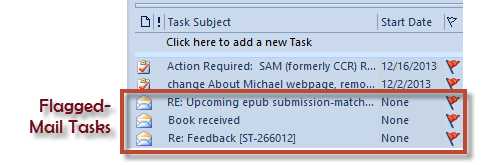
Problems with Flagged-Mail Tasks
However, if you create and hold on to too many flagged items, you can end up with five, ten, even fifteen extra “tasks” in the To-Do Bar task list—and those can quickly clutter that list. Or if you forget to remove the flag after you reply, they’ll clog the list. Or maybe you are just starting to use the To-Do Bar task list and have been flagging mail for years, and so have hundreds or thousands of these flagged items in your To-Do Bar, and you want to get them out. The trouble is, even if the mail is filed away in a folder, they will still be displayed in the To-Do Bar.
Well, you can completely filter these out of your To-Bar task list and so greatly clean up your list. In my older article on this topic, and in my Outlook book, I showed you a filter that would remove them only if the flagged mail were in the Inbox. But I received a suggestion today from a reader named Asmat Ullah Bajwa for a different filter that removes all flagged mail. I tried it and it works great! So here are those instructions. (Thanks Asmat!).
5-Steps to set a Filter removing Flagged Mail Tasks
You can quickly create a filter to keep all flagged mail out of the To-Do Bar. Here’s how. The instructions below are for Outlook 2007, 2010, and 2013.
- Right-click the task list header in the To-Do Bar (e.g. right-click the label “Task Subject”)
- Select “View Settings” (called“Customize Current View” in Outlook 2007) and click the “Filter…” button, and then click the Advanced tab; you are going to add another filter rule to whatever is already there, as follows.
- In the box just below the Fields drop-down button type the phrase “Message Class” as shown in the figure below.
- From the Condition drop-down select “Contains”. And in the Value box type the word “task”; your entries should match the figure below.
- Then click the “Add to List” button, and then click OK buttons all the way out.
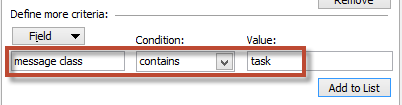
That’s it! Flagged mail in your Inbox will no longer be listed in the To-Do Bar, even if they are in other folders.
One other benefit to this new approach is this: if you use the optional Master Tasks view I show in Lesson 12 of the Outlook book, this setting will not interfere with the filters to remove master tasks from the To-Do Bar. The previous In Folder filter did conflict with that master task filter.
Implement the Full System
And finally, if you have not set up the full MYN Outlook task system in your copy of Outlook yet, be sure to do that today by following Lesson 3 in the Outlook book or by taking the Outlook video courses offered. Doing so provides the real power you need to get ahead of e-mail and tasks.
Michael Linenberger

I love you Asmat! That is SO cool! It would be fun if you would take a minute to tell us how you figured it out!!!!
Have way too many flagged items in my “FLAGGED” box and now need to get into that folder to yes delete many but to access a few itmes …for what ever reason I am not being allowed to view them at all !!! Any suggestions without deleting all of them now!!!???
Marc, what’s a FLAGGED box? Don’t recall any such structure in Windows Outlook. Michael
i’m using 2007 and I can’t see ‘message class’ in the field pull down?
ah – I missed that you need to type it. I actuall found it by clicking on ‘all mail fields’.
thanks!
Hi,
I need a help from you… I have 2 account in my Citrix Outlook, 1 is my personal account and 1 is shared account. While i click on email Flag, i need to see only my flag emails but under flag list i can see 2 accounts flagged emails. Can you please advise me on this?
Thanks,
N S Kumar
Kumar, sorry, no idea how to fix. Michael
Kumar, on second thought, here is an idea. In the view you want to change, try going into view settings, click Filter button, and in advanced tab try entering a filter where you put “E-mail Account” in the field box, “Contains” in the Condition box, and then something in the Value box that matches the account name that has the flags you want to see. Try playing with that. Sorry that I can;t offer more details. Michael
Thanks Michael, but no use. While doing your instructions, all the flagged list is going empty.
Thanks ,
N S Kumar
I am in fact grateful to the holder of this website
who has shared this great article at at this time.
I was searching for filter criteria, finally hasflag:true worked to filter mails with flag enabled 🙂
FYI: https://vijredblog.wordpress.com/2017/02/23/refine-your-search-in-outlook/
Thanks Vijay. I see how this works in the Search box. Does this also work in the Filter window of the View Settings box? Thanks again. Michael
nice post i like it very much
This worked for me in Outlook 2016!