Feb 10, 2011 (Updated Feb 19, 2017)
I know you may be eager to obtain a sexy new smartphone or tablet so you can take your appointments and tasks on the road, but if the extent of your mobility is inside an office building, say between your desk and a conference room, you can often get by with much less. When I worked in a large corporate office environment years ago, I found I was quite successful with merely printing out my Outlook MYN task list and appointments for the day on one page and taking that to meetings. In my experience, it trumped the complications of fiddling with a handheld device. I found using a full-sized sheet of paper preferable to navigating through the tiny screens on a mobile device during a meeting.
If you want to do this, you may wonder how to print your calendar and MYN task list together on one page. Outlook lets you do this. It’s especially easy in Outlook 2003, but a bit harder to set up in Outlook 2007, 2010, 2013/16. Unfortunately there is not an easy way to do it Outlook 2011/16 for Mac. Here are the steps for Windows.
Steps for Printing
In Outlook 2003 simply open your Calendar with the TaskPad shown. Enter Day view by clicking the Day button above the Calendar, and then use the File menu to print the view. Select your printer as usual. That gives you a view similar to that at the bottom of this article.
Outlook 2007, 2010, and 2013/16, Make Settings First
In Outlook 2007, 2010, and 2013/16, you need to ensure the print settings are correct first. Here’s how.
- Go to the Calendar, enter Day view by clicking the Day button above the Calendar.
- In Outlook 2007 choose File, Page Setup, and from submenu choose Daily Style (now skip to step four below).
- In Outlook 2010 and 2013/16, go to the File Tab and choose Print. In the list at the right ensure Daily Style is chosen under Settings. Then click the Print Options button just above the Settings list. In the Print Dialog box that opens, right in the middle is a button that says Page Setup; select that.
- In Outlook 2007, 2010 and 2013/16, in the Print Setup dialog box that opens (see below), in the Format tab, find the Options block on the lower left. In that block, the second item down is labeled Tasks. From the drop-down menu to the right of Tasks, in 2007 and 2010 choose To-Do Bar. In 2013/16 choose To-Do List.
- In that same dialog box you probably want to clear the checkmark next to “Include: Notes area (blank)” to make more room for tasks.
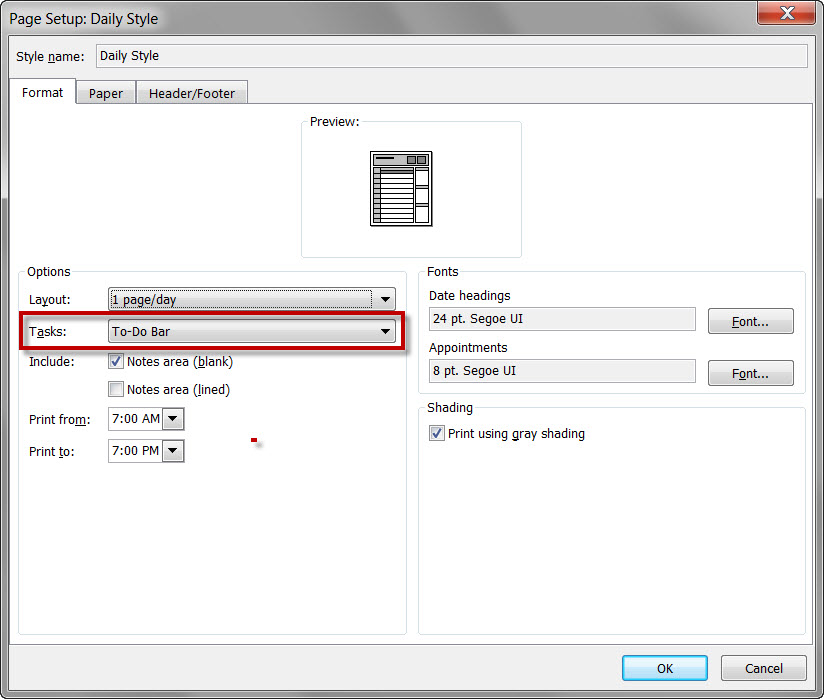
Next, 2007 users now just click the Print button; 2007, 2010 and 2013/16 users will have to click OK first and then Print on the next screen. That’s it. You shouldn’t have to make that change again for later printing; the setting should be saved.
While the printed task list will generally meet MYN specs (grouping, sorting, filtering), it will not include all the MYN task list formatting. For example, underlines are often missing, as are date columns. Otherwise, it’s correct for MYN.
You may also want to play with other formatting options, such as printing out a week of appointments with your tasks (do the same steps as above, but choose Weekly Style). You can also go to the Paper Tab in the Page Setup dialog to choose Portrait vs. Landscape printing. And in the print dialog under define styles you can change the range of hours that shows in the printout.

wonderful
thank you for writing .
“The One Minute To-Do List” is such a clear guide to making sense of madness and calm out of chaos. Thank you Mr Linenberger.
I tried this but the High Priority and Medium Priority task are collapsed so I can’t see them. Any thoughts?
Rene: if they are collapsed in your To-Do Bar, they will be collapsed in your print. So uncollapse them before you print.
Michael.
I tried this but it won’t print the tasks that don’t have a Due Date. Any thoughts?
I tried this but it won’t print tasks that don’t have a Due Date. Is there any way around this?
Shelly. It works for me. My “none” dated tasks show up fine in the print. BTW, What Outlook version are you using?
Michael
2010 does not seem to allow the user to sort the tasks under the to-do tasks, any advice on how this might be accomplished? Thks.
Jay
Not sure what you mean. In the To-Do List view, Just click on the header of the column and it sorts. Do you mean something else?
Michael
Michael, how can I create “To-Do” items in my calendar for daily events without them appearing in my “Tasks” list? Is this possible? I use the “Tasks” as long-term project tracking in OUTLOOK and would like to be able for my “To-Do” daily items to carry over daily if I do not complete them. Suggestions?
TJ,
No easy way to do that since the Calendar view of tasks (called daily tasks list) offers no filtering. A harder way to do it would be to assign a category to all project tasks and then set the To-Do bar task list filter to only display those. but even then, the project tasks will show up in the calendar. And there is no way to set an MYN view in the Calendar view of tasks, so it won’t be useful for our system. So, probably no way to use that “daily tasks” list, sorry!
Michael
As far as I can see this only works for sarehd calendars (which everybody can see and can turn op in google searches). Thunderbird + lightning can open and update the calendar.
I am having a problem printing the to-do list. I follow your instructions but the options>tasks bar is grayed out. In “define print styles” I CAN select “to-do bar” in the options>tasks bar. But when I print directly from that screen the “to-do bar” does not print, just the calendar. If I then go back to the page setup>daily style print screen, the tasks bar is still grayed out. Any ideas?
Elizabeth,
What Outlook version are you using?
Michael
Oh, I’m sorry, it’s 2007.
Elizabeth
Okay. I just tested again and the 2007 steps above seem to work. I wonder, do you have multiple Calendar folders in your Outlook? I suspect tasks will only be available if you have selected the default calendar folder. If you do have multiple, try selecting other calendars in the My Calendars pane near top of left side, before printing. But if that’s not it, I do not know what could be holding it up, sorry!
Michael
Thanks Michael, that was the problem. I selected the default and it printed just fine. However, it did not print the underlining in the top to-do items…any way you know to fix this?
Elizabeth
That’s interesting, mine does not show underlines either, I never noticed that! Not sure why, and do not know how to change that.
Michael
Useful info. Thanks.
Hello Michael
I have enjoyed your course today but when I try to print off the calendar and task list together on one page it prints off the company calendar not my calendar. How can I set it to default to print to my calendar?
Hi Bill, I replied to you directly through email. Thanks, Michael
I am having this same problem. Is there any way you can send me this too. bcenters@expediacruises.com
Hi Michael,
I attended a course of your webinars about (2) weeks ago and LOVE the system. I have one question however. I have (5) email addresses within my Outlook and am a little confused as to if i should have (5) processed mail folders or should i have just one where i file everything regaurdless of the address it was sent to. I would really value your advice on this. Thanks!
Andrea
Andrea– I suggest ONE Processed Mail folder in what ever email address is primary. That means of course you will be moving mail into that account and if you reply to it later you need to consider if the different “from” email address will get confusing. If so, then you may have to stick to the separate folders. But 1 is best.
Best, Michael.
Thanks Michael!
Hello Michael
Just done your MYN course which is great and I have a copy of your book for follow up.
Just one question, I have to give a copy of my daily plan to my CEO each morning as a department manager and I was hoping to find a way of printing out my calendar showing all the times I have scheduled to do tasks.
What I’m really looking for is to be able to print something like the weekly agenda option, but for today only. The problem with the weekly agenda is that as I turn my tasks to schedule items so that they show on the calendar, there are then too many appointments to show on the printable version.
I am running Outlook 2010.
Is there any way around this, do you know of any settings changes or another way to fix this?
I’d be glad to hear from you, other than this I’m finding the system a great tool, up to now I’ve always run a Daytimer style paper system and have found it all to easy too overlook that important email…. not any more, Thanks to MYN
Many Thanks
Regards
Dan
Hi Dan,
I am not a fan of making lots of specific task assignments on your calender, (other than for v. large tasks that need big blocks of time set aside). Reason: as the little slots arrive you almost always have something more urgent in the moment, or you’ll be inspired to do one of the other tasks first, and then you are constantly rescheduling them. This leads to too much maintenance and you’ll likely drop something. I write all this up on page 233 in the current Outlook book (3rd. Ed). Again, other than for v. large tasks that need big blocks of time set aside, I recommend you just put a few large slots just called “Tasks” and then work down your task list during those times. For your CEO why not print out the Daily view (as shown in this blog) which includes both day-calendar and MYN tasks list, and maybe circle those items on your tasks list you intend to get done today? If you use the Target Now approach (Chapter 9 in Outlook book) those tasks will be grouped at the top of your task list and easy to highligt. That’s what i recommend, (and sorry, don’t have a solution for the printing issue). Glad the system is working so well for you otherwise!
Best, Michael
Hi, using MYN and improving productivity no end. Is there a way to print the calendar on single page view that will include the task pane related to the day being printed. Using outlook 2010.
David,
By “Include the Task Pane related to day being printied” if you mean a printed To-Do Bar Tasks view that shows your MYN tasks list as it would look on a future day, there’s not even a way to VIEW that, nonetheless Print it. Closest you can get is to use Outlook’s Daily Tasks List. It shows tasks scheduled for a given day. But it does not include incomplete tasks from before that day (it’s not an MYN view), so not very useful. But if you want that, in the steps above, in Step 4 you can choose Daily Task List.
Good luck!, Michael
I too wish I could PRINT the daily schedule w/ MYN task pad accurate for THAT day (that the schedule is being printed for). Totally understand that it’s not possible…but seems like it should be something that COULD be possible. The very relevant example is: Before I head home each night, I’d like to print a fresh one-sheet-er for the next day…(or even next two days if I know I’ll be out of the office the next day)…that will show my daily schedule (to help plan for meetings, what I should wear, etc.) and will show what my MYN task focus (well, entries accurate as of the date/time printed). I would like to take this home and then have it to review before I go to bed at night or first thing the following morning (the morning of the day printed). It would be nice to do this with pen and paper…to avoid the inevitable distraction that a computer brings (i.e. if you booted up your laptop at home to review using your ClearContext-modified Outlook application).
Any chance you have a best practice work-around for this scenario? (Pen & paper planning for the “next day”?)
You might go to the calendar week view and activate the daily task list and then print out a screen shot. More on daily task list here:
http://www.michaellinenberger.com/blog/use-outlooks-daily-task-list-to-look-ahead/
It doesn’t show priorities, but might help you some. Michael
Hello,
I use Outlook 2007.
I print my daily calendar with To-Do bar on a landscape letter-sized page each day.
I used to be able to print two equal columns (one for the calendar, one for the To-Do’s).
For some reason I am now getting a wider column for the calendar portion and a smaller column for the To-Dos. I have tried everything I can think of to get the 2 equal width columns back but have been unsuccessful.
Any suggestions?
Thank you.
Gail,
That’s interesting! I’ve never seen it print with equal columns before, always prints the way you now describe (wider for calendar). So, sorry, don’t know how you got that earlier layout or how to get back to it.
Michael
Thanks so much for your quick reply, Michael.
I guess this will remain a mystery for now.
Michael,
I use outlook 2007 and when searching for items in my to-do-list, it seems to go really slow, which is aggravating. Is there a simple way of speeding this up?
Graham
Graham,
You are using the search box at the top of the Tasks/To-Do List folder? It should not be slow. Sometimes you need to reset the index. Here are two links for that:
http://windows.microsoft.com/en-US/windows7/Change-advanced-indexing-options
http://www.standss.com/blog/index.php/fixing-search-problems-outlook-2007-outlook-2010/
Hope that helps,
Michael
How can I print my calendar, tri-fold style with the task list in the middle for future dates. I can do it for only the current date? Also, I can’t print the tri-fold for my boss from my computer – it has to be printed directly from his computer – can this be worked around so I can also print it for him? We are using 2010.
Mo, sorry, tough questions, don’t have the answers! Michael
I’m trying to print a calendar + todo bar view from Outlook 2010. I get the to-do bar categories to show up on the print, but not the underlying details (tasks). I have them expanded in all views. What am I missing?
Rob,
You are using the Day view like in the instructions? If so, then not sure what’s going on. If you send a screenshot to the support email address (support@ michaellinenberger.com) we might be able to figure something out.
Michael
I found the issue; it is the “group by” setting. The expand collapse defaults affect how it appears when printed. I sent a screen shot to the support email address – it may be handy for others on outlook 2010…
Thanks Rob, that helps. Here’s your graphic, so others that might have the issue can see where to fix it. Michael
What Rob is saying is that while in the configurations of the task list portion of the To-Do Bar, in the Group By button window, you need to make sure this setting is set:
How do you get to the Group By button? Right click the labels above the task list in the To-Do Bar and in the shortcut menu that pops up choose either View Settings, or Custom… or Customize Current View.
Thank you so much. This was exactly the information I needed and I’m good to go now after beating my head against the wall for days! Thank you for taking the time to post.
hello,,
I’ve been using my calendar over the last several months as a note taker for incidents and things that happen with my child’s mother, as suggested by my attorney. I was told to take detailed notes on every day occurrences. I figured out after a short time that the best way was to create a task not an event, and generalize the label, and then put the details below. I could fill it in on my smart phone and also use the site on the laptop at night.. I cant figure out how to print all the previous tasks from the past several months (8) on multiple pages for a judge to be able to easily read…
any advice>>?
angelo r.
sorry to hear about your situation. I don’t think tasks are the right tool either. Can’t do the printing you require, and other issues. Use OneNote and create a new page for each incident. OneNote let’s you print all the pages at once. You can edit the time stamp on each page–which is what you need for your records. Or just use a Word doc and date each paragraph–each one being an incident. No idea of the legal ramifications of this approach, but much easier to print and manage. Michael
Mr. Linenberger–
Thanks for your help with printing instructions for a daily/weekly print-out. However, is their a way to adjust the margins? It prints a very large calendar section–much bigger than needed for one day of apppointments–and a very small, narrow column (about 2″) for to do list items. I would much prefer to have a narrow column of appointments, and a wide area for tasks. I have Outlook 2013 in an exchange server environment.
By the way, I’m a big fan. I’ve read your books. What a relief it is, to finally find someone to help navigate the abyss of Outlook!
Thank you for your information above.
How would one go about showing the tasks in the calendar mode to go across days until completed?
Meaning there are ….
Picture is worth 1000 words.
http://screencast.com/t/wZBziA3biJr
Thank you
Gus
Gus, if by daily print out you mean what’s discussed in this article, there is no need to have the tasks shown all the way across a week to do that. Uncompleted tasks automatically forward to today, each day, and will print on today’s printout each day, until completed. Or maybe I am missing something. Michael
Perhaps I need to wait a few days to see that the tasks move
(so as to be on the “daily” print sheet for the next day)
I will let you know.
Thank you so much.
Hello Michael,
I’ve been looking for this for sometime, I am an avid user of MYN for the past 2 years.
When I print the calendar with the to-do bar in 2013 version, in to-do bar pane on the right side of the sheet it shows a wide white space, with only the icon and priority symbols showing on the right hand side of the pane. There is no text. Any suggestions what I am overlooking? My columns in the task pane are icon, priority, II, Subject, Start Date, Categories, Flag Status.
Regards
Ramon
Ramon, I duplicated your settings and got the same issue you did. I removed one column at a time and it looks like the II column is causing the problem. Perhaps because it is user defined, but not sure. So apparently you can’t print with the II col in place, no idea why. Michael
I’ve started printing as a Tri-Fold with Landscape orientation. This gives me the most ‘real estate’ for my Task listings. I choose “Daily Calendar”, “To-Do Bar”, “Notes (Blank). A calendar view is required, you can choose whatever option you want for the 3rd trifold. They can be in any order you want as well.
bill
I’m having trouble with Outlook 2007 crashing when I try to print the To-Do Bar configured for MYN tasks. I followed the directions above to print. Have you heard this before? Is there a fix.
Chris, no we haven’t seen or heard of that before. Probably print-driver related. You might try a different printer. One idea is see if it crashes when printing to a PDF doc. If it does not, then as a next step try printing that saved PDF doc on paper. Just a few ideas.
Hello, When I print off my “Task”, the “Task Subject” column is cut in half so that I cannot see the entire subject. I think the reason for this might be the additional columns that appear; start date, reminder time, a column that I am not sure what it is….”I…..” and categories. How can I change this to print only the columns that I need?
Thank you very much.
It prints what shows, so if you want those columns to not interfere, you’ll have to remove them from the To-Do Bar. Chapter 3 in our Outlook book shows how to adjust the columns in the To-Do Bar.
Hello Michael,
I am hoping you can help me with an Outlook 2010 dilemma. I manage multiple calendars, and one in particular is a problem. My boss requests that I print her calendar in Daily Style format, but she would like the list of attendees to show up in this format. I have tried and changed every calendar setting I can find. I can get the blank notes section to print, but I cannot include anything in that section to print. This has stumped myself, my colleagues, and our MIS Department.
Is there a way to view the attendees in the Daily Style view on an outlook 2010 calendar?
Thank you!!!!!!!!!!
Sorry Vanessa, don’t know how to solve that! Michael
Wow! I have even stumped the experts! LOL!
What I did that kinda helped was to set the time scale to 15 minutes, and I only print the times she is in the office. If the meeting is 1 hour or longer, the body of the meeting prints, so I make a list of attendees, and that prints on Daily Style. This does not work on the 1/2 hour meetings, so I still have to print the Calendar Details Style as well. This is the closest I have come to fully solving this issue.
I hope this suggestion can help someone else in the future. 🙂
Thank you for taking the time to look into this.
Pingback: Fran Rogas
my husband needed a form this month and came across a great service that has lots of sample forms . If you want it too , here’s a
https://goo.gl/8vdrpE.Can you help me with printing calendars a certain way in Outlook? I want to print my manager’s daily calendar with her Tasks and Notes showing on the right side of the page. She can do this for herself, but I have not been able to figure out how to do that for her.
Sorry, don’t know how to do that! Regards, Michael
Thanks for sharing such a pleasant thinking, piece of writing is nice, thats
why i have read it entirely