July 31, 2012
New Version of Outlook Coming: Outlook 2013
The inspiration for writing today is this: a new version of Microsoft Outlook is coming out in the year ahead. It’s part of Microsoft’s just-released Office Preview that demonstrates the upcoming Office 2013 suite and the web-based Office 365 suite. I gave the Windows Outlook portion a good once-over and have some definite opinions on it (read below on how you can try this preview out too).
Initial Impressions
I like the changes in this new Outlook 2013. The most noticeable changes are in the UI (user interface)—the styling. It’s essentially an Outlook 2010 design with a Metro-inspired set of simplifications: fewer extraneous graphics, fewer design elements, and a cleaner, simpler, even flatter look. Imagine removing all of Outlook’s color shading, removing Aero Glass, and removing all shadow effects, and that’s what you have. Some reviewers say it’s a bit stark white. But I think it’s all nicely done and that it has a more updated look to it.
There are of course lots of functional changes too, but those are mostly to how previous features are accessed through the controls. There are also a number of true feature additions (listed below). Most changes are to allow easier tablet and cloud usage. Before looking at those, let’s first examine the impacts on the 1MTD and MYN tasks system, since that is what you and I probably care most about.
1MTD & MYN Tasks System Impact
One of Microsoft’s themes in their recent application releases has been simplification. For example Outlook 2011 for Mac is much simpler than Windows Outlook 2010. However, sometimes I think that goes too far. In the case of Outlook for Mac 2011, for example, its simplification was achieved at the expense of needed features. In that case, task features used by MYN in all other versions of Outlook since 2000 were suddenly missing, and as a result 2011 for Mac is almost unusable for MYN. So I was worried that a similar fate might be in store for this upgrade to the Windows version of Outlook 2013.
Well, no worries. While the UI is much simpler in 2013, the underlying task features are all intact. In fact, once you get past the surface UI changes, compared to Outlook 2010 there are zero changes in the To-Do Bar task list setting controls—the ones we use for 1MTD and MYN. I was able to add the MYN settings to the To-Do Bar quickly and correctly following the exact Outlook 2010 steps in chapter 3 of my Outlook book; no modifications.
One point about using this Preview copy of Outlook however: I did notice that many of my To-Do Bar task system settings were lost between some of my sessions or computer reboots—I have to assume that is a limitation of the trial. Other than that, as far as I can see, tasks work in just the same way as in Outlook 2010.
One task related UI change: The To-Do Bar—the place we access most tasks in MYN—has lost its minimize button and gotten the close box (circa 2007) back. And the To-Do Bar command under the View tab now allows you to open a tasks-only To-Do Bar directly, which I like.
Also, there is a new Peeks feature that allows you to display a quick MYN tasks display; more on that below.
Touch Mode and Full Screen Mode
It appears that most of the feature-change focus has been on prepping the software for use with tablets and with the cloud. I didn’t test the cloud features, but the tablet features center around a command called Touch Mode. When you activate it, Outlook adds a little more space around buttons and commands so you can tap them more easily with your finger. Touch Mode also adds a few large buttons on the right margin to more easily do key things to selected email like reply, move to folder, delete, and flag with a quick tap of your finger. There is also a new Full Screen mode that hides the ribbon menus, thus showing more actual mail on smaller tablet screens.
Other Notable New Features:
There are of course lots of other nifty new features—and not just for tablets:
- If you use the Reading Pane to read your email, you can reply inline in the Reading Pane window itself.
- E-mail Search has been improved; it now starts out searching your whole mailbox on the first pass (not just the Inbox) and it is much easier to control what mail locations it searches in.
- The Contacts module has been replaced with something called People and a new People card, which reportedly does “a better job of merging information and eliminating duplicate entries.”
- The icons and buttons for Mail, Calendar, Contacts, Tasks and so on in the lower left corner of the Navigation Pane have been removed and replaced by a larger set of clickable labels that spread across the bottom left (same names except for People). See figure below. I think for a beginner that better emphasizes the major modules in Outlook.
- A new feature called “Peeks” allows you to take a quick look at those other modules in Outlook without actually switching views; you use Peeks by hovering over one of the labels I just described above (Mail, Calendar, People, Tasks) and a small popup appears showing a mini-view that you can customize. It is sort of a pop-up To-Do Bar (showing one section at a time). Below I show a picture of that from Microsoft’s website.
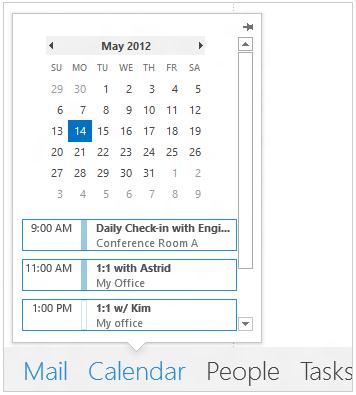
- And guess what? The Tasks version of Peeks can be configured to show the MYN task list! So this could even take the place of the To-Do Bar in some cases for MYN users.
- To make ribbon menus more suitable for tablets, many of the sub-menus have been eliminated (submenus are hard to access with a finger). That has simplified the interface in general.
- The latest weather forecast is displayed across the top of the calendar views.
Cloud Suite: Office 365
If you have been following Microsoft’s web application strategy, you know that they have for some time been rolling out feature-light, web-based versions of their desktop applications. They keep changing the names and packaging of these. The latest version is a subscription service called Office 365, and it is being updated along with the new Office 2013 desktop applications. Microsoft is upping their emphasis of these web apps in this preview, giving them equal or even greater billing than the desktop applications. Why? I think to compete with Google Docs. But also, we are all using more Internet connected devices now and web-based apps play best across a variety of devices.
So though my main interest was in the full Outlook 2013 desktop application, I did take a quick look at the Outlook portion of the Office 365 web product. My thoughts? It is extremely basic and even less feature-rich than the earlier Outlook Web App, which I also thought was too lightweight. While “basic” can be good for casual and mobile use for the average consumer, this app does not have enough features to support either the 1MTD or MYN tasks systems, which is too bad. So 1MTD and MYN task users, you will still need to use the full Outlook desktop application to manage tasks (except perhaps for some quick peeks at your tasks or quick entry of new tasks).
Impacts on Mobile MYN?
What about going mobile with MYN on these products; isn’t that one goal of the web-based Office 365? How does that and the cloud-enabled Outlook 2013 impact MYN users?
Well, the upcoming full-powered Windows 8 tablets due out starting in late fall will run the full Outlook 2013 application, so MYN users I recommend you use that; I am looking forward to those tablets, they look great. In fact, you can try that out now by getting a Samsung Series 7 Slate (or other Windows tablet) and install the Window 8 preview. Reports are that the new Office and Windows 8 work great together on these tablets due to the new Metro interface.
But for iPads, Androids, and smartphones, you’ll still need to use MYN compatible 3rd-party apps on mobile devices, as before, to really manage your MYN tasks on the run.
All that said, it appears that the Office 365 portal offers many benefits even for full application users. The desktop Office applications can now more easily save directly to the cloud (SkyDrive) which is good for mobile use and for backups. And the way Microsoft has integrated hosted Exchange into the Office 365 suite may make it easier for small businesses to administer hosted Exchange. I’ll study all that and write it up in the future.
Some Other Review Links
I was mainly looking at Outlook features relevant to the MYN tasks system here. For more details across the full range of features and Office applications, here is a link to a review of the new Office suite from PC World:
http://www.pcworld.com/businesscenter/article/259260/microsoft_office_2013_preview_hands_on.html
And a review of Outlook 2013 also from PC World:
http://www.pcworld.com/businesscenter/article/259290/microsoft_outlook_2013_hands_on.html
As far as I can see, no date for final release of these products has been set. Some reviewers say early or midwinter, but I have not heard verification of that. A new Mac version is supposedly due out at the same time, but no details of that are out yet and no there is no preview yet. Some time after they are all out, I’ll be releasing an update to the Outlook book that covers them; probably next Spring sometime.
Try These Yourself
By the way, anyone can try these previews now using this Microsoft URL (note, only Windows 7 and 8 are supported):
www.microsoft.com/office/preview/
These are essentially demo copies—they are not full betas yet—but they are mostly functional. Note that the Outlook 2013 application will automatically import and use your existing Outlook data, so it shows the features quite well. You can send and receive mail, and perhaps even use it now as your main e-mail system.
However, when you sign up for the preview, Microsoft warns this is a trial only and that your data will be lost when the trial is over. That doesn’t seem true if using it with Exchange though—all my data is being saved at my standard Exchange account. But I did see that many settings did not stick between sessions, and I suspect any SkyDrive stored data will be lost, so I think that warning is best heeded—don’t use this preview to fully replace your current copy of Outlook yet.
Some other good news is this: you can install this Outlook 2013 trial on the same computer as your existing previous Outlook version (something never possible before). But you cannot run them at the same time.
That’s it! It’s good to see the Microsoft keeps progressing its products. And I am especially looking forward to using these products on the new Windows 8 tablets.
Michael

I “think” this good news for me who has been a happy Outlook user. I recently bought
a new computer with Windows 7 only to find out that Outlook 2010 was not compatable
with Windows 7. I was learning that there were options deal with the situation.
I ended up switching to Gmail which I am not thrilled with. If I understand it correctly
Outlook 2013 will be a “dedicated’ email option fully compatable within Windows 7
Gary,
Outlook 2010 is definitely compatible with Windows 7. As is Outlook 2013. No need to switch to Gmail.
Best, Michael
Outlook 2010 is not compatible with W7…. ????
I use this all the time on all my PC’s and laptop…..
I’m confused by your comment 🙂
Micheal,
Thank you for your response.
Good to know 2010 is in fact compatable with windows 7.
As I told you, I have recently swiched to gmail (which I do not like!)
I am not all that computer literate, so can you recomend a source that will walk me through the process of getting my Oulook back and insuring a seemless transition when
Outlook 2013 launched.
I will be eternaly greatful for any help you can provide me with.
Thank you very much,
Gary
Hi Gary, I was googleing some o the guys I was in service with and punched in your name and this came up. I was drafted in 1966 and spent a year down in Ft. Hood Tx. Alot of guys from Wisc. were in our unit for basic trng. 1/50th mech. inf My e-mail is dennisfeldkamp1@yahoo.com