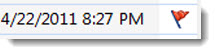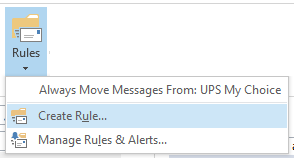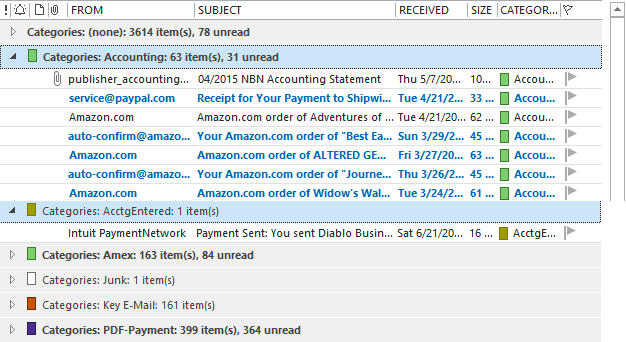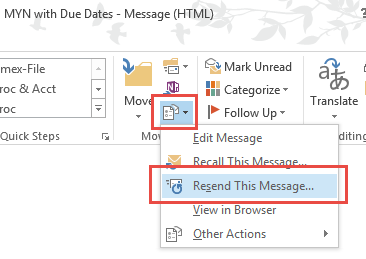June 14, 2015 (updated Dec 5 2016)
You probably know that you cannot see Outlook Categories on the native iPhone/iPad Mail app (the Mail app delivered with your iOS device). For example, you can’t display a list of mail grouped by Category. But, you can still easily display your e-mail by Outlook Category, one category at a time. You do that using the Search box at the top of the Mail app (swipe down to see it).
To do this, simply type into that search field the phrase Category:accounting (assuming accounting is the Category you are searching for). This will display all mail in the selected folder that has that Outlook Category assigned to it (and only that mail).
Here’s a screenshot from my iPhone where I am searching in my Processed Mail folder:

The only mail now shown is mail in the Processed Mail folder with that category assigned to it. So, if you are using Outlook Categories to file mail (something I highly recommend, see Chapter 8 in my Outlook book), and use an iPhone or iPad, you can find your mail!
(Note: I’ve only tested this on an Exchange account, so I am not sure how this would work with say an Outlook.com account, or any other servers that support Outlook Categories. Let me know if you test that.)
This search also works in the third party iPhone/iPad Outlook app (the one created by Microsoft). I am not a fan of that app however, I prefer the regular iPhone Mail app.
Still No Way To Assign Categories
By the way, there is still no way to assign Outlook Categories to mail within the native iPhone Mail app (or in Microsoft’s Outlook app). That’s okay by me though, because I do all my e-mail filing at the end of each day when back at my laptop or desktop. It’s just much easier to do mail filing on a full copy of Outlook.
If you want to assign categories on your iPhone, you’ll need to install one of two 3rd-party e-mail apps: Preside, or Touchdown. If you are a power user, Preside is my current favorite, it has a ton of optional settings (by the way Outlook Categories are called Tags in Preside). But by default is in a very simple mode.
Michael