Jan 31, 2014
It’s not often that I come out with new configuration changes for the MYN Outlook system, but here’s an optional one that you might want to consider. It’s to show tomorrow’s tasks in the MYN Task List in Outlook. Below is an image of how this would look (gray items are tomorrow’s tasks).
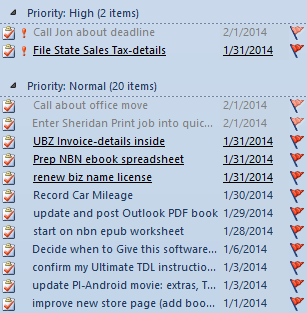
Why Do This?
First of all, here’s the background. As all MYN users know, with MYN settings in Outlook’s To-Do Bar, all future tasks are hidden until their start date arrives. When that date arrives, they pop into the top of their urgency zone. Before that happens, if you want to see future-dated tasks, there are two ways to do this in the standard MYN system. One is to view the Daily Task List in the week calendar. The other is to go to the Tasks folder and activate a view like Simple List that shows future tasks.
But I often get pushback from new users who say “no, I want to see tomorrow’s tasks right on my MYN Task List. I don’t want to have to look somewhere else.” And my standard response has been that I fundamentally disagree with doing this. Why? Because the reason most tasks lists fail is they get overloaded. So, you want to simplify your list to show only those tasks that you need to worry about right now. That’s why I instruct you to hide tasks you don’t want on your mind today. And if you create a future task that you realize you do need to worry about right now, well then just set today’s start date on it and indicate a future deadline in the subject line. But just for that task. Don’t clog up your task list by showing all future-dated tasks.
Some Good Reasons for This
But my stance is softening a little bit and I can see some arguments for showing tomorrow’s tasks on your list. For example, seeing them may trigger some preparation today that you did not consider were needed when you first wrote down and dated the task. It also gives you a way, at the end of today, to create a list for tomorrow, and so plan ahead. And it allows you to rethink what you may have planned earlier for tomorrow, before the day starts.
With all this in mind, I’ve developed an optional set of configuration additions to the MYN standard Outlook settings that will accomplish this. They result in view you see above.
Configuration Additions
All of the steps I’m about to show you are in addition to the standard MYN settings that are shown both in the MYN Outlook video class, and in Lesson 3 of the Outlook book. So ensure those settings are in place first before proceeding with the steps below. The steps below work for Windows Outlook 2007, 2010, and 2013.
There are two sets of changes to make. The first are changes to the filter so that tasks starting tomorrow are also shown on your list. The second sets the formatting for those tasks to be a lighter gray color (as shown in the figure above).
All of these changes start at the main configuration window for the To-Do Bar, which I fondly call “the tall stack of buttons.” So let’s start with opening that.
Opening the tall stack of buttons window
- At the top of your To-Do Bar task list, right-click the Task Subject label.
- From the bottom of the shortcut menu, in 2010 and 2013 choose View Settings; in 2007 choose Custom or Customize Current View.
Once at the tall stack of buttons, then take these steps:
Filter Change
- Click the Filter button, then click the Advanced tab.
- Select the filter condition which states: start date, on or before, today and click the Remove button, which places those conditions in the editing fields where you can change them.
- Highlight the word today in the right-most editing field and change it to tomorrow. Leave all else as is. Click Add to List.
- Click OK to return to the tall stack of buttons.
Formatting Change
- At the tall stack of buttons, click the Conditional Formatting button (called Automatic Formatting in Outlook 2007).
- Click the Add button in the upper right corner.
- In the Name field, overtype Untitled with MYN Start Date Tomorrow. (By the way, leave the current rule that may be called MYN Start Date Today in place. That’s for a different purpose).
- With the MYN Start Date Tomorrow title selected in the scrolling list above, click the Font button, and change the color to Gray. Click OK.
- With MYN Start Date Tomorrow selected in the scrolling list, click the Condition button, and click the Advanced tab.
- Click in the empty box below the Field button and type Start Date.
- To the right of that, from the Condition drop-down menu choose Tomorrow, and click Add to List.
- Click OK, then OK again. And then OK again to return to your newly modified task list.
That’s it. Your view should look similar to above. If you don’t see any gray tasks at the top of each section you may not have any tasks scheduled for tomorrow, so create a few to test the settings.
Conclusion
Again, I don’t recommend this for everyone, but if you feel it fills an important need for you, give it a whirl. And if you do try this out, let me know how you like (or dislike) the changes in the comments below. I am particularly interested if you find this makes your list too busy, or if in fact you feel it provides useful information.
Michael Linenberger

I implemented this for myself right after I had read the very first edition of the “Total Workday Control” book. I work best in the morning. Therefore, when I am in a heavy project, I want to dive into it straightoff first thing in the morning without getting distracted by task planning. So in situations like this, I do the task planning “for tomorrow, at the end of the current office day”, rather than “for today, at the beginning of the current office day”. This approach also has a calming effect, because I know, when I go home, that “tomorrow is already taken care of”.
By the way, this approach can only be implemented in the real Outlook, not in any tools such as ToodleDo.
Looking forward to future blog posts, thanks for the great work!
I like the sound of that approach too…
Hi Michael,
first of all – thank you very much for your great books. The “first edition” of TWC literally changed my life (at least the business part of it). Furthermore I find it very remarkable that you try to improve your system continuously and share this here in your blog – for free. I appreciate that very much!
But now my opinion to “tomorrow’s tasks”: I activated this new filter yesterday and I find it very helpful. Leaving work in the evening with the knowledge what tomorrow holds for me gives me a kind of relaxed feeling. I changed the format a little bit though. I set the font size to a very small level, like 6 or 7. This way I see at a glance that I don’t have to deal with this stuff today. That works better for me than just setting the color to grey.
To come to an end – please let my ask you a question: Do you see any chance that your books will be published in german language one day?
Best regards
Holger
Hi Holger, and thanks for your suggestion on font size, good idea. Regarding books in German language, we await a German publisher to approach us on this. We did get word from someone who said he may start a project to translate the Outlook book and publish it. No follow up on that yet. Michael
Michael,
I have been using the MYN system for several years and found it totally helped me to keep the tremendous amount of emails i have to deal with as owner of an oil and gas mineral broker company under control. Recently, however, I moved to a MAC computer, with the Microsoft Office Programs installed for Mac, and although I have tried to follow your instructions for setting up my email, it seems I cannot get it set up as you instruct.
Since I am such a heavy email user and relied so heavily on your sister, I am about to go nuts!
Can you help me please????? I’m almost ready to move back to a PC just so i can use the MYN system again.
Anxiously awaiting your response – thank you.
Laura, the tasks portion of the MYN system doesn’t work very well in Outlook for Mac, as I lament in my book. I’d go back to PC if you really want to use Outlook for tasks. Or stick with Mac and use Toodledo for tasks and Outlook just for email. But it sounds like you are complaining about email, not tasks, and the Mac is fine for email. You haven’t given any details on what your email issues are. What’s the issue?
I’m impressed with the responsiveness of your reply! Thank you!
My problem w/email in Mac is that I cannot create Tasks w/email, I cannot create group them as well, seems I’m limited to the ‘category’ portion of email.
Yes, my aggravation increases with the Tasks aspect of the Mac not being able set it up as: Critical, etc. and I have Toodledo so I can utilize Toodledo for my tasks, but again, when I follow your instructions for setting up email according to your methods under your Mac instructions, after I have gone through the entire process of creating the email structure correctly, it never gets incorporated; when I go back to see the results of setting up the parameters of each option, nothing has changed; so I start all over again with your instructions – to the end, and over and over again until i finally give up.
After the Smart Folders have been set up and the Tasks have been configured and set up for Outlook for Mac 2011, my tasks do not appear in the Smart Folders. This is my dilemma.
Can you tell me where my error may be in my set up?
Thank you.
I think it would be better to set up a task view called tomorrow that shows tomorrow tasks. In fact, it could include today’s tasks as well. Then use it at the end of the day to plan tomorrow.
Michael,
I implemented this optional change to see if I liked it. I have been using it for about two months now, and the jury is in: It’s a keeper. I like being able to easily see what I have to do tomorrow, so I can do any necessary prep today.
I did find it useful to use Holger’s suggestion of making the font smaller in addition to graying it out. I made it 7pt. That makes it that much more obvious that it’s not something I need to do today.
I love your system. Keep up the good work!
Tom
I haven’t been able to follow the instructions for a Mac to get this to work. Disappointed because I love the MYN.
Yeah, Outlook for Mac has far fewer task management features. Michael
Michael,
Thank you for acknowledging this problem w/Outlook for Mac. However, you did write instructions for setting up Outlook for Mac using your MYN method because I purchased the online info from your website.
Would it be possible for you to address this in light of the fact that Mac is becoming more popular with ex-PC users?
Thank you.
Laura. By “address this” you mean give instructions on how to do it? Well, it cannot be done—the Mac version of Outlook has far fewer Task features than the Windows version; the instructions above only work on the Windows versions 2007, 2010, and 2013, as stated in the article. Sorry! Michael
Michael,
thank you for improving the MYN-systems and making it more flexible.
I use Outlook 2010 with Master Your Now + ClearContext Professional V6 and configured Outlook for MYN as shown in your great book “Total Workday Control 4th Edition” but using german language. Now i updated to V6.2.5 and unfortunately i lost the customizing with german field names and name of conditions e.g. Is there any way to update the systems without loosing the german configuration?
Thank you very very much in advance for your reply.
Michael
Michael, unfortunately, we don’t have any control over ClearContext features. Please contact the developers directly at premium.support@clearcontext.com. Michael
Michael,
I like this feature and I’m going to use it. The only thing I would like to improve for myself in addition to putting the font to 7, is to display the tomorrow’s tasks below the today’s, instead of the top in your example. Is there an easy way to do this?
Many thanks!
Alex, font 7 is easy, just do that in “Formatting Change” step 4 above. As to the order, no, unfortunately you cannot change the sort order–we are riding on the start date descending order of the MYN settings, so you’d lose those if you tried to change this. Michael
I know this is an old post, but felt this was the most appropriate place to ask the question: I have the Clear Context add-in running over Outlook 2013…but would LOVE a way to see the small & grey’ed out “tomorrow” tasks. Is it possible to add this function to my CC dashboard? Or is it locked down because I’m using the pre-configured CC add-in?
Deb, good question to send in a support request to ClearContext Corp, since the CC dashboard is part of their software. We don’t know the answer to that! Michael