Jan 1, 2014
One of your New Year’s commitments might be to get your Inbox under control—to get it back down to a reasonable size, perhaps even empty it. Assuming you are familiar with either the 1MTD or MYN system, you know there are simple ways in those systems to empty your inbox using a single-folder filing approach. But you may have forgotten the methods, or gotten behind, or not yet studied them, and your inbox may now be a huge mess.
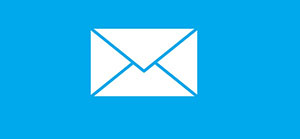
In my seminars, after participants have put the 1MTD or MYN task system in place, I teach the following simple and quick method to empty a neglected inbox. Consider doing this now; what a fantastic thing to do here at the beginning of the New Year—think about how great it will feel to start the year this way!
Simple Method to Empty Your Inbox
Set aside about an hour or so to do this. You’ll only do this once; after that you’ll stay ahead of it with small management increments each day. By the way, this is based on Chapter 7 in the free ebook The One Minute To-Do List, and on Lesson 5 in my book Total Workday Control, so if you have time, you may also want to read one of those sections. Here is a summary of the steps:
- If you are using a mail system that has folders (like Outlook), create one folder called Processed Mail. In Gmail you’ll be using Archive.
- In your date-sorted inbox, scroll down to a point about a week ago. Now select everything older than that week and move it all into your Processed Mail folder (into Archive in Gmail), leaving just the most recent week in the inbox. If you have months or years of mail in your Inbox, this may feel shocking to do—but don’t worry, you will come back to the older mail in step 8 below.
- Now spend an hour or so and process the remaining week’s worth of mail out of your inbox as follows. Start with one quick pass to delete all your obvious junk/useless mail. Then start at the top again and process each item using these steps:
- For mail that you simply need to respond to, flag it (or star it in Gmail), and leave it in your Inbox for later reply. Write those replies within a day or so, then remove the flag or star, and then move that mail into your Processed Mail folder (Archive in Gmail).
- For mail that requires more action than a simple reply, copy the email into a task in your 1MTD or MYN system (see pg 72 in the free One Minute To-Do List book if you don’t know how to do that, or Lesson 7 in Total Workday Control). After you create the task, immediately move the e-mail into the Processed Mail folder (Archive in Gmail).
- For mail with no tasks, decide if it needs more reading, and if so, optionally apply a Read Later tag. Then move that e-mail into the Processed Mail folder (Archive in Gmail).
- Move all other mail directly into the Processed Mail folder (Archive in Gmail). Now, other than some mail flagged or starred for reply, your inbox will be empty! Time to celebrate!
- Later, as you have time, dip into the Processed Mail folder (Archive in Gmail) and process the mail older than a week as well. Do as much as that as you can, time allowing, but don’t drop other more important commitments to do this. Most of that mail you would have never gotten to anyway, given how overflowing your inbox was. Also, periodically sort on the Read Later group and catch up on it (removing the tag as you read them).
- From now on keep up with all new mail coming into your inbox and process it each day, using the steps above. Try to empty (or nearly empty) your inbox each day. And of course, work your tasks in your 1MTD or MYN task system in priority order.
Michael Linenberger

Some really great advice on inbox processing. My question remains can you apply this system to IBM Notes?
Jason, I haven’t used IBM Notes for over a decade. But if you can create folders (or have an easy to reach archive space) and optionally have tags, then the filing process above should work. The tasks part might also work in Notes if you can copy emails into tasks. But if not, use Toodledo for tasks and use the mail-forwarding method pg 72 in the free One Minute To-Do List book with your Notes mail. Michael
I have been at a loss as to how to specify their location on the task list. Basket Random
Hi Michael,
Because the search facility in Outlook 2010 is so good, once I have processed an email, ie tasked it or read it, I just delete it. If i need to refer to it later, it still shows up in the ‘All Mail’ search folder I set up. I find I automatically go to this folder to find anything. I don’t know what you think but I reckon that because of the fast search function, the days of laboriously categorizing and filing email are over!
Deryck
Deryck, see this article about that: http://www.oneminutetodolist.com/blog/dont-use-the-outlook-deleted-items-folder-as-long-term-storage/
Michael
Thanks Michael
I agree now!
I read your link then decided that creating quick steps in outlook is a good way to quickly process mail – whether moving to processed mail folder, creating a task or creating an appointment. I have just set some up and they work great, they give a quick action one-click button for any email that comes in.
Regards Deryck
Simple and helpful method.
We both have the same problem. Go to the game retro bowl unblocked to play exciting action games while you look for the answer.
I have never thought of this method before. moto x3m
Your perspective on this topic is both unique and enlightening.
Like many idle clicker games, astro robot clicker features a prestige system that allows players to reset their progress in exchange for powerful bonuses.
Great tips! The “Processed Mail” folder is a lifesaver. I’d add that decluttering before implementing this helps. Also, sometimes old emails can spark memories or ideas – like remembering a game of poptropica! Consider skimming the archive before committing to delete everything. Thanks for sharing this method!