July 15, 2015
You can add tasks to your desktop copy of Outlook using Siri. Simply speak your task into Siri (in a specific manner, shown below), and seconds later that task will appear at the top of your 1MTD or MYN task list in desktop Outlook
To do this, you need to have Exchange in place, or be using an Outlook.com account as your main account in Outlook. By the way, this works by routing tasks through the iPhone Reminders app. But you don’t need to be using the Reminders app, or even launch it—it happens in the background.
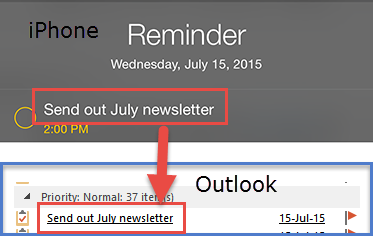
Here’s how you do it:
Activate Siri and state “Set Reminder for today at 2 PM to Send out July Newsletter”
Then stop talking and wait a moment. Siri will then either ask you to confirm it, or just state that the reminder has been added. In moments you’ll see the task “Send out July Newsletter” appear in your desktop Outlook task list, at the top of your Normal priority section. (And with MYN settings it will be underlined). This way of adding tasks is incredibly easy to do and I currently do this many times per day.
Some Fine Points
If you use the phrase format exactly as I show above, that’s really all there is to it. But here are some additional details
- As in the example above, make sure you state “today” and also state some random time later in the day from the moment you make the task, otherwise the task creation may not work right (particularly with MYN Outlook settings).
- If you use a future day (like “tomorrow”) in the phrase, the task will be added with that date as it’s start date. In MYN that will hide the task until that date arrives, which can be useful.
- This sets a task reminder that will pop up in Outlook and in the iPhone at the appointed time. I normally don’t recommend using pop up task reminders, but there is no way to avoid it. Just cancel them out when they appear.
- The task will also appear in the iPhone Reminders app. In fact, all your Outlook tasks are probably in there. But the sorting of tasks in that app is not right for practical task management use in MYN or 1MTD, and that sorting cannot be changed. So generally, I do not recommend actually launching that app.
- If you are using an iPhone tasks app like TaskTask, configured for 1MTD or MYN, the task will appear in that list shortly also, at the top of the Normal priority section.
- There is no way to indicate what the task priority is in the Siri command. The task always comes into Outlook as a normal priority task. Feel free to change that priority immediately in Outlook or in TaskTask.
- If this does not appear to work for you, check to see if your Outlook tasks appear in your Reminders app. You may need to examine different lists in there (you can read more about using the iPhone Reminders app here). If your tasks are not in there, and if using Exchange, then in your iPhone go to Settings>Mail,Contacts,Calendars>Exchange, and make sure Reminders is set active (green).
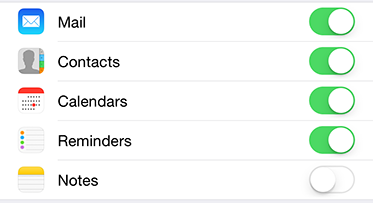
If that is set and your tasks are still not in there, go to Settings>Mail,Contacts,Calendars, scroll down at the bottom of the Contacts section make sure your default account matches what account is used in Outlook. If tasks are there in Reminders but Siri fails to add them to Outlook, you may need to change which default list is being used in Reminders; do that by going to iPhone Settings, and in the first settings screen tap on Reminders, and then change the default list.
Michael

Hi Michael,
sounds very interesting – is there a similar approach for Android smartphones?
Kind regards
M@rtin
M@rtin, the Android app Tasks & Notes for MS Exchange advertises that it works with Google Now. And it syncs with Exchange. We have not tested it but you might give it a try. Michael.
Michael what current Android app do you recommend for syncing with Corporate MS Exchange through Blackberry server? still Touchdown?
thx Mark
Mark, yes, still Touchdown. The only reason I mentioned Tasks & Notes for MS Exchange is that it has a voice capability, which may enable a way to easily add tasks to Exchange from Android. You would still use Touchdown to view the tasks.
Michael
I access my email on my iPhone through Good. I wish I could use Siri for Good!
Thanks, This is exactly what I was looking for.
I can not get it to work for Outlook.com, but works for exchange. Anyone have any hints on how to get it to work outlook.com?
Brian, did you study the very last bullet (the long one) in the same article above? That might help.