Dec 14, 2010
[UPDATE: Jul 7, 2014, the article below is for an older version of TouchDown. Please go to this link to see the newer version of this article.]
Outlook users who are using my Master Your (Workday) Now task management system (MYN)—if you have an Android phone or tablet, or are considering getting one, you are going to love this software called TouchDown.

TouchDown is an Android App that serves as a client of Microsoft Exchange Server. It takes your Exchange-based Outlook data (tasks, contacts, e-mail, calendar), and makes them all accessible in your Android phone or tablet.
And most importantly, TouchDown can easily be configured to show the MYN list format—the same format highlighted in my Outlook book Total Workday Control Using Microsoft Outlook, and in my new book Master Your Workday Now!
TouchDown also has an excellent e-mail client (to use instead of the Android e-mail client). Why would you want to replace your Android mail client? Because in TouchDown you can convert your e-mails into Exchange tasks! Not many e-mail applications offer that. You may recall that converting e-mails to tasks is my number one recommendation for getting control of e-mail—TouchDown makes that easy to do when on the run.
So this article is a quick overview of the App. But mostly it is about how to configure TouchDown’s tasks view to match the MYN TaskPad/To-Do Bar settings in my Outlook book (and others). That way you can get started using the software with MYN right away.
Downloading and Connecting
First, if you do not own TouchDown yet, the download gives you a free trial. When you go to download it off the Market, note that there are a few different selections for that App in the Android App Market. So you should read the following TouchDown guide to determine which app to download for your device. The guide then tells you how to connect the software to your Exchange server. Here’s the link:
http://www.nitrodesk.com/tddownloads/tdstartup.pdf
Using and Configuring TouchDown Tasks
After downloading and connecting to your Exchange server, the first view you will see is a summary screen with recent unread email, upcoming appointments, and “active tasks” all on one screen (see below)
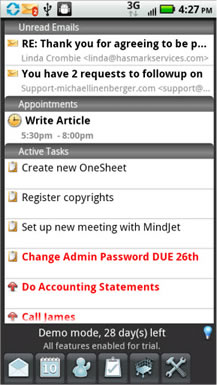
This view is a nice summary, but the tasks portion is not right for MYN users since in the MYN system we sort on Priority and then Start Date—this view does not do that.
Navigate to the Main Tasks View
So, you’ll want to navigate to the main tasks list where we can do that.
How do you get to the main tasks list? You will note the menu buttons at the bottom of this view.
![]()
Click the Task menu icon which is the 4th from the left (it has a clipboard with a checkmark on it)
Once you tap that, you will get the view below of nearly all tasks including future tasks.
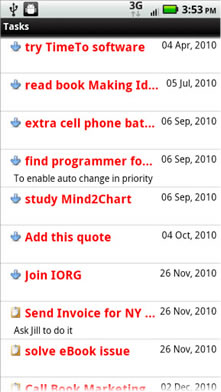
Again, this default format is not useful to us either, but the key here is that this view is highly configurable and you can configure it to permanently match the MYN settings; it will then become your MYN tasks control panel. Let’s do that configuration now.
Configuring the Tasks View for MYN
Click on your Android menu hardware button; it’s usually at the bottom-left of your phone—look for the four squares symbol. When you do that, you’ll see some menus choices pop up at the bottom of your screen. Tap on Sort and you’ll see this Sort Order choice window pop up.
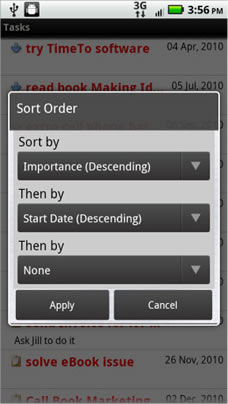
Set sorting as shown above. That means setting the top-level sort to Importance Descending, and the “Then by” sort to Start Date Descending. Do nothing in the third level sort. Again, match what is shown above. Click Apply to save the setting.
Next, click your Droid hardware menu button again, and this time choose Filter. The following Filter settings window will pop up.
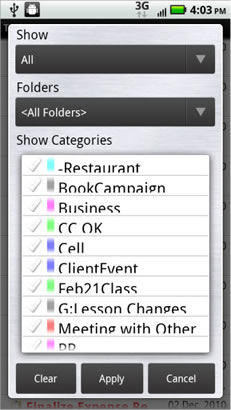
Note the Show bar at top—it defaults to All. Tap it and change it to “Today and Overdue.”
Next, choose the Folders bar second from the top and change it to “Tasks.”
Ignore the Show Categories section which occupies most of the rest of the screen. Here’s how that screen looks just before tapping Apply:
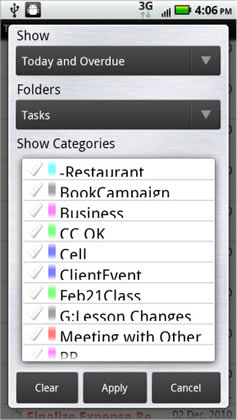
Now tap Apply. You are done!
Here’s how the Tasks view looks with these settings. This view almost exactly matches the MYN TaskPad/To-Do Bar settings that I teach in my Outlook book and in my Outlook seminars. It also matches the Workday Mastery To-Do List that I teach in my book Master Your Workday Now!
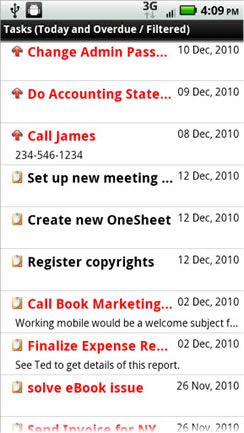
Study this view a bit. Note that High Priority tasks are at the top (Critical Now tasks), Medium Priority in the middle (these are tasks with the clipboard next to them—we call them Opportunity Now tasks). And while you cannot see it, Low Priority tasks are at the bottom (Over the Horizon tasks). Also notice that newer tasks are at the top within each section—this is FRESH Prioritization in action. So this view is exactly what we want.
Well, technically, this is not exactly what we want; because there is no way to get rid of red overdue color you will see on most tasks (sorry). But you can use that to an advantage. Those tasks that are black at the top of the medium section are your Target Now tasks—tasks that start today. That’s an optional part of the MYN system described in Lesson 9 of the Outlook book—so this system supports that too!
Converting Email to Tasks
As I said above, one fantastic feature of this software is that, if you use the e-mail client that comes with it, you can convert e-mails to tasks. You do that from within an open e-mail; click the Android hardware menu button and you will see these choices, then…
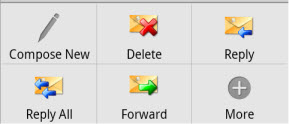
- From those choices, click the More button in the lower right.
- From the popup menu choose Make Task. A new Task window will open.
- Immediately set a start date, and then edit the title to be an action phrase. Set the priority.
- Then click the Android hardware menu button and click Save from the popup menu.
Your task will now be added to Exchange—you can see it nearly immediately in your Outlook tasks list on your PC or Mac.
One Limitation
One limitation to using this software for Exchange tasks is this: unfortunately you cannot view attachments on tasks within your Android device. And given that you cannot do that, it makes sense that the e-mail to tasks conversion tool does not pickup attachments from the email either. Not a show stopper, but something to keep in mind.
Wrapping Up
So if you use Outlook with Exchange, and you have (or want to have) an Android phone or tablet, TouchDown is, hands down, the software to use to manage your tasks on the run. By the way, they even have a version optimized for the larger screen on tablets—so the software is ready for the coming Android tablet revolution. Maybe it’s time for you to get one?

Thanks.
An ancillary question would be how to use this, or some other solution, to use android and outlook if you DO NOT use MS Exchange.
I set up using your system and an older Palm, and now want to move to Android, but only use Outlook on my own machine, not with Exchange. Is that impossible?
Great article! Have you thought of writing a similar one for BlackBerry users who sync Toodledo with Pocket Informant or TaskJot?
George Di–thanks for your comment/question. To answer it, let me ask you this: since tasks are stored locally on a non-Exchange Outlook, is your plan to plug your Android phone into your computer periodically and sync tasks locally? Just confirming. Michael
Randal– thanks for your comment. We’ve been looking for a good Blackberry solution. PI for Blackberry–as I recall, we couldn’t get it to match all the MYN settings (I forget what was missing… it may have been subsort on date descending). So check that for me. Does TaskJot enable all the MYN settings? That would be super if it does. Again, the MYN settings are: Sort or group on Priority, then within those, subsort on start date descending (or due date if that’s all you have as is often in BB). And then filter out future dated tasks. Thanks for checking those–report back!. Michael
Great article. I have been using Touchdown since I switched to Android from the iPhone for a few weeks now, and I love it. Finally have my task list in my pocket at all times!
I had it 90% configured for MYN, but thanks Michael for showing me how to get the last 10% in there. This is ideal for me.
Thanks! I had downloaded this program a week ago and uninstalled because I did not have the task view formatted the way you suggested. Therefore I uninstalled and went back to the native android app. Nice to have the task view back!
Extra added bonus for me – we have corporate policy requiring PIN when accessing email via mobile device. Now I only have to enter the PIN when starting Touchdown, rather than every time I start my phone, after the 20 minute timeout period. Also, I can once again use the app which disables the screen lock on my Droid 2. This app was disabled once I started using corporate mail.
Thanks for the writeup – I’ll definitely be buying the full version of the program!
I concur with Burt. I tried Touchdown but was frustrated with the task view and decided to uninstall. WIth Michael’s tips I am up and running and can prepare for my on the go.
Thanks Michael! I was waiting for this exact article.
Touchdown is awesome. On par with BES. Much better than native Android Exchange sync since it includes categories, tasks and global address lookup.
I have been using TD all year and like seeing that you have pointed out a bunch of the feature requests which I asked for like the “today and overdue” filter.
Trying to get an improved agenda view like I had in agendus for Palm and Pocket Informant for Blackberry. Nitrodesk is very responsive to feature request on its google page.trying to get this to add full featured PIM functions to a program whose original intent was enhanexchange sync functions.
Pingback: Touchdown For Android – Alternate View of Exchange Mail / Calendar / Contacts, Improved Tasks | bruceb consulting - news
Hi Michael,
I’ve just installed Touchdown and configured the tasks.
How does the sync work? When I sync my tasks it warns if I want to sync all tasks. If I select yes, it does every single task (as I’d expect) which of course takes ages.
Is there a way just to do the active tasks?
Hi James,
I know of no “active only” sync, but I never looked for it, so there might be one. The long sync is only on the first run anyway, it syncs changes only after that. But contact TouchDown support, or use the very active forum at their website.
Good luck!, Michael
How to save email to local android phone storage from touchdown??I still using the trial
Johan,
Sorry, we’ve never tried that and don’t know the answer. But TouchDown has an excellent forum and help dept. Here’s the forum link: Forum
Hi,
The touchdown app displays the ‘last modified date’ instead of the ‘start date’. Can this setting be changed? I couldn’t find it so far. Thank you for any hints.
Currently I have projects saved as tasks with no start and no due date. So they currently show up as well.
Regards
Martin
This might help James who asked about complete versus partial task syncs back in March 2011. Because our company Exchange server does not archive tasks, I have set a periodic task for myself to move all tasks that were completed more than two months prior out of the Tasks folder and into a sub-folder that I call “Archived Tasks.” This way, they’re out of my Tasks list, they don’t sync, and I could get to them if I ever needed to.
For people are asking about using Touchdown who don’t have their email on Microsoft Exchange.
I have been deploying handheld solutions since the Palm Pilot, back in the day individuals would run a desktop client such as Palm Desktop or Blackberry Manager and sync their tasks and calendar while connected via USB. THOSE DAYS ARE OVER!
Sorry for yelling 🙂 but I wanted to make sure you know that Exchange hosting is under $10/month/user for a 2GB or better mailbox. It will take under an hour (assuming you have your passwords) to go into your DNS control panel and change the MX records to point to your new hosted Exchange server.
Once you’re on Exchange you can use iPhone, iPad, Touchdown, Outlook on your notebook, desktop, web interface. Any change you make; mail read, deleted, filed, contact created, modified, deleted, calendar created, modified, deleted – will be instantly reflected on all other devices.
Michael,
I appreciate you pointing me to the Android system and Touchdown. One more question, though. Is there a way to categorize e-mails? I noticed that the tasks has an option for categories but have been unable to find the same option for e-mails. Any help would be appreciated.
Hugh
Unfortunately no. This note is on their forum regarding that:
“AFAIK activesync email interface does not support category setting for
emails for some servers, so we were not able to implement this reliably. ”
Michael
“…go into your DNS control panel and change the MX records to point to your new hosted Exchange server.”
Huh? Is this proceedure expanded upon somewhere else?
OK ~ I understand how I can flag and email for follow up/task “on” the android device….I can not seem to sycn the emails I flagged for follow up that are in my outlook task/to do list
Tim:
If you mean sync into your tasks list, right, Touchdown, and nearly all other tasks software, do not sync flagged mail tasks into the task list. Recall from my Outlook book these are not real tasks, they are merely emails that are “tricked” into displaying in the task list in Outlook. The only mobile software that does treat them like tasks, that I know of, is TaskTask on the iPhone.
Michael
Thanks ~
It’s disappointing that on your mobile device you can flag and email and have it within your task/to do list but you can not sync the same type of task/to do from outlook
Tim,
You seem to be saying that in Touchdown, if you flag an email, it will go into its task list; but that’s not true as far as I can see. It does sync the flag onto the mail item in Outlook, which is what you’d expect. So no, as far as I can tell, Touchdown is being consistent in its display and syncing. Or did I miss something here?
Again, as I mention in my Outlook book, flagged mail tasks are a weird animal that I recommend people generally avoid in Outlook… and so for software to ignore them (and not to turn them into tasks) is pretty understandable.
Michael
Do you know if Touchdown can run many exchange account ?
Can he sync with Outlook at home ?
I am really interested in figuring out how I can see emails I flag in outlook on a task list running on my Android
Serge,
Not sure if Touchdown can connect to multiple Exchange accounts. Check with their customer support. Sync with home Outlook?.. sure, if it’s on Exchange. But not it it’s not (say POP mail).
Michael
Rusty,
Yes, Touchdown will show flags that you set on your main account.
Michael
I wish I could use Touchdown, but unfortunately my corporate email is on an imap server and it won’t work with my android phone. The rest of Outlook — tasks, contacts, & calendar — are on Exchange, but apparently the email also has to be on the Exchange server too.
I could move my Outlook tasks, contacts, & calendar off the Exchange server and store them locally, and sync up with a cable, if anyone knows of an option that will do that.
I also need to sync with my iPad. So far contacts & calendar sync perfectly between the android phone, iPad, & PC using Exchange, but I’ve not found anything that will sync the tasks. I’ve spent a fortune on software that doesn’t work!
Any ideas out there?
Hi Michael,
My life has drastically improved ever since reading and applying your Outloook books TWC & MYN. Thank you!!
I now would like to use an Android device with outlook but DO NOT use MS Exchange.
Is that possible? I plan to plug my Android phone into my computer periodically and sync tasks locally.
Regards,
Marc
Hi Marc, I am so glad to hear how much MYN has helped you! As to syncing your Android tasks with Outlook by plugging into your computer periodically, I know there are good ways to do this, we just don’t have a list of products or methods for that since it’s not something we encourage people to do. It sounds like you know why we avoid it, (see the tasks server article if not) so I will not harp on that. I wish we had a suitable solution for you!
Best, Michael
I can only acces my Exchange server using a local ip. If i try to connect with my external ip it doesn’t work. Does anybody hsve an idea what might go wrong?
Nitrodesk, the maker of Touchdown for Android, has recently released and been working actively on updates for an iOS version. While there are still some bugs, the task functionality works the same as in the Android version. The proper filtering is there to support MYN. As the product matures, it will become the most-used app on my iPad, which parallels Touchdown as the most-used app on my Android phone.
Thanks Joel. I love the Touchdown app on the Android, and I promote it heavily. Also note, a version of Touchdown is said to be coming as an app for the Surface! That will fill a big gap. Thanks again!
Michael
Hi, Thank you for your information. I have a question.
I noticed that the categories shown in touchdown are different from the categories on outlook. The categories on touchdown are much more and it contains very old categories that I thought I deleted from outlook. i.e. I cannot see the old categories on outlook, but they are there on touchdown!!
How can I delete them?
Many thanks,
Sorry Tariq, we don’t offer support for the Touchdown app (or any third party apps!). The company that makes Touchdown has a pretty good user forum and support dept. Or maybe some other user can help by replying here. All the best! Support staff at michaellinenberger.com
I am having one problem: when I convert an email into a task in Outlook by dragging the email to the task bar (outlook 2010 and changing name, etc., such tasks do not sync with Touchdown. I emailed nitrodesk support about this and received this response: “TouchDown only supports proper Task items. It will not be able to sync To-Do items, I’m sorry.”. Do you or does anyone know of a way to resolve this critical limitation?
Hamdi, sounds like you are dragging the e-mail to the RIGHT, to the To-Do Bar task list. That’s not correct because that creates a flagged mail task, not a TRUE task. Instead, drag the e-mail to the lower left corner of the Outlook window, to the Tasks icon. That creates a true task and such tasks do sync with TouchDown. (Look up flagged-mail tasks in my Outlook book, chapter 7–that describes in detail what’s going on.)
Best, Michael
I’m using TD to push emails from an exchange server. On my laptop the spam emails get filtered into a “Junk E-mail” folder. On TD on my Nexus 5, they would show up in my inbox and I would get a new email notification.
I would like to know if these can be filtered by subject line and make sure I don’t receive new email notification.
Mahesh, no idea. Sounds like a great question for the TouchDown forum (http://groups.google.com/forum/#!forum/nitrodesk) or their help desk (support@nitrodesk.com). Michael
Is there a way to save mails in android local folder to save Mailbox server size
Hello, after reading this awesome article i am too glad to share my experience here with colleagues.
Hello.
I use touchDown mail.
It says I have to change my password and I get a sync error.
I can’t figure out how to change the password.
When I access the account information and change the password there, I only get sync error caused by wrong password?
Is there an easy way to change my password on my touchdown mail using my android phone?