Jan 8, 2011
In Outlook 2003, we use the TaskPad to manage MYN tasks. It is normally visible on the right edge of the Calendar view; but sometimes not. If not, the standard way to reveal it is to go to the View menu, and choose TaskPad; that should do it. But sometimes that fails too. If that fails for you, here are some ways to force the TaskPad to be visible.
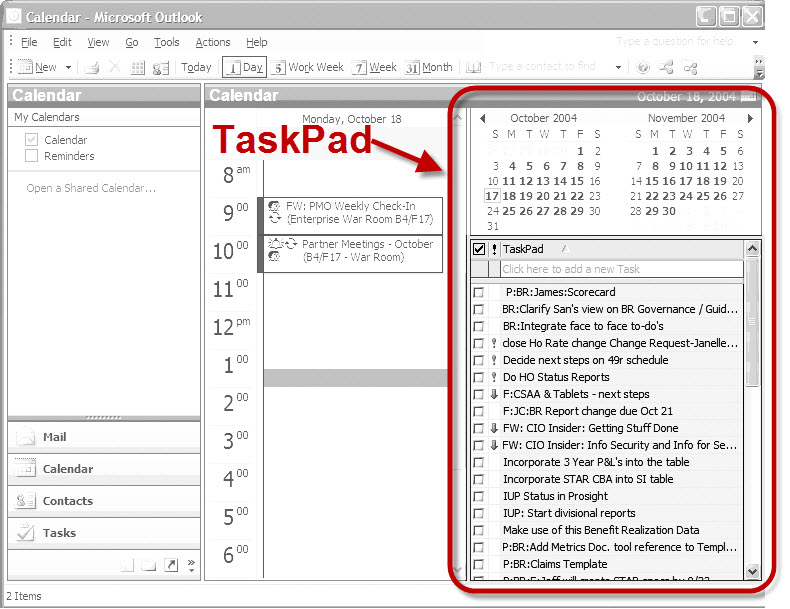
First, try activating the Day view of the Calendar by clicking Day at the top of the Calendar window. If still hidden, there are a couple of possible reasons. First, make sure you are in a standard Day/Week/Month view. You do that by going to the View menu, choosing Arrange Views, and then the Current View submenu; then ensure that Day/Week/Month is chosen. If it is, two more conditions might be hiding the TaskPad, described next.
If all you see is the mini-calendars section on the right side of your Calendar window, drag the bottom of the mini-calendar section up to expose the TaskPad. The other condition is if you see no mini-calendars at all on the right side of the Calendar window (rather than just the hourly information in the main Calendar, Day view). In that case you need to select the border just inside the right edge of the Outlook window and drag to the left, exposing the TaskPad and mini-calendars.
If you still do not see the TaskPad, ensure that you are using the primary Calendar folder; the TaskPad is only visible in that. Look to see if you have any other Calendar folders in the Navigation Pane on the left, and try the steps above on each of them. One of these methods should finally show your hidden TaskPad.
Making it wider. After you reveal the TaskPad, you will probably want to make it wider. To do that, drag the left edge of the TaskPad about an inch or two—the width changes in jumps, so you need to drag it a ways.
You can now start tweaking the TaskPad for the MYN task system. See this overview if you don’t already use the MYN task system.

That sundos like a great application. I started using Outlook more too as well and I’m trying to get used to it – and it’s not just you – it does crash often!
Your instructions nailed it. I had to drag the mini calendar section up and voila the TaskPad emerged. Super helpful for Outlook 2003 users dealing with this visibility issue.
HVAC Installation Services in Norwalk CA