A lot has happened with Windows OneNote in the last year around its versioning, and it’s now getting confusing for many people. This version confusion can influence several things that 1MTD and MYN users might be doing. So, let me sort out these different Windows OneNote versions for you.
First, let me say that I really like OneNote, which is Microsoft’s notetaking app, and I recommend it often to my 1MTD and MYN users. I use it for a lot more than just notetaking. I use it for shopping lists, for saving web links, for collecting ideas for books, and more.
In my video courses, I also recommend OneNote for small project management and for email archiving. Which video courses? I discuss using OneNote in my One-Minute Project Management Video Course and in my Outlook Inbox Ninja videos. Picking the right version is important for both courses. So for those courses, and for other reasons, let me explain current Windows OneNote versioning.
This is a relatively long article by the way, but the first few paragraphs may tell you all you need to know, so at least read the beginning.
Two Primary Versions of OneNote
There are currently two primary versions of the Windows OneNote application in use. One is called OneNote 2016, and the other is called OneNote for Windows 10.
The best place to see these is in the Windows 10 Start Menu. Look at the Start Menu screenshot below. While the OneNote 2016 naming in clear, notice that the OneNote for Windows 10 icon simply shows the name OneNote.
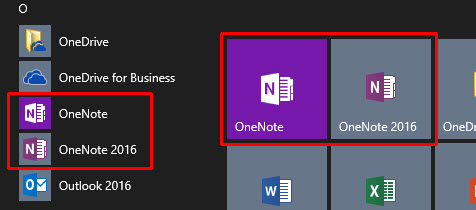
Also, you should know that both versions run in Windows 10.
When you open these apps, they look quite different.
Here is a screenshot of OneNote 2016 once it’s launched:
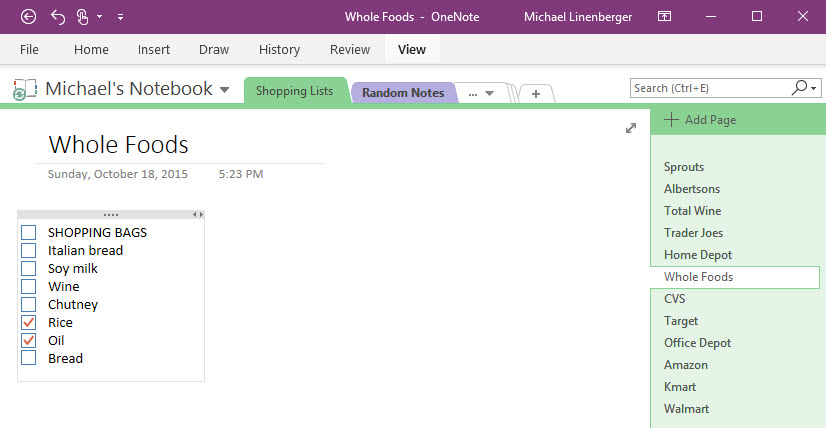
And here is a screenshot of OneNote for Windows 10:
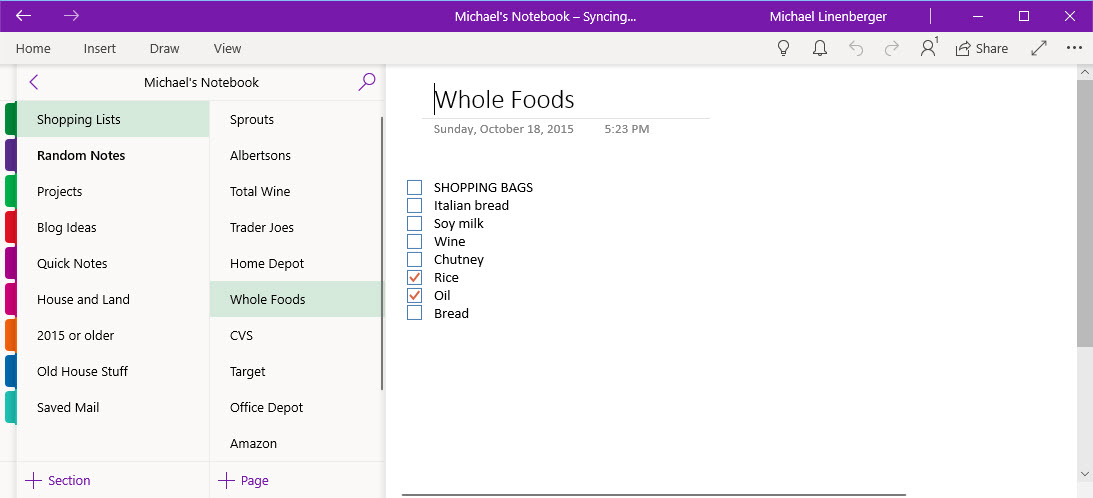
Each of these versions has its strengths and weaknesses. For example, notice in these screenshots that the page and section navigation user interface is quite different between the two, and you may have a preference. But beyond that, there are many other differences between the two versions.
I’ll go over many of those differences ahead but let me cut to the chase. For both of my video courses that I mention above, I recommend you use OneNote 2016. It has needed features that are not present in OneNote for Windows 10.
And in general, OneNote 2016 is my go-to choice nearly always. Read on for more details.
Determining which Version You Have
Be aware that both versions may already be installed on your Windows 10 computer, but perhaps not.
And it may be initially hard to tell which versions you have. For example, even if you do have both, you might not have large tiles for both installed on your Start Menu. And text searching on “OneNote” in the Start Menu sometimes only finds one—even if you have both.
The best way to tell what you have is to open the Start Menu (e.g. click the Windows key), and then scroll through the alphabetical list of apps on the left side of the Start Menu; that’s the vertical list with the small tiles as shown in the first figure above. Scroll down to the section for the letter O. If you have both versions installed, you will see both in that section, as shown in that figure.
How to Get OneNote 2016
Again, I recommend you mostly use the Outlook 2016 version. However, if you confirm that OneNote 2016 is not installed on your Windows computer you might be concerned. Well, the good news is you can download it for free from Microsoft at this link:
Delineating the Two Versions
Okay, so why is Microsoft distributing two different current versions of OneNote? It’s a long story but I’ll try to make it short and clear.
First, let me state that there are two different types of apps represented here. OneNote 2016 is a normal Windows desktop application (also called a Win32 app), like Word, Excel, Photoshop, and so on. These types of apps have been around a long time—literally for decades—and most have accumulated tons of great features over years of updates.
The second type was started around 2012, and it is what used to be called a Windows Store App, or a Trusted Microsoft Store App, or a Modern App. In the technical press they are mostly called UWP apps these days (I will explain that acronym below). They are simpler and have fewer features than the full-fledged Win32 apps. They are usually designed to work well on tablets. Of the two OneNote apps, the one called OneNote for Windows 10 is a UWP app.
Why the UWP Version?
As I said, UWP apps are primarily created to work well in Windows tablet mode (but they have other reasons to exist, as well). In the beginning days of Windows 8, these apps were full-screen, very simple, and primarily designed to be used with touch or a pen. Microsoft released UWP versions of several of its Office software products (Excel Mobile, Word Mobile, PowerPoint Mobile, and OneNote). There is no Outlook UWP app per se, but Microsoft created Mail and Calendar apps that link to your primary servers. Many other software sellers have created simple UWP apps that correspond to their more feature-laden desktop apps.
However, you also might recall that the tablet version of those apps never really took off with most Windows users. And the count of software developers that bothered to make UWP/Microsoft Store versions of their desktop software was not as high as Microsoft had hoped.
Furthermore, for those UWP apps that were made to match their older cousins, the UWP versions were usually hobbled and feature-poor in comparison to their desktop equivalent. That’s because, to make them work with touch on a Windows tablet, the developers had to eliminate a lot of the features. Many of those features were normally embedded in tiny menus, and such menus did not work well in touch mode. And the tiny dialog boxes that controlled many software features were also hard to work with in touch mode. So, most of these software packages were greatly dumbed-down compared to their original versions. Plus, it can take years to recode an entire application from the ground up to capture decades worth of features—it was a big task.
Switching Back to the Keyboard
At first it was a novelty, being able to use a touch-based Windows tablet with their Microsoft Office software. At least with me anyway. But over time, I and most other Office users switched back to the full-featured Win32 desktop apps that worked better with a keyboard and mouse/trackpad. We needed the features there. So, the corresponding tablet business software languished, as did other software categories you’d normally expect to see on a tablet.
Perhaps the best (or worst) example is this: about two years ago Amazon killed its UWP version of the Kindle app. Amazon now only distributes the desktop (Win32) Kindle app for Windows 10. To me that really represented the decline of the tablet apps in Microsoft Store. If you can’t even read a Kindle book when in true tablet mode, what can you do with tablet mode? OneNote might be one answer, which I’ll come back to in a moment.
Catching Up with Tablet Apps
Microsoft saw the issues and tried several things to supply its users with a true tablet experience in their business software without compromising features. First, they quickly added a Touch Mode to all their standard Win32 desktop Office apps. By clicking a single control in the upper left of the app, you could toggle between a keyboard/mouse friendly interface and a touch friendly interface. There was a huge advantage to this in that the user retained full-feature functionality but could also use touch. In my mind, that was a very good solution, and I still use it today.
Microsoft also continued trying to improve the simpler UWP/Microsoft Store versions of Office apps, adding over time many features that were missing. Plus, UWP became the common coding platform for Windows Mobile (phone) apps and a lot of other new Windows hardware like Surface Hub, Xbox, HoloLens, and more (thus its UWP name: Universal Windows Platform). So, a single app could run on all these devices. That was pretty useful, and until recently, there was a lot of hope for UWP business apps.
But perhaps that UWP attention was too little too late for two reasons. First, those tablet apps still never really caught on with PC users. Let’s face it, if you are doing typical Excel work you are likely to have your PC in desktop mode, with a keyboard and mouse/trackpad. And you are likely to favor using the desktop version of Excel. That’s also true with most of the other Office apps.
Second, Microsoft abandoned Windows Mobile, and that entire smartphone OS market, which was a primary motivator for creating UWP apps. Given these two realities, Microsoft is reportedly not developing the UWP versions of Office apps any further, at least not now.
Why OneNote is Different
But there is one class of products that does make sense to continue expanding and improving for the Windows tablet, and that’s ink notetaking and drawing apps. Windows 10 in tablet mode, when used with a pen, is perfect for making ink notes and ink sketches, and the UWP version of OneNote shines in this area. It’s optimized for that. And as of recent, the UWP version of OneNote also works okay as a desktop app (though I prefer the user interface and extra features of the OneNote 2016 app).
Perhaps because it’s not bad in its desktop mode, and perhaps to save money and define focus better, Microsoft has decided that the touch-optimized UWP version of OneNote is the primary version they are going to support, develop, and distribute, going forward.
OneNote Version Detached from Office
In fact, Microsoft has announced that all new features and app development for OneNote are only being made on the UWP version. The Win32 desktop version will supposedly have no more updates made to it. In fact, at last announcement, there will be no Win32 OneNote 2019 released to accompany Office 2019.
Reportedly, OneNote has been “detached” from the Microsoft Office suite, and the UWP OneNote is now installed as a part of Windows 10 (the OS) instead. Which explains its formal name: OneNote for Windows 10.
That said, as of this writing, if you go to any of Microsoft’s Office products sale sites, OneNote is still shown as being part of the Office suite. So, it’s a bit confusing. And note that it’s the UWP version that you will get if you install Office 365 or Office 2019 today.
What does this mean feature wise, and which version should you use?
I think each of the two OneNote versions has its own strengths and so I keep both installed. The UWP version is being enhanced with many new features that are not in OneNote 2016, most of them ink-based. So, if you use OneNote with a pen on a Windows computer in tablet mode, you should launch that version. Its user interface is optimized for such.
But in terms of interoperability with other Office apps, the older OneNote 2016 version works better. It also still has way more general features. And I feel its interface works better with a mouse and keyboard.
So for now, I always launch OneNote 2016 when I use OneNote if I am using a keyboard and mouse/touchpad (which is 99% of the time). Not only does it have more features, but I like the top-tabbed section interface much better than the side-tab design of the UWP version, which seems to eat up much more screen real estate (see the screenshots at the start of this article to see what I mean).
Why Do I Need the OneNote 2016 Version for my Video Courses?
Okay, back to why I recommend you use the older Win32 OneNote 2016 app with my video courses. Simple: it has some important needed features that the UWP app does not have.
For example, in my One-Minute Project Management Video Course I rely on the use of OneNote templates to create project pages. This greatly speeds up adding new project pages to OneNote. But as of this writing, the UWP OneNote does not support such templates. Only OneNote 2016 does. Support for templates is supposedly planned for future releases of the UWP app, but it’s not there yet. Other features are missing in the UWP app like the Link-to-Outlook-tasks button.
Also, in my Outlook Inbox Ninja videos video Lesson 7.4, I show using OneNote as an option for archiving Outlook email. In that video I state that to make that practical you really need to store your mail archive OneNote Notebook file on your local hard drive, not in the cloud. Unfortunately, the UWP version of OneNote does not support local notebook files and never will. It will only support cloud files. So, OneNote 2016 is what I recommend there, too.
Is Using OneNote 2016 a Dead End?
You might be wondering, is your using OneNote 2016 leading you to commit to a dead-end app?
Well, the fact is, even though Microsoft is not further enhancing OneNote 2016, they did say they will continue to support it (think security and OS updates) for many more years to come, reportedly through 2025 even. And they will continue to allow you to download it free (at the link above). Too many people rely on its advanced features to simply drop it at this point, so, it will remain a viable app for some time.
Also consider that Microsoft has changed its strategy many times around UWP/Microsoft Store apps. Given that the market has been so lukewarm toward them, it would not surprise me if in a few months Microsoft reverses its position again on this and starts releasing new Win32 versions of OneNote.
And finally, since Microsoft recently announced it is no longer developing the UWP versions of Word, Excel, and PowerPoint—rather they are currently focused on the Win32 versions (and the Office Online versions) instead—that tells me it’s quite possible Win32 OneNote could also get fresh attention in the future.
In the meantime, I’d say you should continue to use one or both, whichever version best solves your needs on your hardware.
In the comments section let me know your thoughts. Do you have a favorite between the two versions, and why?
Michael

Thank for this excellent explanation. I was wondering why there was two different OneNote on my laptop.
Hello,
I also love Onenote 2016 and use it for a lot of different tasks. Tracking multiple projects and conversations, meeting notes. along with to do lists shopping lists and travel checklists. And I sync it to the app on my Samsung phone.
My main frustration is that the Android Onenote app gets deleted nearly every time there is an update – I have to go to playstore and download it again. Fortunately my phone remembers the login but it is very annoying. Overall though, the app is useful enough for me to persist with it!
Does anyone else have this problem?
I understand the need for both different applications, but I have to say that the route that Microsoft has taken to go with the Windows 10 version is and was a very poor decision. I work on a team of colleagues, and we have invested heavily in the 2016 version of OneNote, in fact, all of our projects now require OneNote 2016. When the Windows 10 version was released, as part of Office365, it created great confusion, and led towards months of retraining on the differences. I find it quite frustrating that a company would dumb down a full fledged, fully featured application to focus on an audience that is intended towards tablets. I have a Lenovo tablet, and I do love the touch features, but honestly, I recently switched back to the 2016 version of OneNote on my tablet. I was demonstrably getting angry when trying to use certain features in my classes I am enrolled in for my MBA program. Microsoft has failed on this count, they need to reconsider adding the full desktop client back in for 2019 release.
Thank you so much for this great post. I recently made sure that I have both versions on my W10 PC and laptop. It took me a while to figure out that I could have both versions on my machines. I had been really annoyed at feeling coerced into using OneNote when I have been using and loving desktop OneNote for years.
The main irritations for me are: No templates and no “email page” option. I do not need any fancy stuff, just the basics.
I’ll have been using OneNote from the very beginning and have showed dozens of people just how great it is and how wonderful it interfaces with Microsoft. Along came Microsoft Surface and several of us bought this great device and were totally confused when we got the tablet version. I went back to my local Microsoft store and they had no idea about he the two versions. I thought I had lost all the great full features of OneNote 2016. It took my IT department hours to figure it out Andy have us load the full 2016 version. Thanks for behind he scene explanation and I hope Microsoft doesn’t mess with this great add one.
OMG thank you so much for this. I have been so frustrated the last two days because I couldn’t open an old onenote folder I had with hundreds of recipes Ive been collecting. I just got a new computer and Office 365. I searched and searched the Microsoft forums and nothing worked. Then I find your article and it was as simple as downloading Onenote 2016.
THANK YOU
As others have mentioned, thank you for this very informative article. I recently bought a new Windows laptop and installed Microsoft Outlook 2019 Home & Business. I didn’t realize I had 2 different versions of OneNote. I was wondering why when watching a Youtube video tutorial on OneNote that my screens looked entirely different! I couldn’t follow along nor do things the Youtube reviewer suggested. Frustrating. Looking forwarding to learning more.
I have used One Note 2007 and have files I would like to keep.
On my latest Win 10 laptop I installed Office 2019.
Old One Note files would not open (wrong format).
I paid again for Office 2016 and was happy to have access to my old files.
Had I seen your blog, I would have used your link to have both versions of One Note.
Thank you for taking the trouble to educate us in a way that Microsoft can’t be bothered.
This is the most valuable information on One Note I have found.
And that includes searching One Note help!
THANK YOU!!!!!!
Excellent explanation. I spent a good bit of Saturday morning struggling with why my OneNote (2016) didn’t look like the OneNote (Win10) examples, videos I was watching. Finally found you website and you answered it. Thanks!
This is a great app explanation something i have looked for several times and not quite understood why. Thank you for finally answering this for me. I am a big fan of Onenote 2016 but recently changed laptop and ended up starting fresh with my Onenote but it happened to be in the windows 10 version ( I’m too far in now to go back)
So my question is, Is it possible to migrate over from one to the other and keep all your content?
Another issue of two versions: OneNote 2016 makes backups of my files on my computer which I can then backup offsite … and I can choose how many backups to have. I have found NO backups of my OneNote for Windows 10. There is, of course, the single cloud OneNote file but no backups that I can determine. Can anyone provide more information?
If you go to your OneDrive account online you can go to My Files | Documents and download any of your OneNote notebooks.
Quite a bit has changed now. The win32 OneNote app now gets updates. It’s not particularly surprising as the win32 Office apps share TONS of code. Microsoft said that they will be using bits of WinUI (Microsoft UWP UI library) and UWP in the win32 OneNote app. The OneNote app was renamed to OneNote for Windows 10. They have both changed quite a bit in appearance. OneNote for Windows 10 is still very limited though.
“Also consider that Microsoft has changed its strategy many times around UWP/Microsoft Store apps. Given that the market has been so lukewarm toward them, it would not surprise me if in a few months Microsoft reverses its position again on this and starts releasing new Win32 versions of OneNote.”
I reckon they’re dead for good. Microsoft never really tried anyway. Right now Microsoft says that if you want a nice looking design and a touch friendly interface, developers will need to use WinUI or a custom UI. They don’t want to update the other frameworks despite using it themselves, even in new software such as Teams. They’re a bunch of hypocrites but hopefully they’ll drop their ego like they did with UWP and the Microsoft Store. They still love React and React Native despite Facebook not even releasing any apps for Windows with it and despite it having poor performance (see Xbox (beta) app). Skype went from UWP -> React Native UWP -> Electron. There was no need for the latter change. It doesn’t make it easier for them and it just results in a worse experience for users.
I recently updated Win 10 on my laptop and now have both versions of Onenote.
I also have OneNote 2016 synced with my Android phone.
How can I update to OneNote Win10 on my Android?
Brilliant – Thank you for clearing up the confusion – one note is a nice product but how many people avoid using it because Microsoft chop and change and don’t communicate what they are doing – you ought to run their technical documentation department!
OneNote 2016 was an awesome and feature-rich product that was well suited for any number of web and everyday applications. I went through school using OneNote to manage my apps. Then OneNote for Windows 10 appeared… and it is lousy. “Suck” is not too strong a word. They completely nerfed it and took away all support for storage of files on the local machine, insisting on using web storage only. I am now looking for active alternatives, because Microsoft has proven time and again they’ll do what is most profitable – these days this is rent-seeking. I’d rather own an app than rent one.
Thank you so much for this explanation! It saved my day.
I knew the 2016 Version from Work and my Win10 came with the UWP Version and it drove me crazy, that Tabs and Pages are both on the left side and that it couldnt be changed. I was highly confused how to organize it, until I stumbled upon this excellent article. Every question I could ever have got answered. Thank you.
THANK YOU for this!
Recently had to factory reset my hard drive, had no idea why my one-note was so different. This was very succinct and helpful, thank you!
Thank you for this article! I was going nuts wondering why formatting was so hard to do in Onenote, when I remembered it working flawlessly in the past. Turns out, I was using the tablet app!
Your bit about how the search function would only show up one result was correct, and I indeed discovered that both version were installed, but only the tablet one was showing up.
Again, thank you, you saved me hours of misery!