March 27, 2013
Microsoft in the last week or so updated its tablet app version of OneNote—and I think it points to a bright future for Windows.
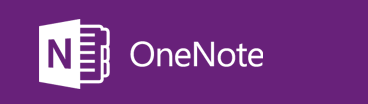
Why? Because it’s one very nice app. It shows how well full-power applications can be adapted to the tablet-app environment.
You see, up to now, most productivity tablet-style apps have been smartphone-like- apps—almost too simple to take seriously as a competitor to any equivalent real desktop software. But the new Windows 8 app version of OneNote is one powerful app. It has nearly all the features of the desktop version, and is much easier to use as a tablet app. The buttons are more finger friendly, and using the pen is easier.
The key is Microsoft made it easier while keeping it nearly just as powerful, which means there is hope for the idea of migrating all software completely away from the desktop.
Imagine all the Office suite modules having the options of running in the same way. For example a full version of Outlook that is truly tablet friendly (not the disabled Window 8 Mail app). Or a full copy of Word.
More Desktop-power Applications Needed in Tablet mode
I think this is the future of Windows—all applications being truly tablet friendly yet truly powerful, so you don’t have to ever migrate to the desktop when using a Windows tablet. That’s important because the desktop gets hairy when using fingers only in tablet mode—it’s just not designed for fingers and palms. I guess you could say this is the curse of a Windows Pro tablet—you have all the power of the desktop when you need it, but the desktop really sucks when using a touch-tablet in your lap.
For example, before this new version of OneNote app, I was using the desktop version of OneNote on my Windows Pro tablet, inking notes with a pen and the tablet in my lap. If I was careful it worked well, but if I got casual on where I put my hand, it was a pain. The palm of my hand kept hitting and activating desktop icons on the edge of the windows and other programs or modes would suddenly activate. I’d go “whaaaaat?” as things opened unexpectedly, throwing me out of OneNote.
So this new Windows vision—the one this new OneNote presents—is quite compelling. It solves the problems since it occupies the full screen and it assumes I am using my fingers with an innovative set of controls that go well beyond the Office Ribbon. Full-screen, finger-friendly apps really make sense in a tablet world. For more about the new OneNote, see this link: http://winsupersite.com/windows-8/windows-8rt-app-pick-onenote
This also points out some problems:
- The current Windows 8 state, with most good software only running on the desktop, forces tablet users into the desktop way too often, where these issues arise. We need to get new full-featured tablet apps, like OneNote, developed and out fast.
- When is Microsoft going to give tablet apps real names that distinguish them from their desktop equivalents? OneNote on the desktop has the same name as OneNote as a Windows 8 app. Which is which? This is made worse since Microsoft now wants us to call desktop application “apps” as well. So what do we call the tablet versions; “non-desktop apps”? The naming convention is a mess.
- The new OneNote has a vastly different user interface than the desktop version. So, does that mean I now need to learn two different versions of every application? I hope not. Hopefully the tablet app versions of all software will be fully mouse friendly and include all the desktop features (as OneNote nearly does), and we’ll just migrate to the new apps, leaving the old desktop ones fully behind.
- However, we cannot abandon the desktop completely—many workers need a mouse/keyboard friendly environment that includes overlapping windows, and non-dumbed-down access to detailed features, and so on; and that’s the Windows desktop. For example, I cannot imagine using Adobe Premiere Pro as a tablet app—that software has too many detailed features. We need to find a better way to make both tablet and desktop environments available without muddling the overlaps. It may be that the solution is what I have just described: make tablet versions of nearly all desktop software so good that only the most technical users need to ever use the desktop, and then only when at a keyboard and mouse. Make that a rare need.
It’s good to see this progress. We all intuitively know there needs to be a way to merge a PC and a hand-held tablet. Windows 8 is getting there, and it’s nice to see there is a trajectory that could get us completely there.
So tell me (by leaving a comment), do you think we can migrate most software completely to a tablet world? Or is that an impossible dream?
Michael Linenberger

Looking for a beginers book that teaches one note.
thanks
Alan, sorry, don’t have a recommendation. Michael
Go to Lynda.com. The OneNote course is great.
Michael, I would be very interested in a post on how you use OneNote. Do you use it by projects, to jot notes daily, or to …? I have found it extremely difficult to figure out how the program can be useful.
Jacques, I use it for ink notes in meetings. I find it simple to use, easy to organize. Michael
Thank you. I have tried to use to do some project planning and the like, and I have not found it useful. I was wondering whether I was doing something wrong.
I have not found it useful either. The idea sounded promising but I have had problems trying to learn how the tabs work, in never in the right notebook or section. I’m glad I’m not the only one!
Laura F
@Jacques_Cremer
Why not use or for project planning? This would be more appropriate software for this kind of thing.
@ Dan
When I tried, I was looking for something less formal. Just a container to put the different pieces of information related to things like organizing an academic conference.
I believe it is the demand and quite possible to develop tab version of all desktop applications (at least office suite and presentation suits). Either Microsoft do this very fast or take help of outside developers to get an edge.
I’m amazed, I hwve to admit. Rarely do I come across a blog that’s both educative and interesting,and without a doubt,
you have hit thee nail on the head. The problem is something that too few men and women are
speaking intelligently about. I’m vesry happy that I stumbled across this during my search for something regarding this.
my web blog: state of indiana
I know this post may be stale but I love OneNote (more on that below). Microsoft offers lots of free resources including self-paced training at the Microsoft Virtual Academy — Microsoft OneNote 2013 Essentials (http://www.microsoftvirtualacademy.com/training-courses/microsoft-onenote-2013-essentials) among others. A search of YouTube for “OneNote 2013” finds over 100K results.
I first noticed OneNote in Office 2003 but never really looked at it till Office 2010 but am now a major fan and recommend it to all clients. With options to store OneNote notebooks in OneDrive and native apps for iOS and Android AND shared notebooks in Office365, it is even more useful both for business and personal tracking of everything from my grocery shopping list to recording online purchases and bill payments (using Print -> Send to OneNote or screen snips) — rather than printing and/or scanning stuff saving it as individual documents in some sort of file folders structure. Using OneNote notebooks with various tabbed sections for all those odds and end things about a project, client or class is similar to Michael’s recommendation to storing all emails in a single “Processed Mail” folder with one or more categories).
OneNote’s option to search all notebooks is fast and, again, similar to searching all folders in Outlook. Certainly much easier and faster than using Explorer’s Search to find individual files.
And if you do need to keep separate scanned copies to something such as PDF of a tax return or other signed document, you can embed links to the actual files.
I use the Screen Clipping tool and the Copy Text from Picture option frequently to document and report web and application error messages.
And I am sure I have only touched the surface on this. And I have run across a couple of things missing (such as Word-style Shift+F3 case conversion of selected text).
Michael,
Have you given any thought to integration of OneNote and MYN?
Microsoft say that OneNote and Outlook can share tasks, how can this fit in to MYN?
Grant, check out our One-Minute Project Management Course–that’s where we recommend combining OneNote and MYN:
http://www.michaellinenberger.com/1MPM-VideoCourse-buy.html
Michael