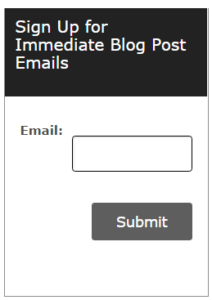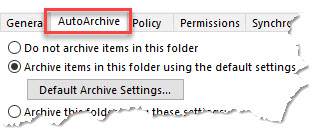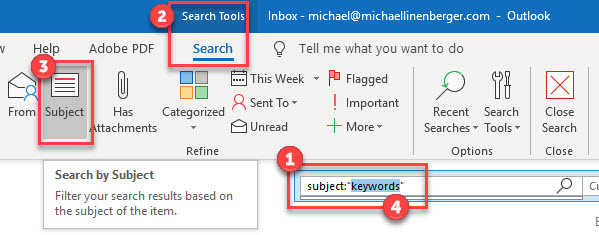This is a pet peeve of mine: I open an email from someone I trust, and all the images in the email are disabled—you know, you see a blank square where the image should be. Then you have to right-click the square to display the image.
Well, there is a way to fix that so that the images DO load automatically for people you trust.
First, a little Background
Outlook makes this a default global setting to avoid privacy issues and malware infections. It’s a real concern and you probably should leave this global setting as-is, and continue blocking image downloads in emails from unknown senders.
But did you know you can automatically unblock images for trusted senders? It’s incredibly easy and well worth it; you’ll no longer need to right-click images inside their emails to view them.
How to Fix This
The way to do this is you simply white-list those users in Outlook, and from then on, all mail from them will include downloaded images automatically. You do this one sender at a time, as you determine that certain senders are trusted (by the way, I recommend you do this for MY newsletters!).
Here’s how to do it:
- Right-click an email in the Inbox.
- Choose Junk.
- Choose Never Block Sender. Or choose Never Block Sender’s Domain (if you get trusted email from numerous addresses in that company).
That’s it! From now on all mail from that sender will auto-download images whenever you open them, saving you time and giving you more information.
Michael