New and veteran Outlook users alike are often confused by the Windows Desktop Outlook utility called AutoArchive. In these days of using cloud computing, having huge server storage space, and carrying mobile devices, AutoArchive may seem to many like an antiquated solution—it’s been around since the earliest versions of Outlook.
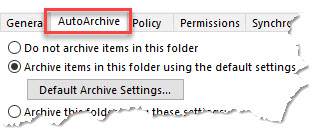
But AutoArchive is still the best and most powerful way for most or you to offload large volumes of email from your mail server while retaining easy access to that mail from your PC. If you have limited mail server space at home or at work, it’s a prime solution. And it works whether you have Exchange Server, Outlook.com,Gmail, Yahoo mail, and so on—it works with any mail server attached to Windows Outlook.
To completely cover AutoArchive is a long topic, so instead of trying to fully explain it, let me provide a few tips on how to learn more about it. And by the way, AutoArchive only works on Windows Desktop Outlook. So sorry Mac users, and no go if you use Outlook online either.
Here are the tips:
Tip 1: Understand what PST files are. PST’s are the heart and soul of AutoArchive, and you really need to understand PSTs if you are going to use AutoArchive effectively. PSTs are the local files that hold all your old archived mail. I explain PST’s fully in Appendix A of my book Total Workday Control Using Microsoft Outlook; if you have Edition 5 then go to page 363. Or watch Lesson 7.2 in my OutlookInbox Ninja Course—that explains them fully.
Tip 2: Understand How to Access AutoArchive: You can get to AutoArchive from a number of places in Windows Outlook. The easiest way is to right-click the Outlook folder that you want to archive, choose Properties from the context menu, and then click on the AutoArchive tab.
Tip 3: Understand Default Archive Settings: If you follow Tip 2 above, you’ll see a window with as Default Archive Settings button. It becomes active once you click the second radio button there. Using this button is really the only way to go—don’t try to use AutoArchive without it. Understanding the settings in this button is the toughest part about using AutoArchive. I explain these settings fully in Appendix B of my Total Workday Control Using Microsoft Outlook; if you have Edition 5 then go to page 398. Or watch Lesson 7.3 in my OutlookInbox Ninja Course—that explains it fully. Once you’ve got Default Archive Settings understood, and admittedly it’s a bit challenging, the rest of AutoArchive falls into place easily.
Tip 4: Back up Your Archives: One issue with AutoArchive is that it (usually) stores your archived mail on the local hard drive of your PC. That means you need to back that drive up if you want to safely preserve that old mail. Don’t try to use a file sharing service like DropBox, OneDrive, GoogleDrive, or so on, to back up this mail, because they just don’t work well with the PST-based archive files—the files get too big. And web-based backup services like Carbonite don’t work with these large files either.
Rather, plan on having an old-fashioned external hard drive and backup software installed on your PC. Fewer people do that these days, and so this might be the most limiting part of using AutoArchive. But it’s not hard to set up local backup and it’s the only way to go. You can get 1 TB of storage—all most people need—for well under $100 on Amazon, just search on External Hard Drive. If you want to spend more, check out the premium solutions at this review article. And while most drives come with rudimentary backup software pre-installed, here’s a review of the best backup software choices.
So that’s how to get going with AutoArchive. It takes just a little bit of study, and my Ninja course linked above is the simplest way to learn it. AutoArchive may seem dated, but it is still Outlook’s best email archiving solution.

Thank you for explaining this to me. I’m delighted to discover this excellent article.
Your tips on AutoArchive clarified the process for me. Exploring default archive settings and ensuring a local backup with an external hard drive is a game changer. Thanks for simplifying a seemingly complex feature.
Best Landscaper in Fresno California
What was once a niche hobby has now become a global spectacle, drawing millions of viewers and offering lucrative opportunities for professional gamers.