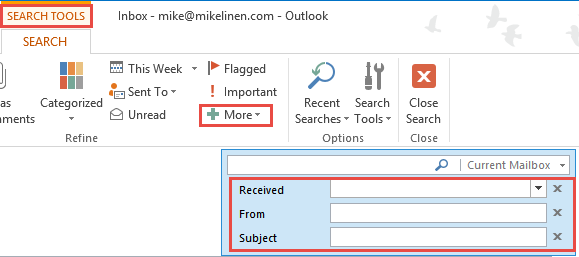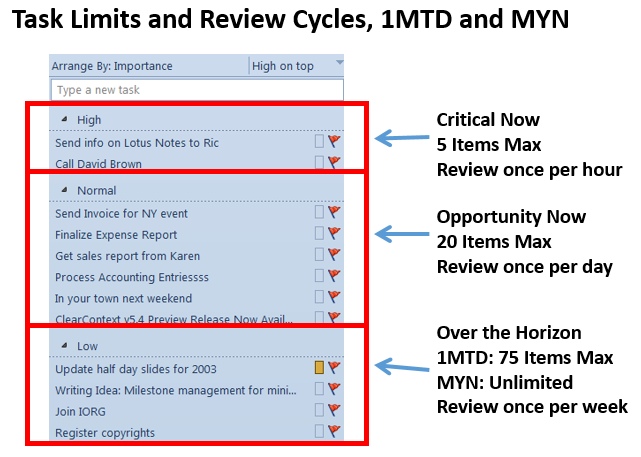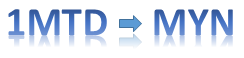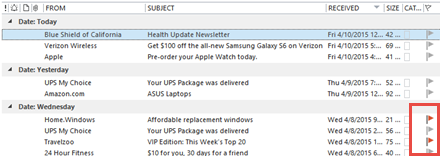May 13, 2015
We all save a lot of our e-mail so that we can search for it later—in case we need to refer to it again later. Really there are two main steps to this: filing mail, and finding mail.
Filing E-mail
In MYN and 1MTD, the main way we recommend you file e-mail is to transfer it all into a single folder, one that we call the Processed Mail folder. There are lots of benefits to doing this (compared to uisng lots of multiple-topic-named folders), the main one being speed of filing. You no longer spend up to several minutes per e-mail trying to decide where to put it. Instead, everything you don’t delete goes into one folder, very quickly. And if you must apply topics, we recommend you use Outlook categories in that one folder, and only on e-mail that really needs it.
Finding E-mail
In MYN and 1MTD, the main way we recommend you find e-mail is to use the search function of Outlook. It’s very fast, and if you used field-based searches, you can make your searches quite narrow and find the items you need quite quickly. If you instead use multiple topic named folders, it can take you an extremely long time to find mail as you open and close every individual folder during your search.
So for filing and finding e-mail, use the MYN or 1MTD approaches to greatly speed up your processing of mail. If you do, you’ll find that you can empty your inbox every day, and find things even more quickly than before.
For more information, see chapters 5 and 8 in our Outlook book. Or see Lessons 16, 17, and 18 in the MYN-Outlook Complete Video Training.
Michael