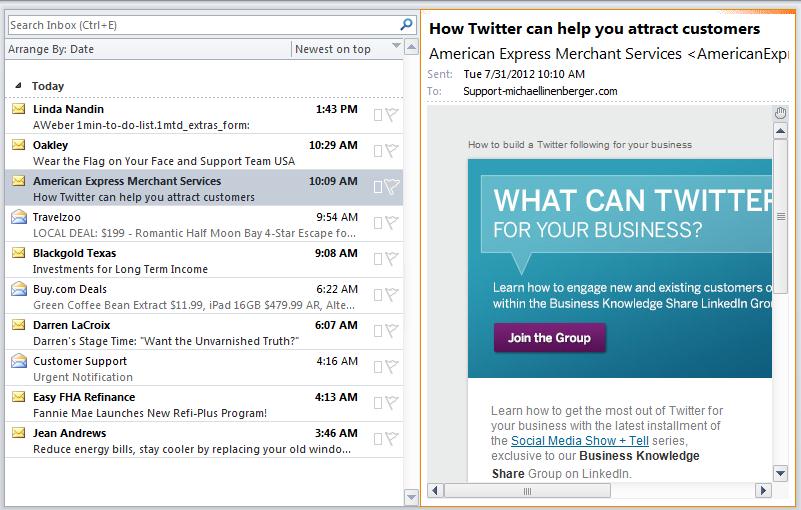July 31, 2012
First of all, sorry for the long blogging and newsletter absence. I have been swamped giving webinars and seminars about the MYN system, with lots of new corporate clients (a good problem to have), but it has left no time for article writing. I got a recent break and I am finally able to come up for air!
Managing Too Much E-mail
Microsoft states that the average business person receives 170 emails per day; many of us receive far more—even two or three hundred per day. So how do you manage all that mail without spending all day in your Inbox? Well, it can be done.
In the 1MTD and MYN systems we have a straightforward solution: quickly scan incoming mail and briefly ask yourself for each e-mail this one question: “Is there an action for me to do here?” If there is, and you cannot do it quickly (or don’t want to), you then convert the e-mail into a 1MTD or MYN task and move on to the next e-mail item. This takes only seconds per item, and by using this approach, 1MTD and MYN users are able to get through all their mail very quickly and not get bogged down for hours in the Inbox.
Next, you move all the mail out of the Inbox into the “Processed Mail” folder (or Archive in Gmail) and actually empty the Inbox each day!
Once you put your core work on that 1MTD or MYN task list too, you will focus on doing your tasks in priority order. With this small bit of discipline, is it amazing how profoundly you will improve your productivity and prevent yourself from wasting time on low-priority activities and e-mail.
Worried that you will miss something in your mail? Don’t. You can read lower-priority mail in the Processed Mail folder more thoroughly later if you wish, or not, but your attention is now on the right things: getting your core work done, monitoring ongoing urgent communications, and focusing first on high-priority action requests. All low-priority things come later (or not) and you will get hours of time back each day. Best of all, your attention is no longer scattered by an out-of-control Inbox.
If you have not started using the 1MTD or MYN system yet, get started now by downloading and reading a free PDF copy of my book The One-Minute To-Do List. Using the simple principles there will get your e-mail and workday under control almost immediately.
Michael