July 14, 2014
[This is an update to my 2010 article on the same topic, which described an earlier version of this app]
Outlook Exchange users who are using my 1MTD or MYN systems, if you have an Android phone or tablet you should like this software called TouchDown.

TouchDown is an Android app that serves as a client of Microsoft Exchange Server. It takes your Exchange-based Outlook data (tasks, contacts, e-mail, calendar), and makes them all accessible in your Android phone or tablet.
[09/27/2017 Update: the Touchdown Android app is no longer being sold by Symantec. You might look at the app Nine instead]
And most importantly, TouchDown can easily be configured to show the 1MTD and MYN list format—the same format highlighted in my book The One Minute To-Do List, and the Outlook book Total Workday Control Using Microsoft Outlook.
TouchDown also has an excellent e-mail client (to use instead of the Android e-mail client). Why would you want to replace your Android mail client? Because in TouchDown you can convert your e-mails into Exchange tasks. Not many e-mail applications offer that. You may recall that converting e-mails to tasks is my number one recommendation for getting control of e-mail—TouchDown makes that easy to do when on the run.
This article is a quick overview of the app, showing how to configure TouchDown’s tasks view to match the 1MTD and MYN settings I recommend. That way you can get started using the software with 1MTD and MYN right away.
Which Version?
You’ll notice that there are a few different versions of that app in the Android Play Store. The app called TouchDown HD is recommended for tablets and smartphones running 3.x and 4.x versions of the Android OS. The other version, TouchDown for SmartPhones, (which you will also see listed on the Play Store), is for older 2.x versions of Android. The Touchdown HD download gives you a free 30 day trial. After the trial, you need to purchase the Exchange by Touchdown Key to continue using the app (it’s a separate item in the PlayStore).
This article and screenshots are for TouchDown HD running on a 7-inch Android tablet.
Using and Configuring TouchDown Tasks
After downloading and connecting to your Exchange server, the first view you will see is a summary screen with recent unread email, upcoming appointments, and “active tasks,” all on one screen (see below).

This view is a nice summary over multiple modules, but the tasks portion is not right for 1MTD or MYN users since in those systems we sort on Priority, and in MYN we then sort on Start Date descending—this view does neither of those. Nor is this view very configurable. So, you’ll want to navigate to the main Tasks list where we can make 1MTD and MYN changes. After you do, you’ll use that Tasks view from now on to see your 1MTD and MYN tasks; it will become your tasks control panel.
Navigate to the Main Tasks View
How do you get to the main Tasks list? You will note the navigation buttons in the blue band at the bottom of the image above, starting with the Mail envelope icon at the left. The Tasks icon is the 4th from the left (it looks like a clipboard).
Once you tap that, you will get the view below of nearly all tasks, including future tasks.
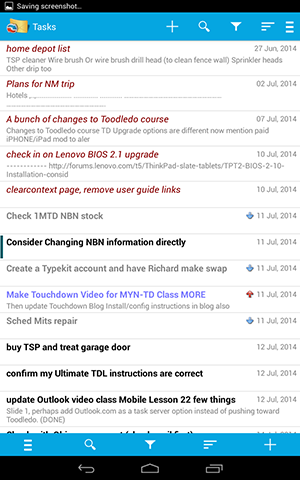
Again, this default format is not useful to us either. Notice that tasks with various priorities are scattered about the list. For 1MTD and MYN tasks should be grouped on priority. Priorities, by the way, are indicated by the presence (or lack) of small arrows near the right edge of each task (see figure above). A red arrow indicates a high priority task, a blue arrow indicates low, and no arrow indicates a normal priority task. Because of this wrong grouping, and other problems, let’s next configure this view to permanently match the 1MTD or MYN settings.
Configuring the Tasks View for 1MTD and MYN
There are two main settings to make to customize this tasks view: you will set the sorting and the filter. You’ll make each differently, depending on whether you are using 1MTD or MYN. For either system, follow the steps below.
- To start, tap on the Sort icon at the top or bottom of the screen. It’s the second icon from the right, and it looks like three stacked lines that get shorter from the top. You’ll see a Sort Order choice window open up.
- For both 1MTD and MYN, in that window set the “Sort by”setting to: Importance (Descending)s priority is called Importance, so doing this groups tasks by Outlook priority.
- Next in that same window, the first “Then by” setting varies by system. For 1MTD, set it to Subject (Ascending). But for MYN you should set it instead to Start Date (Descending).
- Ignore the next “Then by” setting for both 1MTD and MYN (leave it at None).
- Tap Apply.
- Next click the Show filter button at top or bottom of the screen—it looks like a funnel. The Show window opens. We’re going to change the top two settings (and ignore the large Categories section),
- For 1MTD, set the first Show setting to Pending.
- For MYN, instead set the first Show setting to Today and Overdue.
- For both 1MTD and MYN, set the Folders item (the second item in the Show window) to Tasks.
- Now tap Apply. You are done!
Studying the New View
Take a look at your resulting task view.
For 1MTD, you’ll see tasks grouped by task Priority (Importance) and then, within those groups, sorted alphabetically by task Subject. That alphabetical inner sorting by Subject is so you can place a 1, 2, 3, 4, and so on in front of tasks to force an inner sort. You have to do it this way because there is no way to match the dragged position of tasks of Outlook with 1MTD settings (this is one disadvantage of 1MTD compared to MYN). In fact, once you start using TouchDown this way, you’ll probably want to edit your Outlook To-Do Bar settings to add an alphabetical inner sort as well, so that the lists match from now on. See this article to read more about all that.
Also note that in these 1MTD settings, tasks with future start dates are shown in the view. That’s because 1MTD ignores start dates.
For MYN, the image shown below is how the Tasks view looks after configuring.
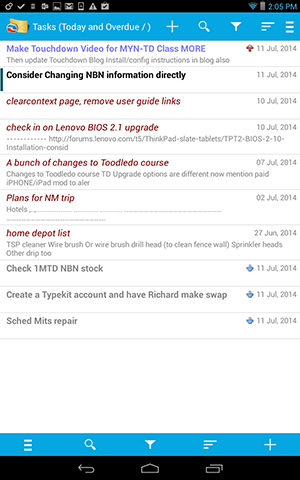
Notice the grouping by Priority and the start date descending sorting within those groups. Also notice that tasks with future start dates are hidden (today is Jul 11 in this screenshot). And finally, notice that tasks with a start date of today are bolded. This view almost exactly matches the MYN Outlook To-Do Bar settings that I teach in my Outlook book and in my Outlook seminars (except that here bolding is used instead of underlines to mark today tasks).
Converting Email to Tasks
As I said near the start of this article, one fantastic feature of TouchDown is that, if you use the e-mail client that comes with it, you can convert e-mails to tasks. You do that from within an open e-mail; here’s how. Once an e-mail is open, tap the main menu button in the upper right corner of the TouchDown window (that button has 3 stacked lines of equal length) and you will see a number of menu choices. Second from the bottom is one labeled “Make Task.” Tap that, and TouchDown will open a task window converted from that e-mail. When you save it, your task will now be added to Exchange—you can see it nearly immediately in your Outlook tasks list on your PC or Mac.
One Limitation of this App
One limitation to using this app for Exchange tasks is this: unfortunately you cannot view attachments on tasks when viewed with this app (this, by the way, is true of nearly all mobile task apps). And given that you cannot do that, it makes sense that the e-mail to tasks conversion tool does not pickup attachments from the email either. Not a show stopper, but something to keep in mind.
Wrapping Up
The rest of TouchDown is pretty straightforward to use. Tap the plus sign to create new tasks, and use the main navigation buttons at the bottom to navigate to mail, contacts, and calendar modules. You don’t have to use these other modules—you can just use Tasks if you want—but you might want to try them out to see if you prefer them to the built-in Android apps.
Enjoy!
Michael Linenberger

Hi,
Im using TouchDown + Outlook 2010 with Microsoft Exchange.
Im trying to get tasks on touchdown but only appears those who i created from scratch and are stores in Outlook taks folder. Those i’ve created draging an emal to task bar doesn not appear cause they’re stored in other folders… how can i turnaround this?
Thanks
Hugo, are you saying create from scratch in TouchDown? And by other folders, I assume you mean other Task folders? If so, it may not a TouchDown thing, it may be an Outlook thing. Do you have more than one Exchange account linked into Outlook? Or are you a delegate for another user? If any of those, sometimes Outlook (or the user) gets confused about which account is primary. The primary account is what receives tasks created by dragging. You may have linked Touchdown to a different account. Anyway, that’s one possibility. And even with one account only, sometimes people accidentally link to a different folder. You may need an Outlook expert to look at your install and sort it out. Or check with TouchDown support to see if it rings a bell for them. Michael
Hi Michael,
Thanks for your fast response.
What i meant was that if i create a task in Outlook, it stores that task in Tasks folder. But i i create a task from an email, dragging it to the to-do-bar, this task gets stored in the email folder.
And in TouchDown i can only see tasks stored in Outlook Tasks folder.
Thanks
Okay, now I see what’s going on, and there is an easy fix. Dragging e-mails to the To-Do Bar does not create a true task, it just flags the e-mail (which then shows up in the To-Do Bar but not in any true task folders). Instead you should drag the e-mail to the Tasks icon in the lower left corner of the Outlook window. That creates a true task and will solve your issues. Michael.
Couple questions:
When you convert an email to task, is the email actually converted or is a copy made and attached to a new task (or is the text of the email put in the body of the new task)? I’m assuming a copy is made because as you point out, since attachments aren’t included etc., you’d want to make sure the original email still exists in your email file so that if you need to refer to the attachment to complete the task, you’d need to be able to access that original email.
Also, and this is critical to me, does this program allow you to assign categories to emails from your mobile? The switch from files to emails was revolutionary for me when I read your first book…but I’ve never seen a way to add category to emails from phone save logging into the web version from the browser. I’d also want to assign categories to tasks form the phone if possible.
Thanks in advance!
Deb, yes and yes! The categories I write about here: http://www.michaellinenberger.com/blog/best-iphone-and-android-mail-app-for-myn-and-1mtd/
Michael
Michael – can’t believe I missed that previous post. This is fantastic…well worth the $20 for the app!!! Do you have an affiliate link or something for purchasing the app so you get credit (as I would surely never buy that expensive of an “email app” without your recommendations and explanations…?
(And as a follow up to the original question…if you got an email with a PDF attachment that is a task, you would: (1) convert the email to a task with the subject of the task being the next action necessary, (2) categorize the original email and (3) move the original email to your “Processed Mail” folder to clean out the inbox? And if the next action is “review PDF and provide notes back to sender” then when you actual set about to complete the task, you’d have to go into your Processed Mail folder, pull up the original email, open the PDF, and then reply back to that email.)
Thanks again!
Deb, thanks for offer on affiliate, but no, we don’t. As to second question, I assume you are doing this in Desktop Outlook. If so, step 1, yes, but convert it as an attachment so you pick up the PDF in the task and don’t have to look for that email later. Steps 2 and 3 yes. Michael
Hi Michael.
It would be great to know if the take over of Touchdown app by Symantec has improved the iOS version to your satisfaction.
http://www.symantec.com/page.jsp?id=touchdown
https://itunes.apple.com/us/app/touchdown-for-ios/id560596861
Thank you.
Hi Craig, no, not improved for MYN needs. Prettier user interface, though. Michael
Hi Michael, for MYN I am looking to sync my desktop outlook 2007 (neither exchange nor outlook.com so far) with my Samsung S6 Edge. I find MyPhoneExplorer dysfunctional, Touchdown only for Exchange servers or outlook 2013, Kies unpopular, SymTasks only for tasks. As far as I can see, only companionlink for 50$ is left. Did you try it? Lars
Lars, I don’t know about AkrutoSync, and I haven’t tried CompanionLink, but I received an email recently from a user that said this: “Just wanted to share that I have used DejaOffice from CompanionLink to sync my Android with Outlook desktop version for about a year. The Android app seems to work with MYN. I have had to manually sync though and that has been a pain. Today I signed up for Deja Cloud and it works! Of course this is the first day to use it, but thought you might check it out.”
PS: There is still AkrutoSync to choose from…Would you recommend any of CompanionLink or AkrutoSync?
is there a way to assign tasks in this app and if NOT then do you know of any app that will allow you to create and assign tasks?
Matt, No, and no. PC-based desktop Outlook is the only software that supports that feature, that I know of.
Hello Michael,
You may not be aware but a recent new release of TouchDown means that it is much less useful for the MYN system. One of the key features that has been removed is the ability to sort Tasks within sort levels. I can sort by Priority, but that’s it, making it impossible to configure tasks in the suggested MYN way.
I’ve asked Symantec (who now own TouchDown) about this and they have promised to re-introduce it but there’s no time frame.
https://www.symantec.com/connect/forums/touchdown-tasks-sort-within-sort
I’ve been using MYN for several years now and it’s by far the best way to manage tasks and emails that I’ve come across. Great stuff!
John
Thanks for the heads up John. I don’t use Android very much, so didn’t notice this. Let’s hope they put it back in. Regards, Michael