Updated Jan 26, 2017 (originally posted Jan 2011)
The AppleScript script that converts e-mails to tasks (Create Task from Message) has had a long and rocky history, but there is a good ending.
Here’s the history: The script came delivered with most of the original Outlook for Mac 2011 installs, back in 2010. Then later it did not come by default and you had to download it and install it—and it would work if you did. Then later, even if you did that, when Mac OS X was updated, the script stopped working. Since then, reports have come in that it sometimes works but usually does not. Scroll down to the older comments on this article to see some of that history.
But good news. As of this writing (January 26, 2017), with the latest version of Outlook for Mac (2016) installed, and with the latest Mac OS X Sierra installed, I have found that once you install the script, it seems to be working. I can’t guarantee it will continue to work with future updates, but let’s cross our fingers.
Here are the steps I used to install and use this script with Outlook for Mac (2016), and with the latest Mac OS X Sierra.
- You may have to activate the Scripts menu on Mac OS X; these days it is usually not active by default. This article tells you how to do that: http://alvinalexander.com/mac-os-x/how-to-show-applescript-menu-item-mac-osx-menu-bar
- Open Outlook and, with a message selected, click the Scripts menu (see the blue scroll button in the top-left of image below). Clicking that opens a menu. Look at the bottom of the menu list for the Create Task from Message:
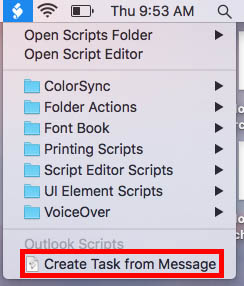
- If you see that script there, great, just use it. If you don’t see it there, continue…
- At the top of the menu above, click on Open Scripts Folder, and from its submenu click on Open Outlook Scripts Folder. A folder will open named Outlook (that is likely empty). Drag that Finder window to the side of your Mac screen; you’ll need it in a minute.
- Go to this url and it will automatically download a zipped bundle file into your downloads folder:
http://www.michaellinenberger.com/CreateTaskFromMessage.scptd.zip - Drag the resulting file (Create Task from Message.scptd) from the downloads folder into the Outlook scripts folder that you opened in step 4.
- Now repeat step 2 above and it should now work. You may have to restart Outlook first.
From now on the “Create Task from Message” command should be visible in the AppleScript menu within Outlook.
FEB 1, 2019 UPDATE: Drag and Drop Added!
I’ve been meaning to add this information for a while. Starting in late 2017 Microsoft started releasing a new version of Outlook Mac 2016 and Outlook for Office 365 for Mac that enables drag-and-drop conversion of emails to tasks, so the script is no longer needed. This feature is similar to what is available in the Windows version of Outlook, but no option is provided to include an attachment in the converted task.
Michael

Michael thanks a lot that was fantastic, really needed that script! However, all of my scripts are missing, including “create task”. I wonder if you can post the rest of the Outlook scripts too.
This is great! I am a 20 year vet of Windows and just bought my Mac. Huge learning curve yet I really like it. It seems as though I’m missing standard Applescripts for Mac. I found this one through a Google search yet would also like the same functionality to create an event (appointment) from an email. Is there a link anyone has which would allow me to copy the standard scripts?
Thanks!
I am also starting out in the Mac world and consider myself a heavy Office user. Thanks for the script, it has made my life a bit better. That said I also tend to drag and drop tasks in the calendar to ensure I reserve time for my tasks. Is there a Create Appointment from Task script?
Yes, there’s a create appointment from message script @ http://logicsw.com/products
ok, i’m new to OSX but typically i’m quick on the uptake with all things computers but for some reason I can’t find ANYTHING in Outlook 2011 that allows me to run scripts. Could someone help a poor blind man?
Ken
Ok well eventually I found what I was looking for and it works beautifully. Happy days. For those suffering the same affliction as myself … look for the 3-D looking “S” pulldown menu. Unfortunately with my dual monitor setup the drop down menu’s were out of sight, out of mind.
I am also new to Mac and don’t know anything about scripts. However I see (and use often) the ‘create appointment from message’ script. I would also use quite often a ‘create contact from message’ script. Do you know where I can find this?
Hi Kim,
No, don’t know of that. Maybe someone will post here?
Best, Michael
Kim’s request would be awesome! It would be so helpful to be able to create a contact from the signature block in an email. I’ve searched and was unable to find one. Instead, I had to settle for an iPhone / iPad app that allows you to copy the signature block from the email, then open the app which immediately creates the contact info for you. If they can do it there, don’t see why you can’t do it on Mac.
The create-task script is much appreciated and works great, thank you. Not sure if it’s scriptable or if we have to wait (more) for MS to do it, but I would really like to Forward a task, such as to someone on my staff. Any ideas on if/how to do that in Outlook 2011?
Hi Reb,
I bet someone could create a scrip to do it–note comments above mention one SW company that programs scripts. I bet you could contact them and ask them to do it for you. Here at my company, we only report on them, we don’t create them!
Michael
I have revised the script to create an appointment instead of a task. It sets the start and end times 1 hour from now and 2 hours from now, respectively. Just replace everything from — create a new task… w/ the following:
set myDate to current date
— create a new appointment with the information from the message
set newAppointment to make new calendar event with properties {subject:theName, content:theContent, start time:myDate + 1 * hours, end time:myDate + (2 * hours)}
end repeat
— if there was only one message selected, then open that new task
if (count of selectedMessages) = 1 then open newAppointment
Office 2011 released an update this week, which then launched an “upgrade” to Outlook 2011. After that, my “create event from message.scpt” is gone, meaning it does not show up in the drop down scripts menu, even though it is in the Outlook Script Menu Items folder. I notice that all other scripts in the Outlook Script Menu Items folder all have extensions of .scptd.
Does anyone know how to fix this script to work again?
If it matters, I have 10.6.8, 2.4 GHz Intel Core 2 Duo, 4 GB RAM, Outlook 14.2.0 (120402).
Apparently the new location for scripts in Office Mac 14.2.1 upgrade is
~/Library/Application Support/Microsoft/Office
Cut and paste your scripts here
Does anyone know of a script to create event from task?
Thanks Dean.
hi, i’m just moving from pc to mac – its challenging ! got outlook for mac 2011 and trying to work out how i can drag an email that i have put into tasks, back into my inbox, so i can keep working on it. with outlook for pc it was easy – you just highlighted and dragged into the mail, but can’t seem to do this with mac. any top tips – many thanks. j.
jill
Know of no way to do that. Better to search for the original email.
Michael
thanks Michael. Love your helpful site by the way. thanks.
Lots of thanks!
Michael,
thanks for the tip and posting the fix. You are a life saver!!
Craig
I’ve followed the instructions for saving this script, but I continue to get a script error that states: “Microsoft Outlook got an error: Can’t make class task.” Do you have any ideas how I might try to resolve this? I deleted and saved it again but still got the same error. Thanks in advance for any help or insight into solving this?
Wearekc, we’ve never heard of that error. And we just updated our Outlook 2011 for Mac to the latest version, and tested the script, and it still works. So you can see the script, and run it, you just get that error message when you do? Do you have an updated Outlook? Anything odd about your environment?
Interesting, I get the same message. Last Friday I downloaded this script and it worked fine. Today (following a reboot) it doesn’t. I get the same message Wearekc got. I googled the message, and saw a post that mentioned ESET (AV software). I don’t run ESET but do run Sophos. I turned off on access scanning with no change.
Hi. Is there a version of this that works with Outlook 2016? Thanks.
Sorry I meant 2015.
Complications in the latest Mac Outlook software as I discuss here:
http://www.michaellinenberger.com/blog/outlook-for-mac-for-office-365-task-users-should-skip-it-for-now/#comment-13082
Note, however, that a reader submitted a link to workaround in the comments of that article. So read that.
Thanks a lot. After 3 days of searching this post made my day solving this very simple but very annoying problem.
This really works!! I have a MacBook 2009 late edition with an upgraded Sierra OS. I use the microsoft 365 outlook, and this really works! Does anyone know if it works with regular microsoft outlook i.e. exchange and not 365 outlook??
Encountering a problem following these steps here:
4. At the top of the menu above, click on Open Scripts Folder, and from its submenu click on Open Outlook Scripts Folder. A folder will open named Outlook (that is likely empty)…
Open Scripts Folder submenu does not have an “open outlook scripts folder” option. Submenu has 3 items: Safari, User, and Computer scripts folders.
Along the way I had located the user scripts folder first and tried putting this script there. It appears at the bottom of the scripts menu but does not work in outlook. Outlook gives the error message “Please select a message first and then run this script”
I understand that items that used to be in a “microsoft user data” folder (where I think I used to have this script in a prior install) are now in
macintosh hd>users>[my user ID]>library>group containers>UBF8T346G9.office>outlook>outlook 15 profiles
Do I put this script, or a folder for it, along that path now?
This is fantastic but im trying to do something like Kim’s request and whilst i can extract data like “subject” from the messages I cant find how to extract the sender.
Any ideas?
sorry for being an applescript novice but i’ve found my solution:
set theName to subject of item x of theMessages
set theCategory to category of item x of theMessages
set thePriority to priority of item x of theMessages
set theContent to content of item x of theMessages
set theSender to sender in item x of theMessages
set SenderName to name of theSender
set SenderEmail to address of theSender