October 17, 2013
At the end of Lesson 9 of the brand new edition of my new MYN-Outlook book, I now include a set of flow charts that summarize the entire MYN-Outlook workflow. If you are learning MYN, this is a great way to summarize its main parts. And if you don’t like workflows, no problem, using this is completely optional.
The chart that follows—the overall workflow—looks complicated. But don’t worry, it’s simple to understand.
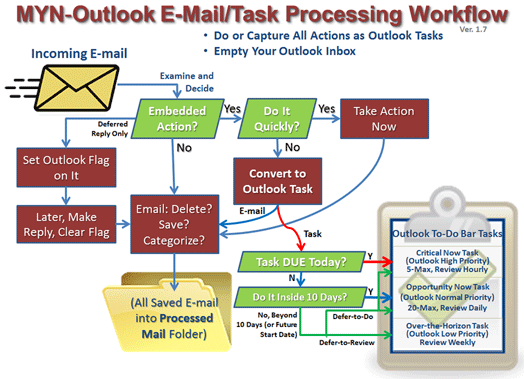
How to Use the Workflow
As you can see, this is an e-mail to task workflow. Why? Because in today’s business world, most of our tasks arrive by e-mail. For many of us, 90 percent or more arrive that way.
With that in mind, nearly everything starts in the upper-left corner of the chart with the arrival of a business e-mail with a potential action for you to do. The workflow ends with the e-mail possibly being moved to the Processed Mail folder in the bottom middle, and the option of an Outlook task being created in the lower right.
Of course, some tasks do not arrive by e-mail. In that case you should start in the middle right of the workflow at the green box labeled “Task DUE Today?”
Smaller Workflows in the Book
This workflow is the high-level view. In the book (and in the video course) I divide that workflow into a set of smaller work flows, making it even easier to understand. Still, you can get a lot out of the overall workflow shown above; just take it step by step.
Michael Linenberger

Michael,
I’m a big fan of MYN, but I got bogged down with too many tasks in my opportunity now task list. I find it hard to keep below the 20 item limit you suggest since I have so many incoming tasks on a daily basis that overwhelm the opportunity now list. Can you point me to any blog posts or book section (I have 3rd edition) to review how to do a reset on oversized task list? Is this topic updated in 4th edition?
Thanks,
Ed
Ed, have you seen these articles?
A Quick Review of the MYN System “Rules” | Michael Linenberger Blog – http://www.oneminutetodolist.com/blog/a-quick-review-of-the-myn-system-rules/
Defer to Review: How to Keep your Task List Short | Michael Linenberger Blog – http://www.oneminutetodolist.com/blog/defer-to-review-how-to-keep-your-task-list-short/
What if I have more than 5 Critical Now items? | Michael Linenberger Blog – http://www.oneminutetodolist.com/blog/what-if-i-have-more-than-5-critical-now-items/
Ed, see Jim’s reply, good articles. More thoughts: Assuming you are overloaded by all those items, and it’s doubtful you’ll get them all done in the next 10 days anyway, my main advice is to move items very aggressively to Low priority (Over the Horizon). Then use Defer to Review on those items. If, however, they are all very small items and you really -can- get them all done in 10 days, when it gets a lot larger than 20 see if you can combine some together somehow. Like create a task called Project X phone calls, and copy those sorts of tasks into there, then do them together when you get to that combined task. No additional tips in Ed 4 on this, by the way (sorry). Michael
I love the flow chart. I have the 2nd and 3rd editions. I get most caught up in trying to keep things in my inbox that have an action on them, but it isn’t for me. In my inbox now is an email about trying to schedule a meeting where I’m waiting to hear back from a few more people; a handful of emails with the original request for a task I’m working on so I can easily ‘reply to all’ with the results; an email on a project that I’m not taking action on, but I need to be kept informed. Any suggestions?
Hi Becko. Yes, all those items in your Inbox that you are waiting on can be converted to Follow-up tasks (and the email moved out). Just set the start date to the next logical time to check in on each one. Follow-up tasks are covered well in all editions of the book, in Lesson 7. Michael
Michael, I love your customized To-Do Bar. Have used it for a long time. The bolded, underlined tasks for today stand out, and I appreciate all the old tasks (too many) not in red. Now something strange has happened. My system won’t hold onto the customized view. I did a ‘reset current view’ to see how others view their To-Do Bar. When I again customized it the way you do (which I’ve used for years), it won’t hold. It holds for a while but re-sets to the ToDo Bar default view. What can I do to get the customized view to hold?
Thank you!
Mary
Mary, unfortunately the problem you just described is becoming more and more common. It’s mainly due to buggy Exchange implementations (I assume you are using Exchange?). I have a writeup on how to fix it in the new book, middle of Lesson 3. it’s a little long, but I think I will post it as a book excerpt in my next newsletter. Best, Michael
Thanks, Michael. Yes, I’m on Exchange. I’ll forward your message and fix to my IT guy.
Glad you’re going to talk about it in your next newsletter.
Michael,
I too find the task list continuously resetting. I dont have any exchange accounts though – is it Hotmail? (Hotmail is via a connector, others are IMAP). I am on Outlook 2013 and I find this version the worst so far – things take more clicks, the task list resetting, and categories with IMAP account email, etc. Do you know where there is a fool-proof guide on how I switchback to 2010?
Thanks…Ian
Ian, interesting that you do not use Exchange but still see the reset issue. I do not know if it is Hotmail or IMAP. Anyway in general I like OL 2010 better, so not a bad idea to switch back if OL 2013 is causing the problems. But I don’t have any guide on switching back. It should be seamless: point OL 2010 at your servers and reattach your PST files. Appendix A and B in Outlook book talk about attaching PSTs. Michael.
Michael, I love your system and have been using it for a couple of years. One thing I am having difficulty with now is trying to manage “personal/home-related” tasks from “work” tasks. Any work around? Perhaps a filter? If this has been addressed previously please point me to the right direction.
Thank you for your great work.
Tariq
Tim, in the Outlook book I recommend not trying to separate home and work tasks (unless you have two different Outlook systems). There are too many times you need to see both. That said, you could use categories. I show how to use categories in the middle of Chapter 12 in the Outlook book, in the section on project management. Michael.
Microsoft’s business email and collaboration software, where Hotmail is their consumer brand email. Most exchange users are in a company with email accounts for their business, although Microsoft has a cloud-based exchange offering called office 365 (which I use). And yes usually using exchange from this office 365, or other Microsoft exchange hosted provider there is a monthly charge.I have called Microsoft support number , but nothing happens please help me, anyone?
Wow, wonderful weblog format! How lengthy have you been blogging for?
you made blogging look easy. The overall look of
your site is magnificent, let alone the content material!
It always creates an enhanced way to use your outlook. you can test it on all famous devices with microsoft and can fell the difference.