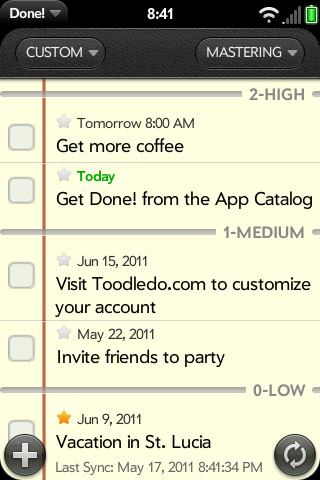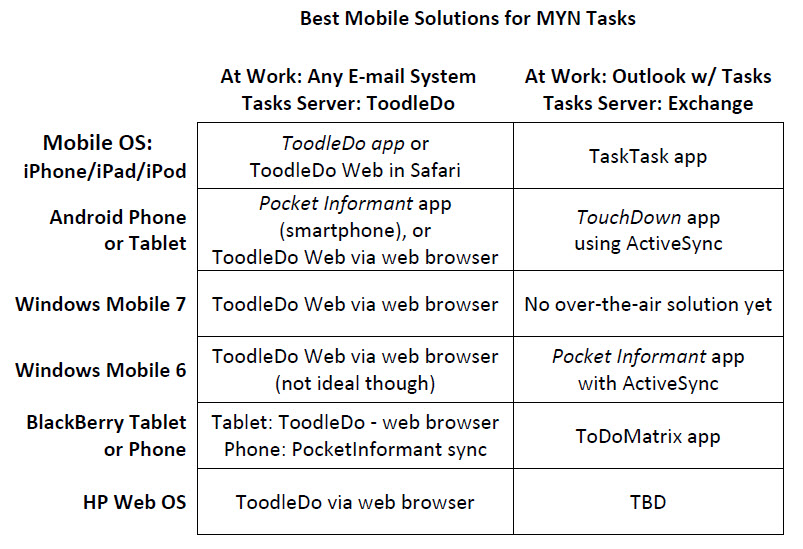May 31, 2011
Here are two excerpts from the new third edition of Total Workday Control Using Microsoft Outlook. They are on creating rules in Outlook 2011 for Mac to automatically categorize mail coming into your in-box, based on sender or subject line. This is a fantastic way to save time on topic filing and beats similar folder-filing rules since it leaves the e-mail in the Inbox where you can read it before dragging it out of the Inbox.
First, from pg. 245:
If you are filing e-mail using Outlook Categories, as described in Lesson 8, consider this. Probably the least enjoyable part of any e-mail organization system is filing. It takes time to decide how to file e-mail and assign categories or drag to folders. Wouldn’t it be great if your e-mail were categorized automatically? Think how much time you would save. If e-mail arrived precategorized, all you would need to do after you read it is drag mail in bulk to the Processed Mail folder, which is what you do anyway.
While automatic categorization of all of your mail is not possible, you can do it with much if not most of your mail. The two primary ways to auto-categorize is to do it based on sender name or based on a keyword in the mail.
On the Mac, if your intention is to categorize incoming mail based on sender, a built-in feature makes this very easy. You merely assign the category to the sender’s entry in your Outlook Contacts list, and then check a box at the bottom of the Edit Categories dialog box (see Figure 8.5 in Lesson 8), and it is all automatic. Again, you get to the Categories dialog box by CTRL-clicking any e-mail in its Categories column, and then choosing Edit Categories… from the shortcut menu.
Next, from pg. 251, how to create an Outlook rule based on subject line contents:

 Here’s a Windows Phone 7 app that syncs tasks with Exchange. It’s not yet MYN compliant, but still it’s a start. But some background first.
Here’s a Windows Phone 7 app that syncs tasks with Exchange. It’s not yet MYN compliant, but still it’s a start. But some background first.