April 18, 2013
In nearly every class I teach I advise all participants to turn off Outlook’s blue box e-mail notification. You know what I mean; it’s the 2-inch wide blue rectangular box that pops up every time an e-mail comes in; officially it’s called a desktop alert, but no matter what you call it, it’s bad for your productivity—so turn that thing off!
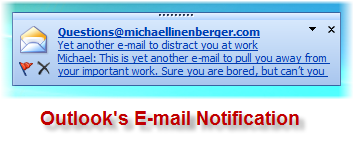
Why it’s So Bad for You
Why turn it off? Well, the trouble with that box is it displays just enough of the message to entice and then wrench your attention completely away from your current high priority work—it’s an interruption. Research shows it can take up to five minutes for a worker to adequately refocus on a task after an interruption, so as these things pop up every 5 or 10 minutes, or even more often, guess what—your productivity is getting hosed.
This happens even if you do not stop and open the mail item because it still takes attention for you to consider and decide if the e-mail is worth reading in the moment, which distracts you. So you will want to turn it off. You can turn it back on so it pops up only for specific VIP senders if you like (say your boss), which still greatly lowers the numbers of interruptions it will cause.
How to Modify Settings
How you turn off Outlook E-mail Notifications depends on what version of Outlook you have. I have two previous (and recently updated) articles on this. The first shows you how to turn it off for various Outlook versions (including Mac):
http://www.oneminutetodolist.com/blog/how-to-turn-off-outlooks-blue-e-mail-notification-box/
The next shows you how to turn it back on for specific VIP senders:
http://www.oneminutetodolist.com/blog/limiting-outlooks-blue-e-mail-notification-box-to-vips/
So consider doing this today, and then plan on checking your mail once an hour or less (in between big blocks of work); you may get a big boost in productivity!
Michael Linenberger
