Feb 17, 2015
Windows Outlook, in all desktop versions, has an optional feature called AutoPreview (Message Preview in newer versions) that shows you, in the Inbox list view, the first few lines of each message. See the image below for an example.
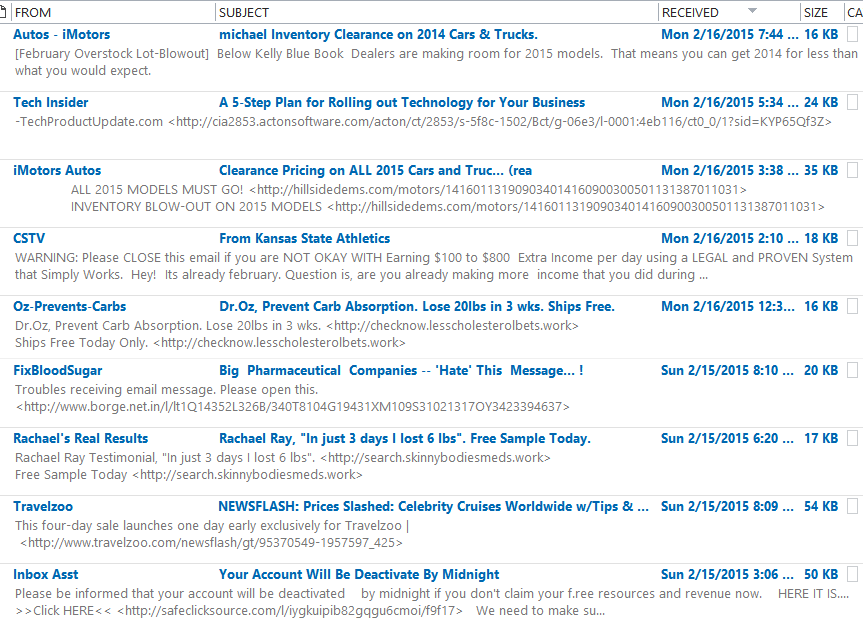
This can be useful to scan e-mails without opening them, possibly helping you make quicker decisions about them.
How to Turn On or Off
- Outlook 2013/16: Open the View tab and choose Message Preview.
- Outlook 2010: go to the View tab and choose View Settings, and then Other Settings, and look for the AutoPreview section.
- Outlook 2007: Go to the View menu and choose AutoPreview.
Should you Activate this Feature?
It depends. Personally, I don’t like this feature because by far most of my mail I delete without reading, and I can decide that just from the sender name and message title. With this feature turned on, I see fewer messages per scroll and that slows down my deletion speed. Also, http messages aren’t handled very well, as you can see in the image above—another reason not to use it.
But if most of your mail does need reading and is not http, this could be a good feature to try.
Michael
