Jan 21, 2017
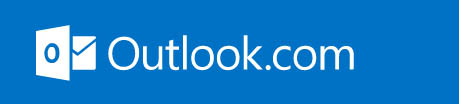
Outlook.com is becoming a seriously good server, both for mail and tasks. Why do I say that? Because, since early 2016, Microsoft has been migrating all Outlook.com accounts to its Exchange Server platform giving it a good share of Exchange features at little or no cost. But it’s still much easier to set up and manage than Exchange. By now that migration is nearly complete, and so Outlook.com (assuming you use it plugged into your desktop Outlook or a mobile app) is now the server I recommend for consumers who want to use my MYN or 1MTD systems and go mobile with it. All the apps I recommend for MYN now connect to Outlook.com, just like to Exchange. And all the functionality I recommend in e-mail and tasks is now present when you plug Outlook.com into your copy of desktop Outlook.
Background
Outlook.com was first released in 2012 as a replacement for Microsoft’s free Hotmail service. I felt at that first release that the Oultook.com name was a bit unfortunate, because it wasn’t really Outlook, it was just web-based Hotmail with a new look and a few new features. I felt that borrowing the Outlook name just confused people. It did have some usefulness, however, because it worked well with other live.com Microsoft consumer modules like their calendar, tasks, and contacts modules, but few people used them and the tasks module was very weak.
The New Outlook.com
Starting in 2016, however, everything changed in a major way. Microsoft quietly redesigned Outlook.com to act just like Exchange Server. In fact, Outlook.com is now hosted on banks of Exchange-like servers at Microsoft. And while it has fewer features than Exchange, the missing ones are not important to an individual user. It has more features than the old Outlook.com. The result is that it is now an excellent option for individuals who need a task server, and it can interface with the same mobile apps that I recommend for use with Exchange Server—I list those ahead. So now, for anyone seeking a personal mail server that supports MYN e-mail and task principles, I point them to Outlook.com.
Versus Exchange?
Why not simply get a hosted Exchange account? Well, if you are in a company with many employees, Exchange is still the best way to go. It has lots of tools useful for employees to collaborate with each other. But the new Outlook.com has a ton of advantages for personal account users compared with activating a hosted Exchange account. First, it’s free (unless you want to use your own domain; see the premium version for that). But most important, it’s very easy to set up, configure, and manage. If you need to maintain the server settings, the administration screens are just normal Outlook.com setting screens, not the complicated ones that come with Exchange. Yet you get the mobile device advantages of Exchange.
And otherwise, it acts essentially the same as Exchange at the individual level: it loads into desktop Outlook just like Exchange does, so your tasks are fully integrated into desktop Outlook. Nearly all the task features of the Outlook-Exchange combination work too, such as categories, attachments on tasks, converting e-mails to tasks, and so on. It comes with a few collaboration tools for others on your domain (if you use the Premium version). And it has lots of server storage, so you’ll probably never run out of space for your mail.
Disadvantages?
There are a few disadvantages, however, but I think they are worth it and they have workarounds. First, if you use the free version, you have to use an Outlook.com e-mail address (or related e-mail address like a Hotmail address). But the workaround is to get a paid Premium version—if you do you can use a custom domain and use your own e-mail address.
[Update: As of October 2017 Microsoft discontinued the ability to use a custom domain with Outlook.com new subscribers. And they removed the separate Premium subscription, which now is bundled with Office 365 Home and Personal. More information here].
And the Premium version removes the advertisements that the free version of Outlook.com subjects you to when using it on the web. The Premium version (as of this writing) costs $19.95 a year, so it’s definitely not free. But that price is about a quarter what most Exchange Server hosting services costs per user, so it’s still a bargain.
Also, as I’ve worked with others using Outlook.com plugged into desktop Outlook, I am hearing about a few other features missing compared to Exchange, beyond just group features. It turns out that since it uses a different ActiveSync version than Exchange on Office 365, certain things may not sync from Outlook into certain mobile apps. For example, if you apply categories to contacts in desktop Outlook, for some reason Outlook.com does not sync those categories with contacts in mobile software (a Nine user reported this to us). Apparently attachments on Calendar items don’t sync to certain apps. And items in Outlook’s Drafts folder. I have not confirmed these and I suspect as they upgrade the servers these small exceptions will resolve. But in general, almost everything you can do in Exchange at the Individual level, you can do with the newer Outlook.com connected to desktop Outlook.
Best if Plugged into Desktop Outlook
And in case you used Outlook.com as a web mail system before, let me be clear about one thing. The key to making Outlook.com work with MYN is for you to not use its web interface; rather, you should connect it into your desktop Outlook (or use mobile apps described ahead).
Why not use the web version, isn’t that the main point of Outlook.com? Well, the Outlook.com web interface, while improved in 2016 (it now shares Exchange’s more powerful web interface design), is still not suitable for use with MYN tasks—it does not sort tasks correctly and there is no way to convert e-mails to tasks. The solution is in installing it into desktop Outlook—that gives you all the full power of MYN in with an easy to use server.
How to Get it, How to Add to Desktop Outlook
If you don’t have an Outlook.com address, just go to Outlook.com, sign up, and then add it as an account in Outlook. You’ll get the new features automatically. But if you already have an Outlook.com account from before 2016, and you already have it installed into desktop Outlook, it’s very likely that you will need to remove it and re-add it to desktop Outlook. Otherwise you’ll probably be stuck in the pre-2106 version of Outlook.com.
How do you add it to Outlook? You simply use desktop Outlook’s standard Add Account commands and type in your Outlook.com e-mail address and password; the rest of the set up is automatic and done in seconds.
Make it Your Primary Account in Desktop Outlook
That said, to have Outlook.com tasks appear in your To-Do Bar in Windows Outlook, you’ll need to make it your primary account in desktop Outlook. That may require removing your old accounts in Outlook first, or installing it on a new copy of Outlook, or creating and using a new Outlook profile (search the Internet for instructions on how to do that).
Apps that Work with Outlook.com
All the task and e-mail apps I recommend for Exchange now work with Outlook.com and I list most of those apps at this link.
Conclusion
So if you’ve been looking for a better way to take MYN and 1MTD mobile, and wanted a good server solution, you no longer need to activate an Exchange account. Outlook.com is now your solution.
Michael

I agree that the new Outlook Mail is orders of magnitude better than the old outlook.com.
One point, though, about using your own domain. It is possible to send and receive email from your own domain using “Connected Accounts” in the settings. I’ve been doing this for quite some time and it works well. My domain and email is hosted on GoDaddy but I use Outlook Mail as my main email tool. To someone sending and receiving email they see no difference. It’s not quite the same as Outlook hosting your email directly but pretty close and no extra cost. The one downside I’ve found is that I occasionally have to go delete email from my godaddy account as the email is duplicated in both systems and godaddy has really low quotas for free (with domain) accounts.
Regards,
Ben
I beg to differ and advise users to keep an alternate email address or have a gmail address that forwards to outlook as it is incredibly unreliable.
I was using outlook.com email for awhile because gmail would not let me color code emails but had to stop using it basically because Microsoft is… well, FOS. It promised unlimited storage which is a flat out lie. I deal with 500+ emails a day and eventually incoming emails began bouncing back because I was over the limit on storage. There was zero warning, suddenly I wasn’t getting any emails and people began calling me to ask me what was up. There’s no telling how much business I lost because of their lying.
Be advised, if you deal with outlook.com you will run into storage problems with zero warning.
Also the web version was constantly crashing, very very slow to load and process and search on it is awful. I was willing to put up with that as it works seamlessly with outlook desktop and I was pumped to be able to color code / categorize my emails, but their backend is just flat out horrendous.
I switched back to gmail. Lesson learned.
You should consider giving another look. The new one is based on the the tried and tested version they had for Exchange users. It’s quite good and very fast. You can tell you have the new version if it says “Outlook Mail” in the header instead of “Outlook.com”
Thanks I checked it out and while it does seem a little more put together I’m still very gunshy about switching it back as my main email as I just can’t afford to have storage issues and lose incoming business because of it. Being able to colorcode is a feature I can live without and using Toodledo with Gysyncit has been solid, reliable and convenient.
I appreciate the updated info though very much!
Cheers
Can I move my Gmail contacts into Outlook.com free and or paid version?
Thank you
I’ve never tried that so can’t say for sure but a google search turned up this:
https://www.microsoft.com/en-US/outlook-com/gmail/
Thanks Ben
I set up an account on outlook.com and then in my outlook desktop making it the primary account. I did an export/import of my contacts, emails, tasks and calendar from my original account in outlook to my new outlook.com account. My categories did not transfer. Does this usually happen? And if I have to reassign categories, will they transfer to outlook.com, then to the app Nine. I do not intend to use my outlook.com email as my primary email so can I connect my present email to the outlook.com email as stated in the previous comments?
Thanks
Thank you for this helpful tip!
I’ve never tried but you can try this solve your Outlook issues https://www.microsoftoutlookhelp.support/outlook-resolution-for-10-common-problems/
Will using Outlook.com enable saving tasks to One Drive?. After a computer failed and I had to start over I was horrified to find that none of my tasks were uploading to One Drive and I had to start completely over. Apparently you have to create a data file (every day) to save your Outlook task data to One Drive
Wow, this is super detailed, thanks for breaking it down! I’ve been using Outlook.com casually, but it’s cool to see how it can now fully support MYN and 1MTD systems when plugged into desktop Outlook. Definitely makes the setup easier than Exchange for personal use. For anyone curious about integrations or extra tips, you can also check guides on how to contact Alexa Internet to see app compatibilities and data insights.