Mar 2, 2014
[Updated Sept 28, 2015, to include Office 2016 and other updates]
With the recent release of the “new” Office Online, there are now three current Office suites (the other two being Office 365 and Office 2013/16—I am lumping 2013 and 2016 together because they are virtually the same). You may be wondering which Office suite you should use for general productivity. You may also wonder what the different cloud capabilities are—for example, is Office Online just the online version of Office 365, or is it more? And you may wonder which one(s) work best with the MYN system. Adding to this confusion is the relatively new Outlook.com—is that really Outlook?
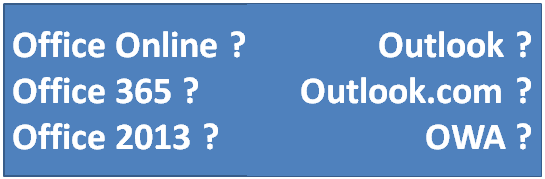
In this in-depth article I am going to sort out the various Office and Outlook products so you can make better choices. This article is a bit long, but if you are confused about these products and are thinking about using one or more, investing ten minutes right now to read this is worth it.
Let’s start with a review of the older of the current products to put them in perspective.
Office Desktop Applications
First, there are the original and ongoing desktop application suites, named by their year of release. For example: Office 2003, Office 2007, Office 2010, Office for Mac 2011, culminating in the current Office 2013/16.
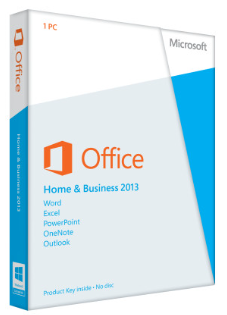
Since MYN works primarily with the Outlook portion of those suites, it’s important to note that Outlook in the Office 2013/16 desktop suite still provides the most functionality of all current Outlook options, and does that across the multiple Outlook modules like Mail, Contacts, Calendar, and Tasks. This type of Outlook is what most large companies use, and it’s the main target for the MYN system since it has the strongest Tasks module feature set. By the way, I’ll show below how Office 2013/16 is related to Office 365 (you’ll see it’s essentially the same).
Exchange Server
When deployed to multiple users in a company, Outlook desktop is normally used with Exchange Server as the on-corporate-premises server or cloud storage of all Outlook module data, including tasks data. Exchange Server is a separate product (it’s not part of Outlook but it’s almost always used with Outlook), and it provides easy sharing of data across multiple computers. Using Exchange is the best way to put MYN Outlook tasks into the cloud. Most Outlook users who use Exchange have access to it because their company’s IT department has set it up.
Outlook without Exchange
Outlook desktop consumer users with personal accounts usually use Outlook without Exchange. When Outlook is used without Exchange, the mail data is synced with whatever Internet based mail server the user hooks up to (like Yahoo, or Gmail, or even Outlook.com). All other Outlook module data (Contacts, Calendar, Tasks, etc.) get stored on the computer’s local hard drive. That local storage is a disadvantage if you want mobile access. There are ways to sync the local data to cloud services, but none of the task syncing solutions work very well with MYN. So Outlook desktop without Exchange is not a good solution if you want to use MYN with Outlook tasks. For those users I instead recommend using Toodledo as your tasks solution.
Hosted Exchange

If you are a consumer user of Outlook desktop and do want to use the MYN with Outlook’s task system while mobile, I recommend you sign up for a hosted Exchange Server like Microsoft Exchange Online or GoDaddy Hosted Exchange. Or sign up for the business version of Office 365 (described below—it includes Microsoft’s hosted Exchange Server). While setting up hosted Exchange isn’t super easy, once done it gives you the ability to serve Outlook tasks to the cloud (as well as giving you more options to take your mail, calendar, and contacts mobile). And the pricing is pretty good.
Outlook on the Web, aka Outlook Web App (OWA)
Exchange Server mainly serves data to desktop versions of Outlook. But if you are traveling and don’t have a laptop or desktop with Outlook desktop handy, one way to get at all your Exchange data is through Outlook on the Web (previously called Outlook Web App in older Exchange versions, and before that it was called Outlook Web Access, or OWA for short). Outlook on the Web (which I am going to continue to call OWA for this article) is a browser version of Exchange-based Outlook data (don’t confuse this with the OWA smartphone app, which is different), and it has a much-reduced feature set compared to the desktop application versions of Outlook. Because of that, I don’t recommend it for using MYN tasks. It is okay for e-mail, calendar, and so on, but there is no way to convert e-mails into tasks; another OWA disadvantage for MYN users.
Cloud Access to MYN Tasks on Exchange
Instead of OWA, Exchange MYN users who want cloud access to tasks should use other clients that access Exchange. For example, I recommend third-party smartphone apps like TaskTask (iOS, Windows Phone) and TouchDown (Android). Or get a Windows 8 tablet and just launch Outlook in its desktop.
Outlook.com
Outlook.com is the free consumer-targeted replacement for HotMail that came out in early 2013. It’s Microsoft’s main competitor for the consumer version of Gmail. It’s a browser-based, e-mail-only module. Outlook.com is not the same as Outlook and you cannot use it to access Exchange data. But via its app bar you have links into Microsoft’s other free consumer online applications: People, Calendar, and more. All this data is stored on consumer-targeted Microsoft Live servers.
![]()
Outlook.com is a well-designed consumer e-mail app, but access to its tasks module (there’s one in the linked Calendar) is very limited through the web browser, and so Outlook.com on a web browser is not useful as a place to manage MYN tasks.
That said, the tasks module in Outlook.com, if you access it through Outlook 2013/16 desktop version, is actually pretty powerful and can be used with MYN. It can be a no-cost way to put your MYN tasks in the cloud. See this article for more information.
Also, like Gmail mail, Outlook.com combines well with Toodledo for MYN. That’s because 1) you can forward emails as tasks from Outlook.com into Toodledo; and 2) its design facilitates a single-folder filing system by using Outlook.com categories. And you’ll see you can use Toodledo as your MYN tasks server with Outlook.com and so reach a ton of mobile MYN task management options.
So, between using Outlook.com with Outlook 2013/16 desktop, or using it with Toodledo, all-in-all, Outlook.com could be a very good MYN candidate.
The Free Office Online: a new Consumer Office Suite
As part of the recent Office Online product rollout, Microsoft renamed its previously existing Office Web Apps to Excel Online, Word Online, PowerPoint Online, and OneNote Online. But Microsoft did much more. They also combined Outlook.com and OneDrive into the mix, and linked them all together at Office.com. In doing that, Microsoft has created a new, free, online consumer Office suite. I wrote about all that here, and you’ll see in that article that I feel this is an important strategic move for Microsoft. Office Online is not just an online version Office 365, which I’ll discuss more below.

Of course, the versions of Excel, Word, PowerPoint and OneNote in Office Online come with far fewer features than the desktop versions of each in Office 2013/16 and 365. And Outlook.com, the e-mail client in the Office Online suite, has far fewer features than desktop Outlook. You’ll also find there is no good Tasks module in Office Online if you use it in its browser mode only (at least not one that works well with MYN or 1MTD), so an MYN tasks solution is not an option in Office Online unless you add an outside tasks product like Toodledo, as mentioned in the Outlook.com section above. Or unless you combine Outlook.com and Outlook 2013/16 desktop together, also mentioned above in the Outlook.com section. Exchange Server is not an option either—rather, all messaging data is stored on Microsoft Live servers with no surefire options to sync with Exchange.
Still, as a free and simple productivity suite, the new Office Online is a worthy option to consider. Add Toodledo to it, or Outlook 2013/16 desktop, and you’ve got yourself a complete and free cloud-based productivity suite that works well with MYN.
Office 365 Delivers Office 2013/16, and More
So how does Office 365 fit into all this? Specifically, how is it related to the Office 2013/16 desktop applications I described at the start of this article, and to the new Office Online?
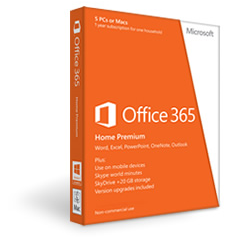
First, Office 365 and Office 2013/16 are mostly the same products. Office 365 is primarily an alternate purchase and delivery mechanism for Office 2013/16 applications. So, rather than buying Office 2013/16 in a box (and perhaps getting Exchange access separately), with Office 365 you purchase a monthly or annual subscription for a certain number computers, and get access to the roughly same products. For example, with Office 365 Home Premium you get Office 2013/16 desktop installation rights for up to 5 computers at a pretty good price. The “subscription” portion of this equation also means you get, on an ongoing basis, monthly product feature updates and upgrades at no extra charge or effort—they install automatically. This can be an advantage; non-subscription users (Office 2013/16 boxed set buyers), may have to wait for a major new product release to get new features (and they’d have to pay at that time).
Office 365 in the Cloud? Office 2013/16 in the Cloud?
Many people have the impression that Office 365 is much more of a cloud product than is Office 2013/16, and so think that is a reason to get Office 365 instead of Office 2013. And, in Microsoft’s advertising, that certainly seems to be the impression they are trying to give. But in reality, Office 365 and Office 2013/16 have the same cloud capabilities.

Here are six methods of cloud access the Office suites. Allare equivalent between Office 365 and Office 2013/16.
- If you have access to Exchange, both Office 365 and Office 2013/16 with Exchange can deliver Mail, Contacts, Calendar, Tasks, and more, via the cloud—both to other desktops and to handheld devices (the latter with appropriate apps).
- Your Office 365 (with Exchange) login pages have a link that opens an Office 365 branded version of Outlook Web App in a browser; so you can access Outlook from any browser on any device. Office 2013/16 has access to Outlook Web App as well. Again, this is just OWA, discussed above. Without Office 365, you need to have the link to OWA given to you by your Exchange administrator. But once you bookmark it, you have equal access.
- Both Office 365 and Office 2013/16 allow all data for Excel, Word, OneNote, and PowerPoint to be stored on OneDrive/SkyDrive in Microsoft’s cloud. That allows you to access or share your data with desktop version of Excel, Word, OneNote, and PowerPoint on other computers.
- Both Office 365 and Office 2013/16 allow you to use Office Mobile app versions of the suite on iOS, Android, and Windows phone. Office 365, depending on plan, also bundles in extra OneDrive storage and Lync conferencing.
- Both Office 365 and 2013 allow this: That same data on OneDrive can be viewed and edited in a browser using the free Office Online versions of Word, Excel, PowerPoint, and OneNote (Office Online is described above in the Office Online section).
Note that MYN use is no different between these two suites regarding these cloud features. In my mind, based on application features, the main reason to go with Office 365 vs. purchasing a boxed set of Office 2013/16 is to get the ongoing feature enhancements that are automatically loaded with Office 365.
Does the new, free Office Online suite Give you Online Access to Office 365 Data?
Really, the new free Office Online suite is the most cloud enabled of the three suites. Everything in that suite is done in the cloud—in fact, only in the cloud. But from its name and from some of the marketing material about Office 365, you might think that the Office Online suite also gives you access to all Office 365 data, and that’s not true. At least half of the data for Office Online is different and separate from Office 365 data, as I show below. So no, Office Online is not a full online solution for Office 365.
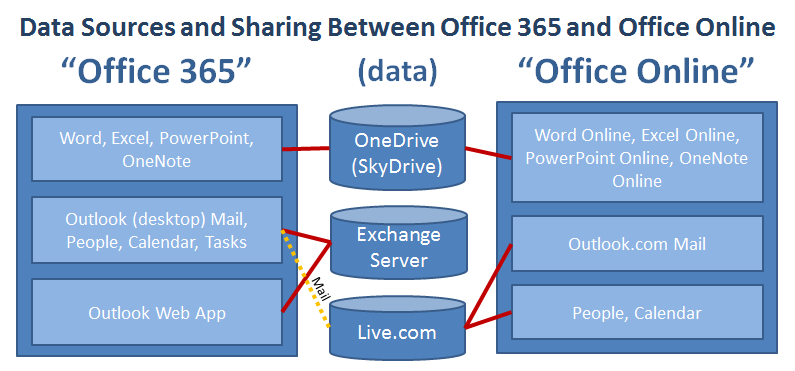
That said, there is some significant sharing because all Word, Excel, PowerPoint, and OneNote data on OneDrive (old SkyDrive) is fully shared across the two suites (also true with Office 2013/16). And the Outlook desktop application in 365 or Office 2013/16, if set up correctly, can see Outlook.com mail (but not visa versa). [3/27/2014 Update: Outlook desktop can apparently also see Live.com tasks, calendar, and people data, per comment below by Andy Gray]
Office 365 Business Includes Microsoft Hosted Exchange
Comparing Office 365 again to Office 2013/16, above I showed that the two suites are roughly equivalent for MYN and cloud use—that the main difference is in licensing and delivery options. So are there any other reasons to favor Office 365 over Office 2013/16? There is one other consideration.
I think the main technical advantage of 365, compared to Office 2013/16, is that with the business version of Office 365 you also get Exchange Server hosted by Microsoft. That hosting comes as an integrated package: you get it delivered with a set of online Exchange management tools that link well with the Office 365 online management tools. In other words, Exchange packages well with Office 365 when you get them together. So if you don’t yet have Exchange, or you do but want to switch over to Microsoft hosting of Exchange, then the business version of Office 365 is a good way to go.
In contrast, Exchange is not included with Office 2013/16—you have to provision it separately. So the Office 365 business package becomes a one-stop small business solution for companies that previously could not support an Exchange server or that want a simpler solution. And a low-end business plan for 365 even becomes a good solution for consumers who want Outlook 2013 with the advantages of Exchange (though the initial setup can be a bit confusing—it’s designed for multiple users so it may feel a bit much for a single user).
Granted, you could assemble all of this from individual components (i.e. buy Office 2013/16 in a box, and then sign up for hosted Exchange), but having Microsoft put this all together for you is a time and management saver.
One other thing. Microsoft is now licensing the entire Office 365 hosting capability to other companies. For example, GoDaddy now sells and hosts the complete Office 365 suite, including Exchange. Personally, I like the support department at GoDaddy better than the one at Microsoft, and since Exchange setup can get a bit confusing, you may appreciate that.
Office 365/2013/16 and MYN
The presence of Exchange in the business version of Office 365 of course means MYN tasks are fully supported in the cloud with this solution (just as they are in Office 2013/16). But again, since OWA is not a good way to take MYN tasks beyond the desktop, you’ll also want third-party smartphone apps like TaskTask (iOS, Windows Phone) and TouchDown (Android) to access those Exchange-based MYN tasks. Or just get a Windows tablet and launch Outlook in the desktop when you travel.
Conclusion, which Suite to Get?
Confused by all the products? Wondering which suites to focus on? Just remember this: Office Online with Outlook.com is the new, free, reduced-feature, online version of Office, mostly for consumers. In contrast, both Office 365 and Office 2013/16 are the paid versions that include the higher-end desktop versions of Office and Outlook, and can include access to Exchange Server. Office 365 and 2013/16 are roughly equivalent, with mostly delivery and packaging differences between them. But if you are about to get Office and hosted Exchange, you might as well get them together by getting a business version of Office 365.
If you want to use MYN with Outlook tasks, you should be looking at Office 365 or 2013/16 with Exchange—that’s how you get the full Outlook desktop application for MYN task use, and that’s how you access Exchange Server for MYN cloud use.
And MYN users have an option with the free Office Online. Even though Office Online has no good tasks module (other than the weak one in the linked Calendar), you can still integrate it with the powerful and free Toodledo task product, and then use Outlook.com for e-mail and the other Office Online modules for everything else. So the new Office Online, combined with Toodledo, can be a quite good (and entirely free) web-based MYN solution.
And finally, using Outlook.com with Outlook 2013/16 desktop as described here can give you a way to put your MYN tasks in the cloud without the hassle and expense of Exchange.
Michael Linenberger

Michael-
Very helpful, but Microsoft has made it confusing.
i know that Mac is not a focus, however would you comment on whether any of the versions above are Mac Compatible and will provide MYN functionality similar to Outlook 2013? Windows 365 advertises Mac compatibility, however I am not sure how functional the version of Outlook would be.
Thanks!
Hi Richard,
Closest you’ll get on the Mac to Outlook 2013 (Windows) is Outlook 2011 desktop application, and it’s included in the Office 365 license. You’ll see I write up Outlook 2011tasks for MYN in the Outlook book. The Office Online versions of word, excel, etc apps and Outlook.com will all run in Safari, but of course they are all less feature rich than corresponding desktop apps. No microsoft supplied tasks app in Office Online, you’d need to use Toodledo in that case. Hope that helps! Michael
Very helpful and very well-written. Thanks!
Thanks Michael, you’ve just untangled a whole lot of confusion and i’ve discovered a treasure chest. Office online looks like the perfect solution for my work situation and it’s come at exactly the right time. Thanks for your clear and concise research and writing . It’s really appreciated
Great overview, Michael – thanks!
To add another option: for many individuals using Outlook on the desktop, a free outlook.com account can take the place of a hosted Exchange server. The key is to configure Outlook to use Exchange Active Sync (not POP/IMAP as you would with other mail servers), and point to the outlook.com server just like you would the Exchange server. With this in place, it will synchronize email, calendar, contacts, and tasks between Outlook and outlook.com.
I have this set up with Outlook on my laptop, Outlook on my Windows tablet, and my Windows Phone; I can add, edit, and delete tasks on any of these devices, or directly on outlook.com through a browser, and the changes will be synced to all four locations. It doesn’t change the fact that the task management UIs on outlook.com and Windows Phone are weak, but it works great as a synchronization server, and it can still occasionally be handy to view tasks and/or make minor updates through the web or on the phone.
There are a couple of caveats: Tasks will only synchronize with the Outlook 2013 desktop application; Outlook 2010 and earlier required the Hotmail Connector which did not synchronize tasks. And this presumes that you don’t need some of the workgroup features of Exchange Server, such as shared address books, collaboration, and group policies. But for most individuals that just want to synchronize between devices, it’s a good – and free – option.
–Andy
Andy, this is very interesting, I was aware you could point the Outlook desktop application to Outlook.com mail (that’s what the yellow line on the data drawing indicates), but I did not realize it would sync Live server tasks as well! I am curious, if you point your iPhone mail app at Outlook.com, do the iPhone Reminders sync with the Outlook.com Live tasks server? (if so, anything like that exist for Android?)
Now, we just need some apps for iPhone, Android, and Windows Phone that can access those Live server tasks and accept the MYN sorting/filtering. But as you say, even without that the standard apps could be useful as a quick way to view high priority tasks and perhaps add tasks. Thanks a ton for pointing this out! Michael
> I am curious, if you point your iPhone mail app at Outlook.com, do the iPhone Reminders sync with the Outlook.com Live tasks server? (if so, anything like that exist for Android?)
Ah, I didn’t mention iOS: I don’t have an iPhone, but I do have an iPad that is configured to point to the Outlook.com server. I’ve only used the Mail app on the iPad; I’d actually never run the Reminders app previously, but I just did, and sure enough – there are my tasks synced over from Outlook. I added a new task on the iPad, and a few seconds later it showed up in Outlook on my Windows laptop.
I don’t have an Android device to test, but this document seems to imply that “pure Google” devices only sync email, calendar, and contact data.
In any event, if a platform/application supports Exchange ActiveSync, then it should be at least technically possible to access to task data. I’ve thought previously about writing a MYN application for Windows Phone, but the available APIs were lacking at the time – I might have to rethink that now.
–Andy
Thanks for this Michael…I have been wondering exactly what I rent (office 2013 ) Is MYN possible syncing Outlook desktop with a task section in Onenote online/android?
Peter: sync tasks on Outlook desktop with OneNote online/Android. Indirectly I guess, since you can link tasks in Outlook Desktop with OneNote desktop–which then syncs to Office 2013 and OneDrive. But you have to do that one task at a time, and I think it would be very tedious. Michael
Thanks! This has been a source of confusion and frustration to me as I teach various iterations Outlook to clients. I appreciate the research and effort that went into this. Nicely done.
Could you then tell me the difference between outlook.com (as custom domain host) vs. Exchange Online Plan1 ? What’s the benefit of choosing the Exchange Online Plan1 and paying $4.00 user/month instead of free outlook.com.
Lenny, there is a big difference between Exchange and outlook.com. Exchange offers tons of extra features (admittedly, mostly useful for companies with multiple users). For the individual using MYN, the main reason to get Exchange is that it offers a very good task server so you can see, enter, and edit MYN-configured tasks on a wide range of apps over many mobile devices. With outlook.com app-based MYN task mobility is lacking. So if you want to take your MYN Outlook tasks mobile, go with Exchange. If app-based mobility to MYN tasks is not a need, then outlook.com, accessed through Windows Outlook desktop software, would work as a PC-based MYN tasks solution. (Note: Outlook.com accessed through its normal web interface does not offer ways to set up MYN formatting and filtering for tasks–not a good tasks solution). Michael
Is there some way to just sync your Outlook tasks on the desktop with an online task management program like Todoist, Toodledo or Trello for example?
That way you wouldn’t need the Exchange Online Plan 1. (Todoist has Outlook integration. But I’m not sure if that would do the job.)
JD Young offers valuable insights and solutions to help individuals and businesses navigate the complexity of Microsoft’s Office suites. With their expertise and comprehensive range of services, JD Young provides guidance and support in sorting out the differences between Office Online, Office 365, and Office 2013.