Nov 27, 2016
I’ve been using the currently configured MYN To-Do Bar in Windows Outlook with no changes for years now. Occasionally I get a bright idea to try to improve it, and give it a go for a while. Usually the bright idea has to do with adding columns, but after a while I end up resenting the extra horizontal space they add to the To-Do Bar, and so take them out—I go back to the basic settings. And I find most of my clients like the simplicity of the basic settings best too.
So it’s with caution that I suggest two columns you might want to add to the To-Do Bar. Since both of these are pretty narrow columns, their impact is small. It’s to add the Notes column and the Attachments column. I suggest both these so you can tell in the list view whether the task has any notes, and whether it has any attachments (not to be able to actually see their contents).
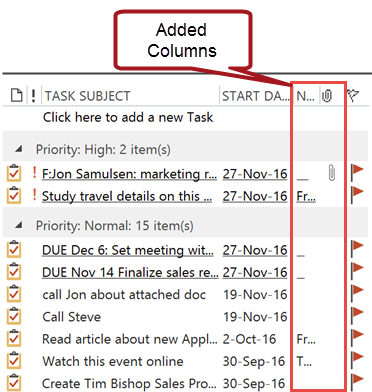
Again, you want to keep these very narrow. With the Notes column, after adding it I drag its size down to only show the first few characters of the Notes fields—that’s all I need to tell whether the task has any notes at all. The attachments column is narrow by default.
The simplest way to add a column is to right click on the phrase Task Subject, select Field Chooser, in the list that pops up find the field name (Notes for example), and then drag it to the position in the To-Do Bar header where you want it (between start date and the flag) and drop it there. Then resize it so its width is narrow. Repeat with Attachment.
Adding these is purely optional but you might want to give it a try. You can always take these out if you don’t like them (right-click the field name in header and choose Remove This Column).
Michael

Michael,
I have enjoyed your Total Workday Control using Outlook 4th Ed. I have Purchased your paper back and a pdf version. I would like for our company to move to a work flow and adopt many of your processes. I have set up one of my “new “computers using your MYN methodology, works great! I like the views without all the RED and clutter. I look forward in getting total buy-In to move to MYN.
Secondly I did have an issue when adding MYN configuration to well used desktop with multiple screens and two sessions of Outlook open. One session has tasks open showing all correct. The 2nd session is configured View/To-Do Bar/ With Normal, Date Navigator and Task list checked. This session shows only tasks created in that window and does not have a To-Do Bar Header. I have been trying to restore the header with no luck any thoughts?
Best Regards,
John Booton
John, sorry that I don’t have a certain solution for you. I do know that the To-Do Bar is sensitive as to what email account is primary in the copy of Outlook, not sure if that could be related to why only certain tasks show. Regarding “No To-Do Bar header”: check under view settings, Other Settings, and be sure Use Compact Layout is clear. Michael
Like me their are so many people were searching for the answer of how to get free vbucks and this web tutorial helps a lot to learn the process.