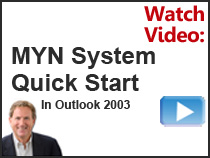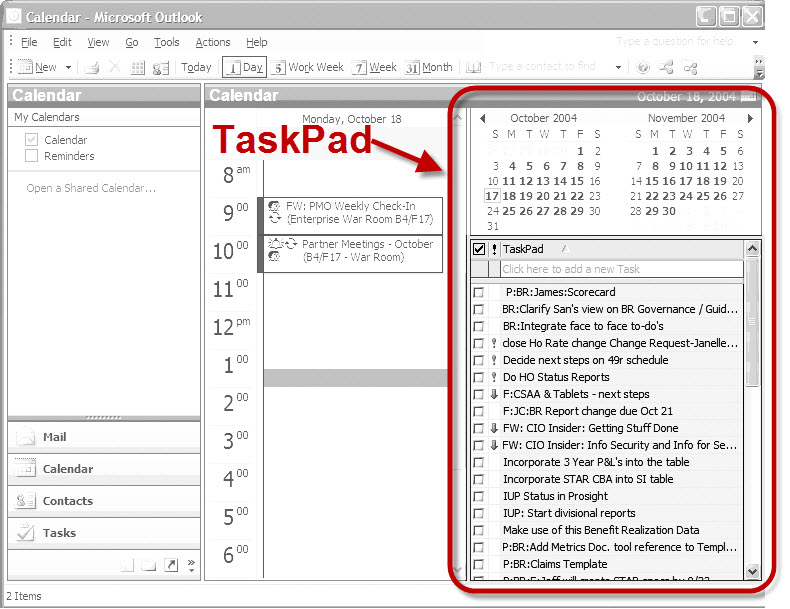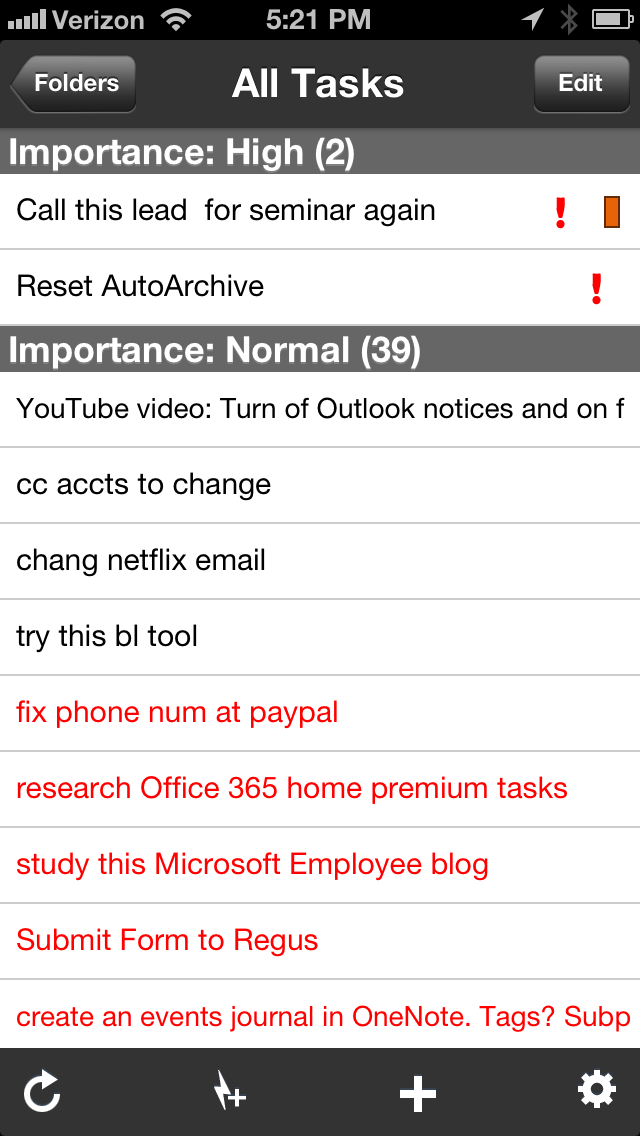Updated Jan 26, 2017 (originally posted Jan 2011)
The AppleScript script that converts e-mails to tasks (Create Task from Message) has had a long and rocky history, but there is a good ending.
Here’s the history: The script came delivered with most of the original Outlook for Mac 2011 installs, back in 2010. Then later it did not come by default and you had to download it and install it—and it would work if you did. Then later, even if you did that, when Mac OS X was updated, the script stopped working. Since then, reports have come in that it sometimes works but usually does not. Scroll down to the older comments on this article to see some of that history.
But good news. As of this writing (January 26, 2017), with the latest version of Outlook for Mac (2016) installed, and with the latest Mac OS X Sierra installed, I have found that once you install the script, it seems to be working. I can’t guarantee it will continue to work with future updates, but let’s cross our fingers.
Here are the steps I used to install and use this script with Outlook for Mac (2016), and with the latest Mac OS X Sierra.
- You may have to activate the Scripts menu on Mac OS X; these days it is usually not active by default. This article tells you how to do that: http://alvinalexander.com/mac-os-x/how-to-show-applescript-menu-item-mac-osx-menu-bar
- Open Outlook and, with a message selected, click the Scripts menu (see the blue scroll button in the top-left of image below). Clicking that opens a menu. Look at the bottom of the menu list for the Create Task from Message:
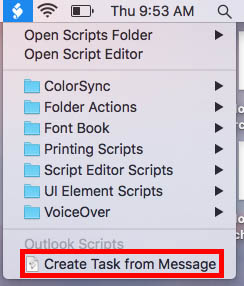
- If you see that script there, great, just use it. If you don’t see it there, continue…
- At the top of the menu above, click on Open Scripts Folder, and from its submenu click on Open Outlook Scripts Folder. A folder will open named Outlook (that is likely empty). Drag that Finder window to the side of your Mac screen; you’ll need it in a minute.
- Go to this url and it will automatically download a zipped bundle file into your downloads folder:
http://www.michaellinenberger.com/CreateTaskFromMessage.scptd.zip - Drag the resulting file (Create Task from Message.scptd) from the downloads folder into the Outlook scripts folder that you opened in step 4.
- Now repeat step 2 above and it should now work. You may have to restart Outlook first.
From now on the “Create Task from Message” command should be visible in the AppleScript menu within Outlook.
FEB 1, 2019 UPDATE: Drag and Drop Added!
I’ve been meaning to add this information for a while. Starting in late 2017 Microsoft started releasing a new version of Outlook Mac 2016 and Outlook for Office 365 for Mac that enables drag-and-drop conversion of emails to tasks, so the script is no longer needed. This feature is similar to what is available in the Windows version of Outlook, but no option is provided to include an attachment in the converted task.
Michael

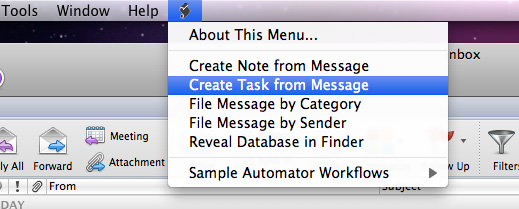 With a message selected in Outlook Mac 2011, simply open the script menu at the far right end of the menu bar (see left—it looks like a small scroll) and choose Create Task from Message. (See
With a message selected in Outlook Mac 2011, simply open the script menu at the far right end of the menu bar (see left—it looks like a small scroll) and choose Create Task from Message. (See  Well, there is great news! We finally have a dedicated Android tasks app that syncs with
Well, there is great news! We finally have a dedicated Android tasks app that syncs with