In nearly every live class and video course that I teach, I advise all participants to limit Outlook incoming e-mail notifications.
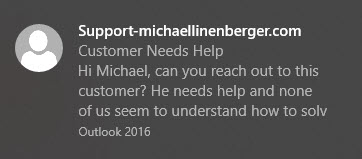
By e-mail notifications, you know what I mean: in Windows 10 it’s the small black rectangular box, shown above, that pops into the lower right corner of your computer screen every time an e-mail comes in.
Officially it’s called a desktop alert, but no matter what you call it, it’s bad for your productivity—so turn that thing off. And then only leave it on for very important contacts.
Why it’s So Bad for You
Why turn it off? Well, the trouble with that box is it displays just enough of the message to entice you to read it, which then wrenches your attention completely away from your current high priority work—it’s an interruption.
This interruption happens even if you do not stop and open the mail item because it still takes time and attention for you to consider and decide if the e-mail is worth reading in the moment. Even that short consideration distracts you. So you will want to turn it off.
Research shows it can take up to five minutes for a worker to adequately refocus on a task after an interruption, so as these things pop up every 5 or 10 minutes, or even more often, guess what—your productivity is getting hosed.
Turn it On Just for VIPs
Again, you can turn it back on so it pops up only for specific very important senders, if you like (say your boss or family member), which still greatly lowers the numbers of interruptions it will cause.
Turning it off by the way is easy. But turning it on for specific senders requires creating an Outlook rule and is bit more challenging. Not bad, but watching one of my videos on how to do it is recommended.
I show how to do this in two places in my video courses:
In the Outlook Inbox Ninja (all versions), it’s shown in Video number 2.7.
In my Complete MYN Outlook course, it’s shown in Video number 25.
Make those settings today and I can guarantee you’ll get tons of focused time back!
