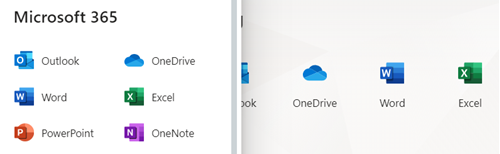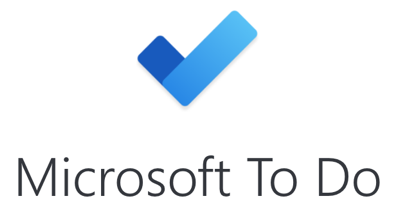I decided to do an experiment recently in which I switched
to using Outlook Online for all my daily email. So, I put my usual Outlook
Windows desktop software aside for a while.
Why would I do this? More and more people are working from
the web these days, so evaluating Outlook Online is a timely topic. Basically, I
wanted to see how different the two products really were these days. I wanted
to see if I could, yet, recommend Outlook Online to my readers.
My conclusion is that Outlook Online is pretty good for basic
email, calendar, and contacts functions, but if you need to process high
volumes of mail, or if you are using my MYN tasks system,
you should stick with Windows desktop Outlook.
Want details? Read on.
The main differences between desktop Outlook and Outlook
Online can be summed up in three words: tasks, views, and automation.
Windows desktop Outlook does a much better job on all three of these. Let’s
start with tasks.
Continue reading →