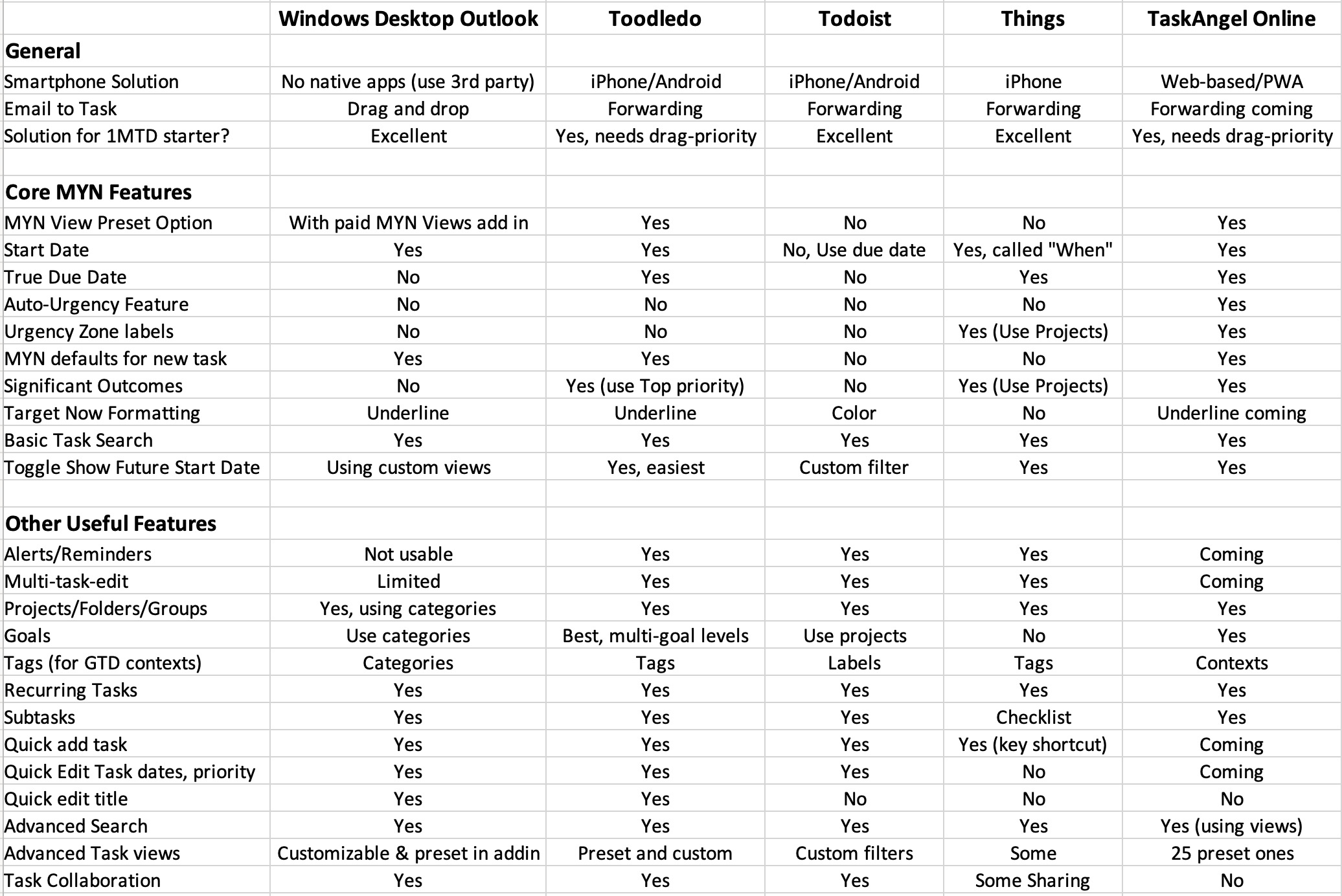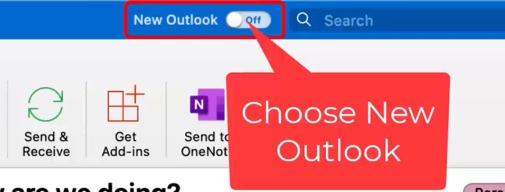One of my favorite features for any to-do list app is drag and drop prioritizing. By that I mean the ability to drag an app in the task list up or down to reposition it—thus changing its relative priority. Many apps have it, others don’t, but it’s a real time-saving advantage if they do.
Continue readingMichael Linenberger Links
Sign up for Monthly Productivity E-Newsletter
Containing tips, productivity recommendations, and book, software, and system update news, this newsletter is a highly regarded source for those seeking ways to improve their e-mail and task management effectiveness.-
On-Site Seminars
The tips in these blogs and newsletters are just that, small tips and lessons to make you more productive. If instead you’d like to significantly transform your team or department by learning an over-arching e-mail and task management approach using Outlook or other approaches, contact Michael Linenberger to schedule a hands-on seminar on-site, in your company (or a custom webinar). In those classes, the entire Master Your Now! system can be learned, greatly boosting the productivity of your team. The material can be directed for any existing capability level. Call 1-505-595-2575 or check out the seminars page for more information.
Current Products