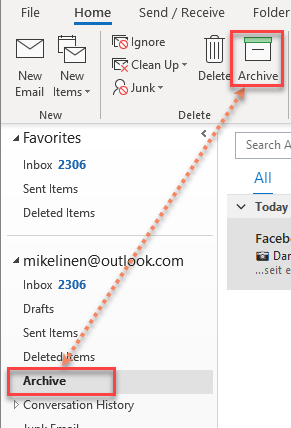As you probably know, I recommend using a single-folder filing system to speed filing and finding mail. Typically, I recommend you create a subfolder of the inbox and name it Processed Mail. Or, in newer copies of Outlook, I recommend that you use the new Archive folder and button that Microsoft provides in many recent versions of Outlook.
Clearly, if you use such a single-folder approach, it’s going to collect a lot of mail over time. And with the huge storage limits we have these days on Exchange—50 GB in many cases—there seems to be no reason to not let that single folder expand as much as needed. As long as you don’t exceed 50 GB total storage, why not simply let that folder grow?
Item Count Limits on Folders
Well, it turns out that the Outlook system gets a bit cranky when single folders have too many items in them.
Continue reading