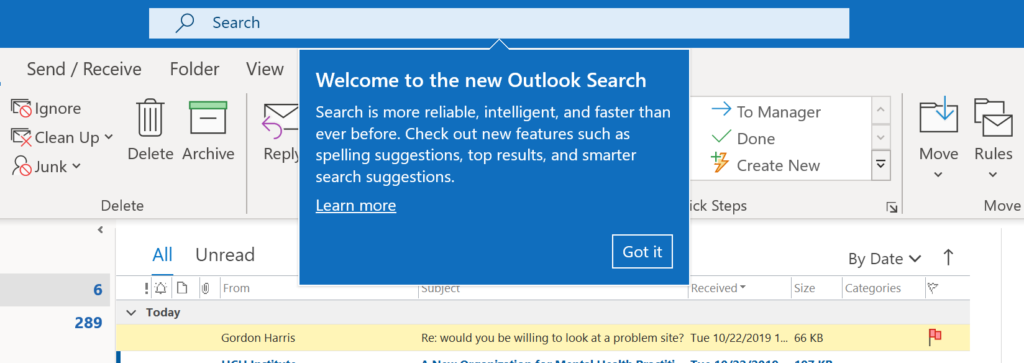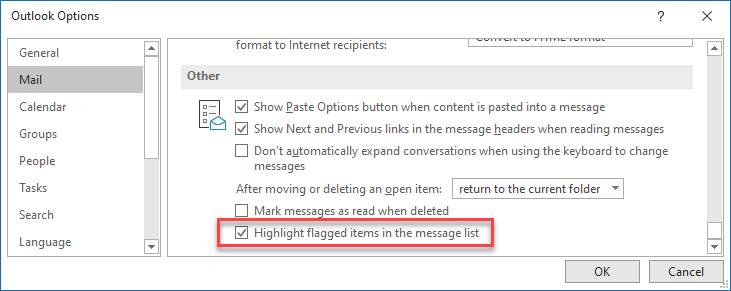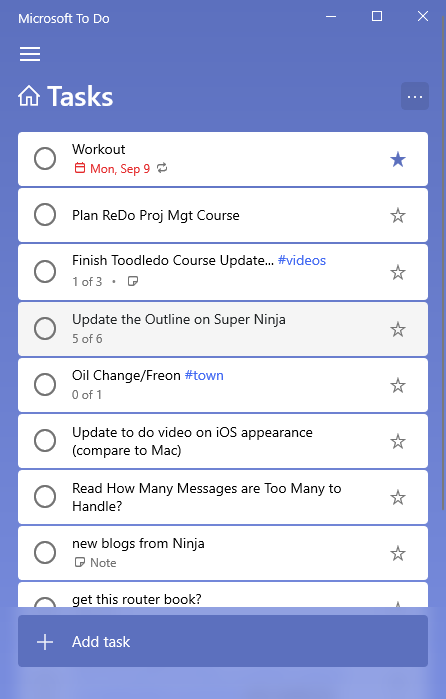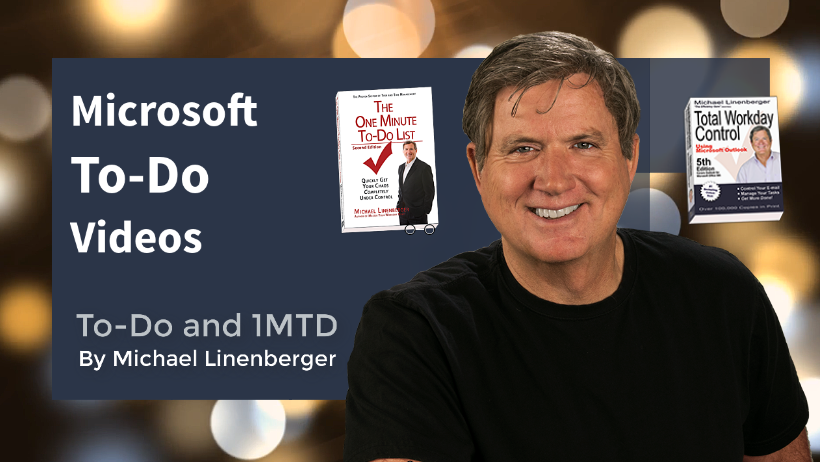My flagship video courses: The MYN Outlook Complete Video Training and the Outlook Inbox Ninja course, are both being upgraded in a few weeks. Both of these new upgrades will be released in the last week in August. Here are some details.
First, I have a totally new MYN Outlook Complete video course. In it I have newly recorded and updated every single video in the original set. They are all now wide-screen, and they have all been updated for the latest Outlook versions and latest thinking on MYN. And there are four new videos in the set.
As to pricing, there is a Free upgrade if you bought the MYN set in the last 12 months; otherwise if your purchase date is older than that, a modest upgrade fee will apply. And first-time buyers will pay the same MYN price as before.
Second, I have extended the Outlook Inbox Ninja set to a
new set that includes the tasks portions of the new MYN Outlook video set.
This new Ninja set I am calling the Super Ninja set. It has 32 videos
added to teach you the MYN Tasks system in the context of the Outlook Inbox
Ninja system—a combined system. This is the most extensive (and expensive), and
most up-to-date video set I have ever released.
As to pricing for this Super Ninja set, if you bought MYN
videos in the last year and own any version of the Ninja set, this upgrade is
free. There are modest upgrade fees if you bought MYN earlier. First time buyers
will pay somewhat less than the sum of buying MYN and Ninja separately.
Watch my newsletters for the announcement of these video
sets and the complete pricing and discount schedules.